Show Navigation
|
Hide Navigation
You are here:
Editing and data compilation > Editing existing features
Editing and data compilation > Editing existing features
Flipping lines |
|
|
Release 9.3
Last modified May 21, 2009 |



Print all topics in : "Editing existing features" |
Related Topics
About flipping lines
Note:
This topic was updated for 9.3.1.
The Flip command reverses the direction of a selected line so that the last vertex of the sketch becomes the first, thereby changing the from-to direction of the feature. Flipping can be useful for editing lines in which the line orientation represents flow direction, and when using symbols, such as arrowheads, that depend on the orientation of the line.
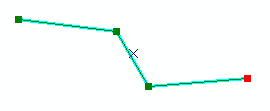
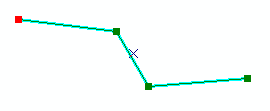
In addition, when you modify a line by trimming or extending it, the line is automatically trimmed or extended from its last vertex. If you want to trim or extend a line from the first vertex instead of the last, you can use the Flip command.
How to flip lines
- Click the Current Task drop-down arrow and click Modify Feature.
- Click the Edit tool
 .
.
- Click the line whose direction you want to change.
- Right-click any part of the sketch and click Flip.
- When you are finished modifying the line, right-click any part of the sketch and click Finish Sketch.
The sketch becomes inverted (the first vertex becomes the last, marked in red).
| Tips |
|