 Feedback
Feedback
 E-mail this topic
E-mail this topic
 Print this topic
Print this topic
| Presentation Audio |
 Feedback Feedback
 E-mail this topic E-mail this topic
 Print this topic Print this topic
|
To add audio to a presentation, right click on a slide in the Slides window, and then click Add Audio.
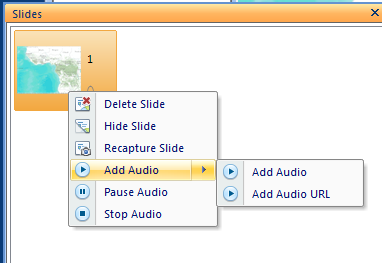 Choose to add an audofile from your computer or reference it by URL. Once audio is added a play icon is added to the slide indicating that audio will start playing when the presentation displays the slide. When you hold the mouse pointer over the slide a tip also displays the name of the audio file as well as the length.
Choose to add an audofile from your computer or reference it by URL. Once audio is added a play icon is added to the slide indicating that audio will start playing when the presentation displays the slide. When you hold the mouse pointer over the slide a tip also displays the name of the audio file as well as the length.
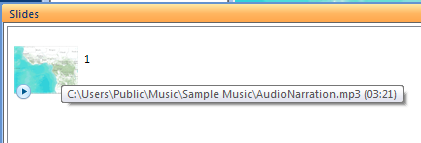 Once audio starts playing it will continue to play until it completes or another slide containing an audio or audio command is encountered. Only one audio can be played at a time. In the pictured sequence below audio starts on slide one, pauses on slide 2 and resumes playing on slide 3. The menu on slide 4 shows the options for adding, pausing and stopping audio.
Once audio starts playing it will continue to play until it completes or another slide containing an audio or audio command is encountered. Only one audio can be played at a time. In the pictured sequence below audio starts on slide one, pauses on slide 2 and resumes playing on slide 3. The menu on slide 4 shows the options for adding, pausing and stopping audio.
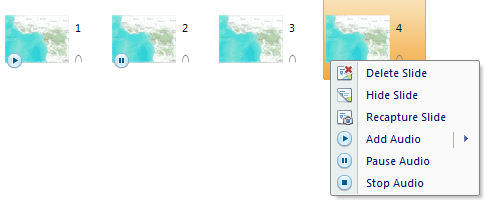
Note Local audio files added from disk honor the store relative paths map property. This allows you to create relative pathed presentations, containing audio, that can be shared with others.