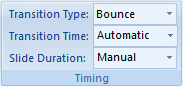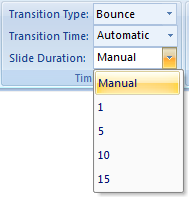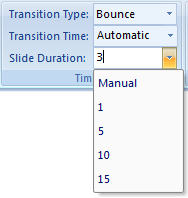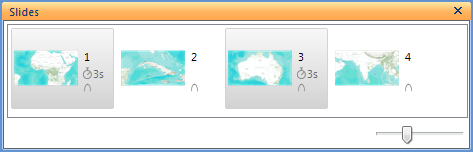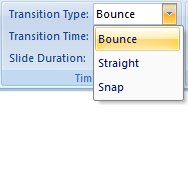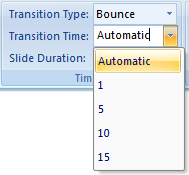The Slide Timings group provides the option for slides to advance manually or automatically. A manual slide is one in which the user controls when the slide will be advanced. The spacebar or one of the buttons on the mini-toolbar which appears during a presentation can be used to navigate the slide deck. An automatic slide is one in which the slide advances automatically, without user interaction, based on pre-defined slide timing set in seconds. There is also control for the type and length of transtion between slides.
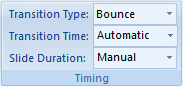
Presentation mode and timings can be assigned as follows:
Setting a slide to advance manually
Setting a slide to advance automatically
Controlling the slide transition
Advance slides manually
Select Manual in the Slide Duration combo box:
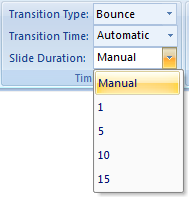
The presentation will stop on slides with a manual slide duration and require user input to advance to the next slide.
Advance slides automatically
Type in or select a time value in seconds in the Slide Duration combo box.
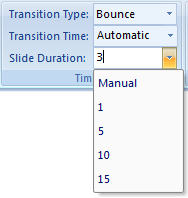
This will set the slide duration for all of the selected slides. You will see a small timer icon and value appear next to each of the selected slides.
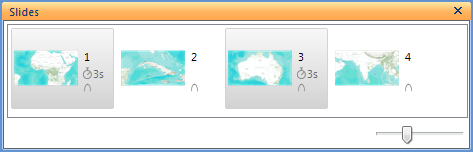
The slide duration is the amount of time in seconds that the slide will be displayed before advancing to the next slide.
If the presentation as pictured is run now, the first slide will advance automatically to slide 2 after displaying for 3 seconds. Slide 2 has no timer, indicating that it is a manual slide, and it will require user input to advance to slide 3.
Note The slide duration begins when navigation to the slide has completed.
Specifying slide transition type and time
For greater control you can specify how the presentation zooms to the selected slide and how long the 'Go to' will take. To do this set the Transition Type and Transition Time combo box.
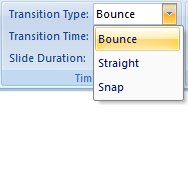
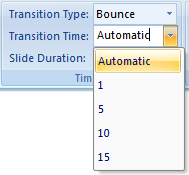
There are 3 transition types: Bounce, Straight and Snap. An icon indicating the transition type is displayed next to each slide.
Bounce: This is the ArcGIS Explorer default 'Go to' navigation, zooming out from the current view and in to the next view. Straight: The straight option zooms directly from the current view to the next view on a straight line.
Straight: The straight option zooms directly from the current view to the next view on a straight line. Snap: Use Snap to show the next slide without navigating to it. It is also common to use snap when there is no change in the view extent between slides.
Snap: Use Snap to show the next slide without navigating to it. It is also common to use snap when there is no change in the view extent between slides. 
Transition Time is used in conjuction with Transition Type. Set the amount of time that it should take to zoom to the selected slides. The time is specified in seconds.

The Transition Type, Transition Time and Slide Duration are applied immediately to the selected slides. There is no need to recapture a slide after making changes in the Slide Timing group.
Note If the Slide Duration for the last slide in the presentation is not manual, the presentation will loop to the beginning slide.
 Feedback
Feedback
 E-mail this topic
E-mail this topic
 Print this topic
Print this topic
 Feedback
Feedback
 E-mail this topic
E-mail this topic
 Print this topic
Print this topic