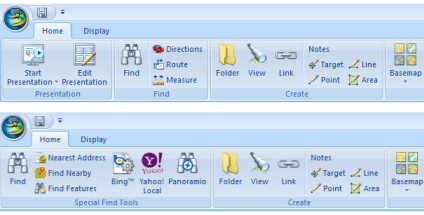Feedback
Feedback
 E-mail this topic
E-mail this topic
 Print this topic
Print this topic
| Application configurations |
 Feedback Feedback
 E-mail this topic E-mail this topic
 Print this topic Print this topic
|
ArcGIS Explorer is an excellent application for displaying and querying geographic information from a variety of sources, including GIS services, local data, shared content, and so on. In addition to displaying geographic information, ArcGIS Explorer allows you to create your own information by creating notes and asking questions about the information displayed in your map. You can use ArcGIS Explorer to deliver content and functionality to the various users in your organization by distributing maps that contain the content that is relevant for them. Depending on the users you are targeting, you might want to also configure how those users work with ArcGIS Explorer by defining how the application itself behaves. You can do this by creating an application configuration that refines the application for your target users.
An application configuration is a file that allows you to centrally manage all aspects of how your users work with ArcGIS Explorer, including the content they work with, the functionality and the capabilities of the application and the home server that ArcGIS Explorer connects to at startup. You can define different application configurations that target different users in your organization.
An application configuration can be placed on a web server and accessed by ArcGIS Explorer via http, or it can be placed on a file server and accessed via UNC.
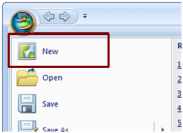
If permitted, users can add their own content on the default map’s content and save it as a new map. You can specify as part of the application configuration that the default map is always opened when users start ArcGIS Explorer.
For your users that add their own content from GIS servers or geodatabases, you can specify default connections that are automatically available in the Add GIS Service and Add Geodatabase Data wizards.
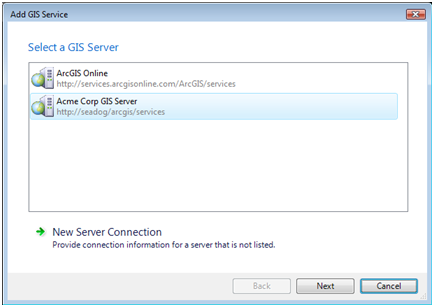
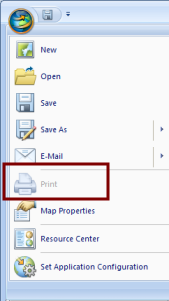
You can further restrict what your users do with ArcGIS Explorer by customizing the controls that are available on the Ribbon. See Application customizations below.

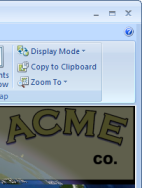
Application customizations allow you to deploy custom add-ins throughout your organization without your end users having to configure them or even be aware that they are using add-ins. An application configuration allows you to centrally manage both the deployment and the updating of add-ins that your users need.
In the following example, the application configuration describes the following customizations: