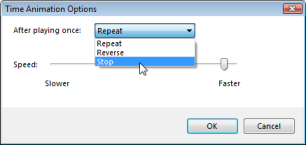With increasing frequency, spatial data collection of various phenomena has grown to include a temporal component; put more simply:
data capture may include the means to begin to answer the question of what happened when and where did it happen or what may happen in the
future and where will it occur. By animating time-based data you can visualize it at each step and see patterns or trends emerging over time.
Examples of phenomena whose data are well-suited for this purpose include:
- Hurricanes, tornados, and other violent meteorological events
- Human or animal migration
- Land use change
- Wildfire or flood progression
- Climate change
One source of this data is KML or KMZ files; so, when you display the Contents of a KML file that you've added to the map
that includes time-based data, a time-based animation window appears:
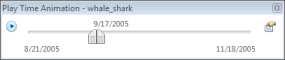
To display the Play Time Animation window when it's not visible or set to a different layer
If the Play Time Animation window is not visible or it's set to the time span of another layer, select the item to play in the Contents window and then in the Items group of the Tools tab, click the Play Time Animation button or on the layer's context menu click Play Time Animation...

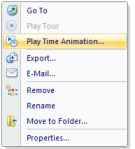
To play an animation of the KML file's time-based data
 | To play an animation of the KML file's time-based data, click the Play button (the arrow button
in the upper left corner of the Play Time Animation window). |
To pause or stop the animation at any time
 | Click the Pause button (dual bars) to pause or stop the animation.
|
To adjust the time span of the data
- Narrow or widen the default time span by dragging the lower portion of the thumbs of the time span slider. Moving the left thumb to the left
extends the range back in time, while moving the right thumb extends the range forward in time.

To move the time span backwards and forwards manually
- Grab and move the slider bar's highlighted range to move the time span:

Some data will work best if there is no time span shown; in other words, when there's no distance between
the left thumb and the right thumb. To move the animation manually when there's no time span shown, click and drag the thumbs in the lighter-toned area of either thumb:

To control what happens after the animation plays once
At the upper right of the dialog you'll see the Options button  . Click the Options button to display the Time Animation Options dialog that lets you set what happens after the animation plays once and the speed with which the animation plays.
. Click the Options button to display the Time Animation Options dialog that lets you set what happens after the animation plays once and the speed with which the animation plays.
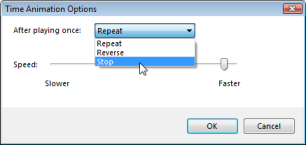
Select one of the three options to determine what happens after the animation plays once:
| Repeat | Replays the animation from the beginning. |
| Reverse | Replays the animation backwards, simply reversing the animation and playing from the end to the beginning. |
| Stop | The animation simply ends. |
To set the speed at which the animation plays
In the Time Animation Options dialog, move the Speed control's thumb to the right to increase the speed at which the animation plays.
 Feedback
Feedback
 E-mail this topic
E-mail this topic
 Print this topic
Print this topic
 Feedback
Feedback
 E-mail this topic
E-mail this topic
 Print this topic
Print this topic
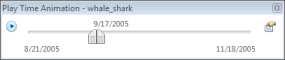

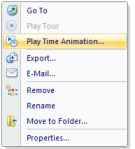





 . Click the Options button to display the Time Animation Options dialog that lets you set what happens after the animation plays once and the speed with which the animation plays.
. Click the Options button to display the Time Animation Options dialog that lets you set what happens after the animation plays once and the speed with which the animation plays.