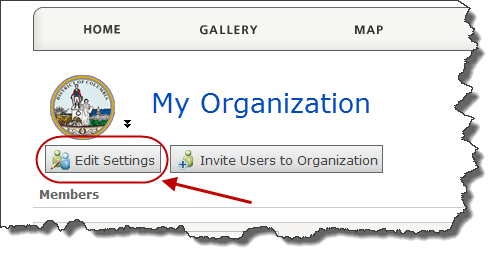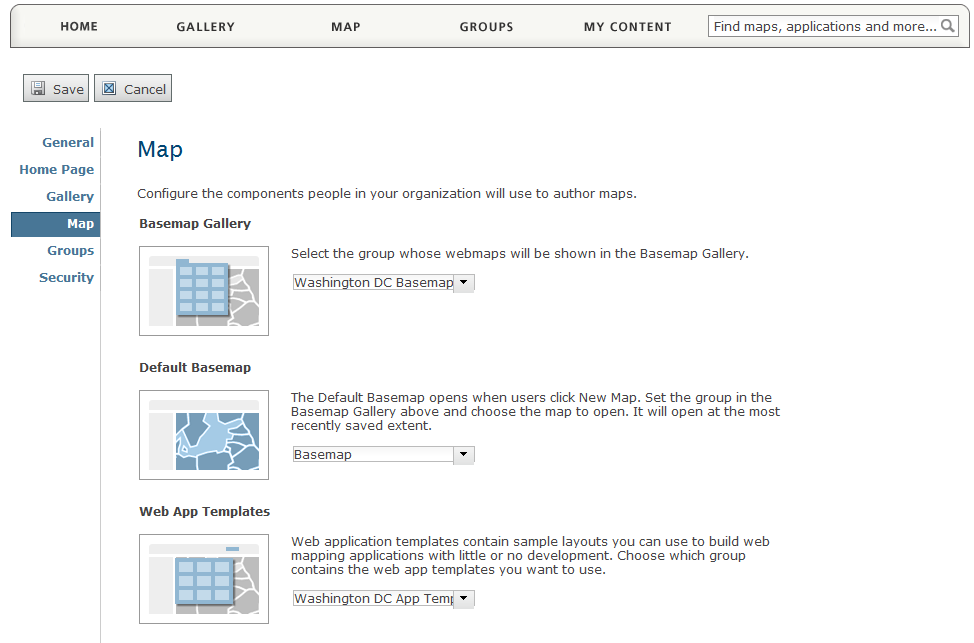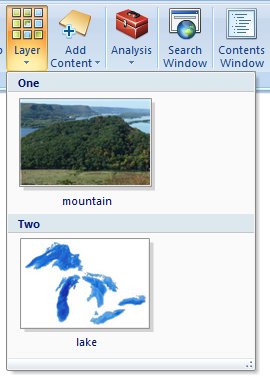ArcGIS Explorer honors the Default map, Basemap Gallery and Layer Gallery items defined by an ArcGIS online Organization. When users are signed into the organization they will see the content that the organization administrator has specified. This makes it really easy to ensure that all members of the organization have easy access to the organizations content.
To set the Default Map for an Organization
You will need to be the administrator for an organization. To find out more about organizations click here.
- Sign in as the administrator for your organization.
- Click the My Organization link in the top banner. Your organization page opens.

- Click the Edit Settings button.
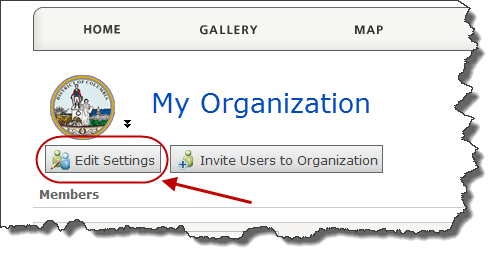
- Click the Map link on the left side of the page.
- For Basemap Gallery, choose a group containing the ArcGIS Explorer maps (.nmf) and layers (.nmc, .lpk and .kml) that you want to use for ArcGIS Explorer's default map, basemap gallery and layer gallery. In the picture below the ArcGIS Explorer content in the Washington DC Basemap group will be accessible in ArcGIS Explorer.
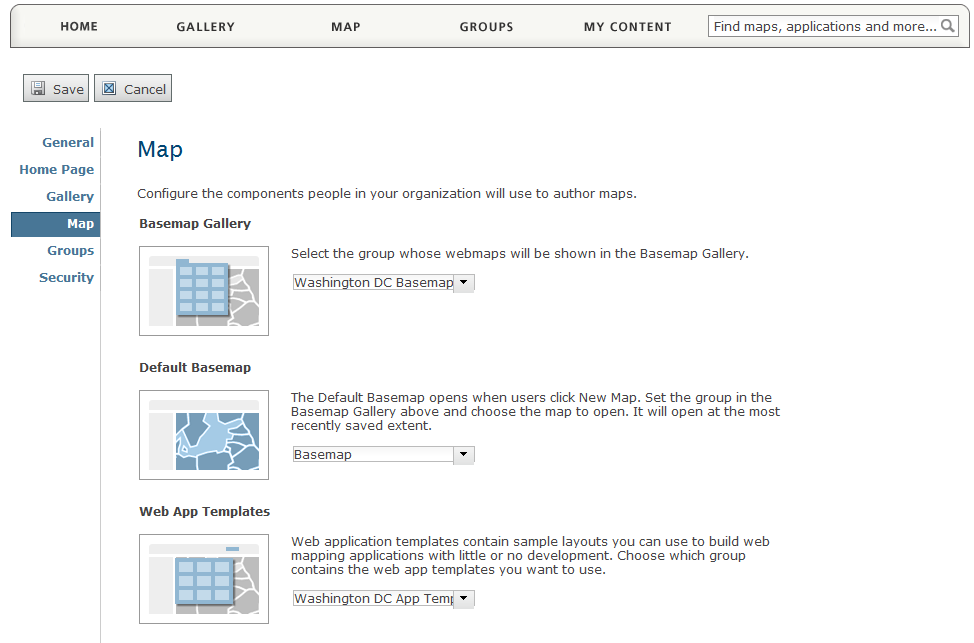
- Tag the items in the group for use in ArcGIS Explorer. ArcGIS Explorer uses the tags to determine how they should be exposed in ArcGIS Explorer. In the group use the following tags:
- For the ArcGIS Explorer Default map add a defaultmap tag to the desired ArcGIS Explorer map (.nmf) in the basemap gallery group. This map will be displayed in ArcGIS Explorer when a member of the organization clicks New in ArcGIS Explorer. It will also display when the user is signed into the organization and does not have a default map saved on their computer.
- For the Basemap gallery all ArcGIS Explorer maps (.nmf) in the group tagged with basemap will be shown in the gallery. The maximum limit for maps displayed in a gallery is 50. If you have more than 50 ArcGIS Explorer maps in your group only the first 50 will be shown. The gallery items are also ordered according to popularity. The most used maps in the basemap gallery will be shown at the top of the list, while the least used map will be displayed last in the list.
- Add a layergallery tag to items in the group that you want to appear in the ArcGIS Explorer Layer gallery . ArcGIS Explorer layers (.nmc), ArcGIS Layers (.lpk) Keyhole Markup Language (.kml, .kmz) and map services will appear in the layer gallery when tagged with layergallery. You can also group items in the gallery using a tag prefix category_. For example lets say that you want two groupings in the layer gallery; group "One" and group "Two". For the items you want to group in layer gallery group One tag them with category_One and tag the items you want to appear in group Two with category_Two.
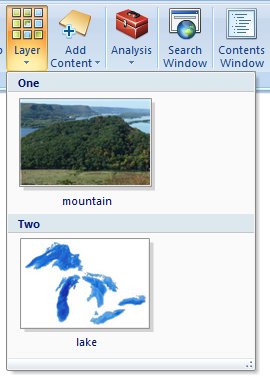
- As a final step make sure you share the items that you want to appear in the gallery with the group specified for the basemap gallery. Only items with the gallery tags that are shared with the group will appear in the gallery.
Tip: The tags are case sensitive and should be lower case.

The above information also is applicable to portals.
 Feedback
Feedback
 E-mail this topic
E-mail this topic
 Print this topic
Print this topic
 Feedback
Feedback
 E-mail this topic
E-mail this topic
 Print this topic
Print this topic