Enabling error reports



Enabling error reports |
|
| Release 9.3 |



|
ArcGIS Server 9.3 introduces the ability to collect error reports from the server which you can e-mail to the ESRI development team at ArcGISErrorReport@esri.com. These reports will be analyzed with the intent to understand and fix the errors in future releases or service packs.
Some server errors have no repeatable steps and occur when the system is either overloaded or a hardware fault occurs. The contents of the error report give the ESRI development team insight into how to better engineer the software to avoid these errors in the future.
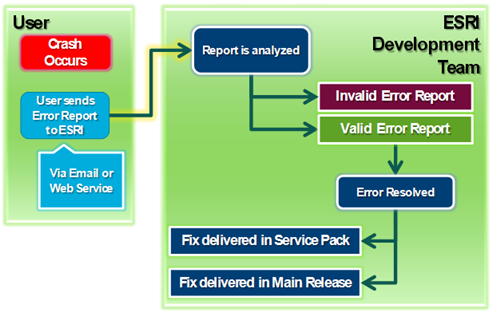
If you do encounter errors that occur with repeatable steps, you should contact your local ESRI representative. When providing the steps to reproduce the error, you can also send in the error report. ArcGIS Server can be configured to store these error or crash reports in a directory of your choice.
To learn more about ESRI's policy for protecting your privacy, which applies to error reporting, see http://www.esri.com/legal/privacy.html.
ArcGIS Server Container processes (ArcSOC.exe) cannot crash by default; however, they may
If your site is experiencing these errors and they hinder user workflow, consider enabling ArcGIS Server error reports, which you can e-mail to ESRI.
ArcGIS Server error reports require the ArcSOC.exe process to crash. To enable ArcSOC.exe crashes, you must set an ArcGIS Server property called <CrashDumpMode>. When this mode is set to 1, exceptions in services or service extensions will cause the ArcSOC.exe process to crash and write the information to the log file. When this mode is set to 2, the ArcSOC.exe process will crash and generate an error report in addition to writing the error to the log file.
The following message will appear in the log file when <CrashDumpMode> is set to 1 or 2 and an ArcSOC.exe process crashes:
Container process <numeric process ID> has crashed on machine <name of SOC machine>.
Follow these steps to enable ArcGIS Server error reporting:
<Server>
. . .
<Properties>
. . .
<CrashDumpMode>2</CrashDumpMode>
<CrashDumpDir>[path to error reports]</CrashDumpDir>
</Properties>
</Server>
In the above example, [path to error reports] is a Windows path to the directory where you want to store the error reports (for example, C:\Program Files\ArcGIS\server\ErrorReports). This path should be accessible by the ArcGIS Server Object Manager (SOM) and ArcGIS Server Object Container (SOC) accounts. If your ArcGIS Server configuration contains multiple machines, this path should be a UNC path pointing to a shared location, or a local path pointing to the same location on each SOC machine.
There is no performance impact from enabling error reports. However, make sure to clean the error reports directory periodically, especially if you are accumulating reports quickly with many ArcSOC.exe crashes.
To disable ArcGIS Server error reporting, perform the following steps.
You can e-mail your error reports to ArcGISErrorReport@esri.com. You can optionally include your contact information and any details you would like to provide about what you were doing when the crash occurred. If you choose to include your contact information, ESRI may ask you for additional information on the crash. Providing this information is optional.
Except when development staff requests more information about the error, you will not be contacted about the status of your report. ESRI Support cannot provide details about the status of your report, unless you sent it in connection with an existing support incident.
ESRI will not provide a hotfix for an error that occurs without repeatable steps. If you are encountering a fatal application error with reproducible steps, you should contact ESRI Support to have the issue reviewed.
ESRI will analyze the incoming error reports and identify the areas of the software where the errors occur. If we are finding identical errors in certain areas, we will make sure that the fixes move into service packs or releases.
The only way to enable or disable error reporting is to manually edit the Server.dat file as described in this topic. Before editing the Server.dat file, it's a good idea to save a backup copy.
Learn more about the Server.dat file.