Direct-connect drivers provide the functionality to connect to and use spatial data in a DBMS. They exist as dynamically linked libraries in the bin directory (Windows operating system) or lib directory (UNIX/Linux operating systems) of your client application.
These drivers are automatically installed for ArcGIS (the whole product suite), ArcView 3.x Database Access, ArcIMS, ArcInfo Workstation, and MapObjects 2. If you are using a custom application built from the ArcSDE C API that is not an ESRI product, you may need to install the direct-connect drivers. You can install the drivers for the ArcSDE Developer Kit located in the ArcGIS Server Enterprise media kit. Check with the supplier of your custom application to find out if you need to install these drivers separately.
You need to install the ArcSDE component of ArcGIS Server Enterprise to get the geodatabase setup and administration files. If your site only uses direct connections, you do not need to start an ArcSDE service; all you need to do is install the ArcSDE component files and follow the postinstallation configuration instructions in the installation guide to set up the repository and authorize the software.
The administration files that get installed with the ArcSDE component of ArcGIS Server Enterprise—for example, sdesetup, sdeconfig, and sdedbtune—are useful for managing your geodatabase.
To get your geodatabase setup files, you need to install the ArcSDE component specific to your database and platform. Be sure to read the database-specific installation guide provided on the DVD and follow the postinstallation configuration instructions. However, ignore any instructions about creating the ArcSDE service; you do not need to do that if you will use direct connections exclusively.
For ArcSDE for SQL Server Express, administration, including geodatabase setup, is done through ArcCatalog. Therefore, there are no separate administration executables installed such as sdeconfig.
Making a direct connection to most DBMSs requires that specific files be installed and configured on the client computer. They are as follows:
OracleEach client machine on which direct connect is used must have an Oracle client installed and configured.
Microsoft SQL ServerMicrosoft Data Access Components (MDAC) must be on the client PCs.
If you intend to use ArcCatalog 9.0 or ArcView 3.3 with Database Access 2.1f, MDAC version 2.6 (SP1) or greater is required. If using ArcIMS 9.0 or ArcGIS 9.0 to direct connect, you must have MDAC 2.6 or higher.
ESRI recommends you maintain the most up-to-date MDAC files on your server. Note that MDAC versions beyond 2.8 are included with updates to your operating system.
DB2Each client machine must be configured for remote database access. Use the DB2 Configuration Assistant on the database host to connect to a remote database.
InformixEach client machine where direct connect will be used must have the Informix Client SDK 3 application installed. Client machines must also have the SetNet32 application installed, which comes with the Informix Client SDK application.
The following table shows which client software you need depending on the operating system you are using:
| Client SDK |
Operating System |
|---|
| CSDK 3.00.HC2 |
HP-UX |
| CSDK 3.00.TC2 |
Windows |
| CSDK 3.00.UC2 |
IBM AIX |
| CSDK 3.00.UC2 |
Sun Solaris |
PostgreSQLIf you make a direct connection from an ArcGIS client, such as ArcGIS Desktop, no additional installation is needed on the client machine. If, however, you want to connect from a third-party client, each client machine from which you make a direct connection to the database must have the appropriate connectivity driver (such as psqlODBC or JDBC) installed and configured. Consult the documentation for your third-party software for information on the appropriate driver.
In ArcGIS 9.1 and prior releases, when using direct connect, your client and ArcSDE component had to be on the same version, including the same service pack for most releases. For ArcGIS 9.2, your client and ArcSDE component just have to be at the same version—you don't have to have matching service packs.
For example, you cannot make a direct connection from ArcMap 9.0 to a database still in an 8.3 configuration. You would have to run the 9.0 setup configuration on that 8.3 geodatabase to be able to use direct connect from the ArcMap 9.0 client. If you had installed ArcGIS Desktop 9.0 Service Pack 3, you would also need to apply ArcSDE 9.0 Service Pack 3 to the geodatabase. However, if you installed ArcSDE 9.2 Service Pack 3, you could still connect to it from ArcGIS Desktop 9.2 Service Pack 2.
Beginning with ArcGIS 9.3, you can make a direct connection from a 9.3 ArcGIS client (such as ArcGIS Desktop and ArcGIS Engine) to a 9.3, 9.2, 9.1, or 9.0 ArcSDE geodatabase. To do this, you need to run a separate installation—the ArcGIS pre-9.3 geodatabase direct connect setup—to get the libraries necessary to make a direct connection from a 9.3 client to an older release ArcSDE geodatabase.
However, if you are using an Informix DBMS, these connections are not possible. At ArcGIS 9.2 and earlier releases, ArcSDE for Informix used the 2.x version of the Informix Client SDK. Beginning with ArcGIS 9.3, the 3.00 version of the Client SDK is required to make direct connections to the database. Since you cannot have multiple versions of the Client SDK on the same machine, this interoperability from an ArcGIS 9.3 client to previous releases of the geodatabase is not possible with ArcSDE for Informix.
Additionally, connections back to ArcSDE for Oracle8
i are not supported. This is due to the fact that Oracle8
i is no longer supported by Oracle.
The following table shows which versions of the client software can make a direct connection to which versions of the ArcSDE geodatabase.
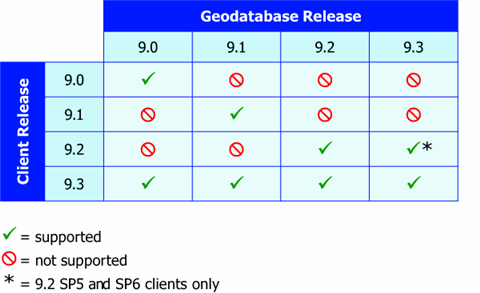
To connect from a 9.3 client to an ArcSDE 9.0 or 9.1 geodatabase, these geodatabases must have the latest service pack or patch applied. A 9.3 client can connect to the final release of ArcSDE 9.2 or any service pack level thereafter. To connect from a 9.2 client to a 9.3 ArcSDE geodatabase, you must apply the latest 9.2 service pack or patch to the client machine.
DBMS variablesOracle, DB2, and Informix databases require certain environment variables be set on client machines to connect directly to the database. If you are using one of these databases, consult your DBMS documentation for instructions on which variables to set and how to set them when connecting from a client machine to the database.
ArcSDE variablesArcSDE applications making direct connections to a DBMS read the parameters from the SERVER_CONFIG table just like the ArcSDE service. However, not all initialization parameters that apply to the ArcSDE service apply to ArcSDE applications making a direct connection. For instance, TCPKEEPALIVE and MAXTIMEDIFF do not affect a direct connection.
ArcSDE writes error messages to the sdedc_<dbms>.log file. If you have the SDEHOME environment variable set, this file will be written to the etc directory in this location. If you have an etc directory in your ArcGIS installation location, the file will be written here. If you have neither of these, the log file is written to the temp directory.
If you want to connect to your geodatabase from ArcGIS using operating system authentication and your data is stored in an Oracle, DB2, Informix, or PostgreSQL database, you must use a direct connection to the database.
ArcSDE geodatabases for SQL Server Express automatically use operating system authentication and also automatically use a direct connection to the database.





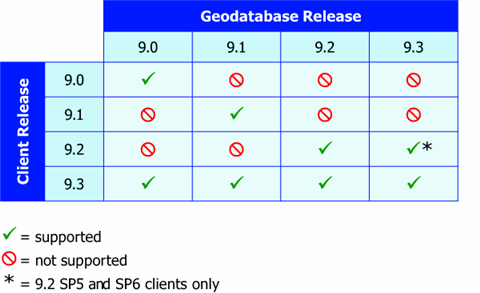 To connect from a 9.3 client to an ArcSDE 9.0 or 9.1 geodatabase, these geodatabases must have the latest service pack or patch applied. A 9.3 client can connect to the final release of ArcSDE 9.2 or any service pack level thereafter. To connect from a 9.2 client to a 9.3 ArcSDE geodatabase, you must apply the latest 9.2 service pack or patch to the client machine.
To connect from a 9.3 client to an ArcSDE 9.0 or 9.1 geodatabase, these geodatabases must have the latest service pack or patch applied. A 9.3 client can connect to the final release of ArcSDE 9.2 or any service pack level thereafter. To connect from a 9.2 client to a 9.3 ArcSDE geodatabase, you must apply the latest 9.2 service pack or patch to the client machine.