Using ArcGIS Online services in your Web application



Using ArcGIS Online services in your Web application |
|
| Release 9.3 |



|
You can add ArcGIS Online services as layers in your Web Mapping Applications. To access ArcGIS Online services, you make a connection to the ArcGIS Online server using Manager when creating your Web Mapping Application. By default an ArcGIS Online connection is created for you when install ArcGIS Server using an anonymous account. If you wish to use another account or you delete your connection to ArcGIS Online you will need to re-create your connection by providing the URL, username, and password you wish to use.
This topic explains how to connect to ArcGIS Online services while building a Web application in Manager. For help with making an ArcGIS Online connection programmatically, or through the Web ADF's controls, see the ArcGIS Server Developer Help for your platform.
The Web Mapping Application below was created in Manager and uses an ArcGIS Online service.
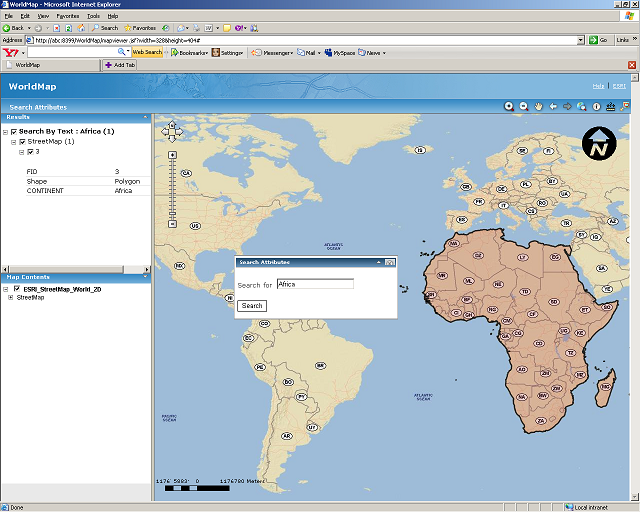
Each ArcGIS Online service uses a cache of pre-rendered images to quickly display the map. Each image is called a tile. When designing your own map caches that will overlay the ArcGIS Online layers in a Web application, there are some special rules to follow about how you create your cache tiles. These rules differ depending on whether you are using ArcGIS Server for the Microsoft .NET Framework or ArcGIS Server for the Java Platform.
If you will be using your own map caches to overlay ArcGIS Online layers, or vice versa, be sure to read the following guidelines, depending on your platform:
ArcGIS Server Manager contains a simple interface for creating a Web mapping application. The steps below explain how to use Manager to create an application that displays a map with an ArcGIS Online layer. Before performing these steps, you need to have registered to use ArcGIS Online services.
To add an ArcGIS Online service to your Web application, you will need to make a connection to the ArcGIS Online server:
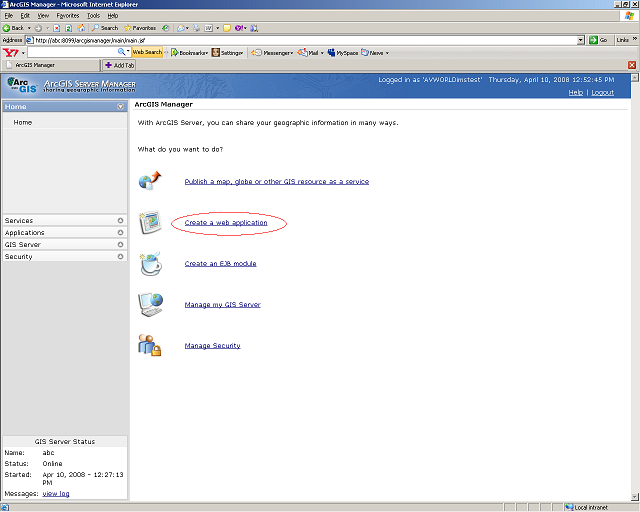
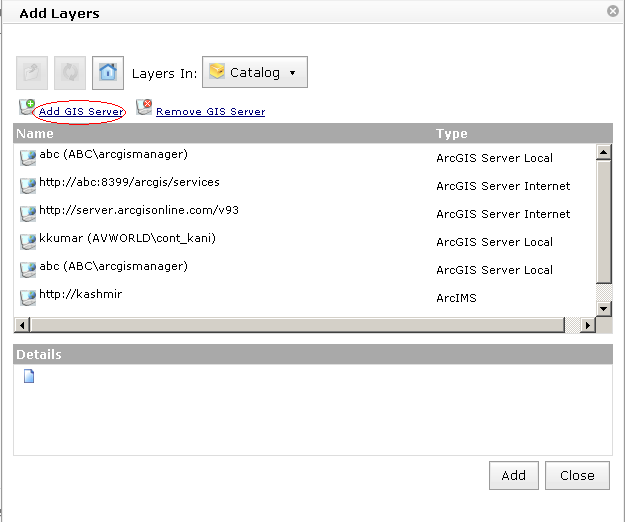
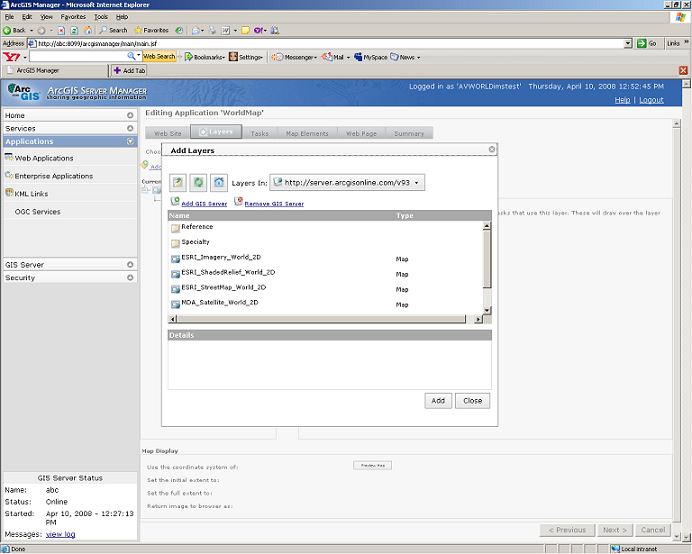
Continue creating your Web application by completing the remaining panels of the Manager wizard.
Note: ArcGIS Online layers are not displayable in the Overview Map. You should either choose a different layer in the Overview Map Settings dialog, or uncheck the option to include the Overview Map.
You can find complete instructions for creating a Web mapping application in the topics below from the ArcGIS Server Help: