Editing in ArcMap > Getting started with editing in ArcMap
Moving features |
|
|
Release 9.1
Last modified January 25, 2006 |



Print all topics in : "Getting started with editing in ArcMap" |
About moving features
You can move features in three ways: by dragging, by specifying delta x,y coordinates, and by rotating. When moving features, you can use snapping to get precise placement in relation to other features.
Dragging is the easiest way to move a feature. Use this method when you have a general idea of where you want to move the feature. Use the Edit tool to drag features.
Use either the Edit tool or the Edit Annotation tool to drag annotation features. The Edit Annotation tool enables special functionality specifically for editing annotation features. To learn how to move annotation, see Editing the size and position of annotation features.
Specify x,y coordinates when you want to move a feature to a precise location. ArcMap uses the current location of the selected feature or features as the origin (0,0) and moves them from that location according to the coordinates you specify. In other words, the coordinates you enter are relative to the current position of the features. The coordinates are measured in map units. The graphic below illustrates the change in location when delta x,y coordinates of 2,3 are specified for a building.
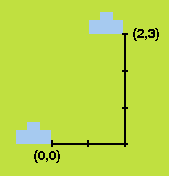
In the example above, the building is moved up and to the right as positive coordinate values are specified. To move the building left and down, you would specify negative values.
You can use snapping to move a feature to a precise location in relation to another feature. For example, with snapping, you can move Parcel A and have one of its corners jump, or snap, precisely to the corner of Parcel B. To do this, move Parcel A's selection anchor to its corner vertex and set up your snapping environment. Then drag Parcel A toward its new location until the selection anchor snaps to the corner vertex of Parcel B.
The sticky move tolerance allows you to set a minimum number of pixels your pointer must move on the screen before a selected feature is moved. This can be a useful way to prevent features from being accidentally moved small distances when they are clicked with the Edit tool. You can set the sticky move tolerance on the General tab of the Editing Options dialog box.
How to move features
Dragging a feature
- Click the Edit tool
 .
. - Click the feature or features you want to move.
- Click and drag the feature or features to the desired location.
| Tips |
|
Moving a feature relative to its current location
- Click the Edit tool
 .
. - Click the feature or features you want to move.
- Click the Editor menu and click Move.
- Type the desired coordinates and press Enter.
The feature is moved according to the specified coordinates.
| Tips |
|