Show Navigation
|
Hide Navigation
You are here:
Editing in ArcMap > Editing existing features
Editing in ArcMap > Editing existing features
Extending lines |
|
|
Release 9.1
Last modified January 25, 2006 |



Print all topics in : "Editing existing features" |
Related Topics
About extending lines
The Extend task is the opposite of the Trim task (see Trimming lines); it extends selected lines to a line you construct. Suppose your database has some roads that should end at the coastline but instead stop short. After you draw a sketch on top of the coastline, you can use the Extend task to extend the roads to the sketch you drew.
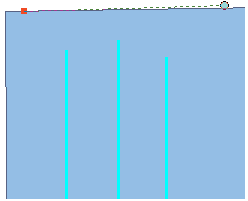
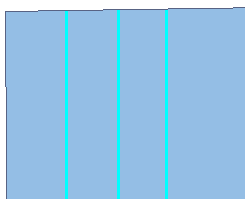
In addition to the basic editing functionality described above, a more complex set of editing tools is available from the Advanced Editing toolbar. One of these tools is the Extend tool ![]() , which lets you click a line feature and extend it to another selected line feature.
, which lets you click a line feature and extend it to another selected line feature.
How to extend lines
Extending using basic editing tools
- Click the Current Task dropdown arrow and click Extend/Trim Features.
- Click the Edit tool
 .
. - Click the line to be extended.
- Click the Tool Palette dropdown arrow and click the Sketch tool
 .
. - Construct a line to where you want the selected line or lines to be extended. The lines will be extended to where they intersect the sketch. The sketch line does not have to be perpendicular to the selected lines, but the selected lines must be able to intersect the sketch for them to be extended.
- Right-click anywhere on the map and click Finish Sketch.
The lines are extended to the line you constructed.
| Tips |
|
Extending using advanced editing tools
- Click the Edit tool
 .
. - Select the line segment to which you want to extend a line.
- If you have not done so already, add the Advanced Editing toolbar to ArcMap.
- On the Advanced Editing toolbar, click the Extend tool
 .
. - Click the end of the feature you want to extend. The line you click is extended to the selected line.
| Tip |
|