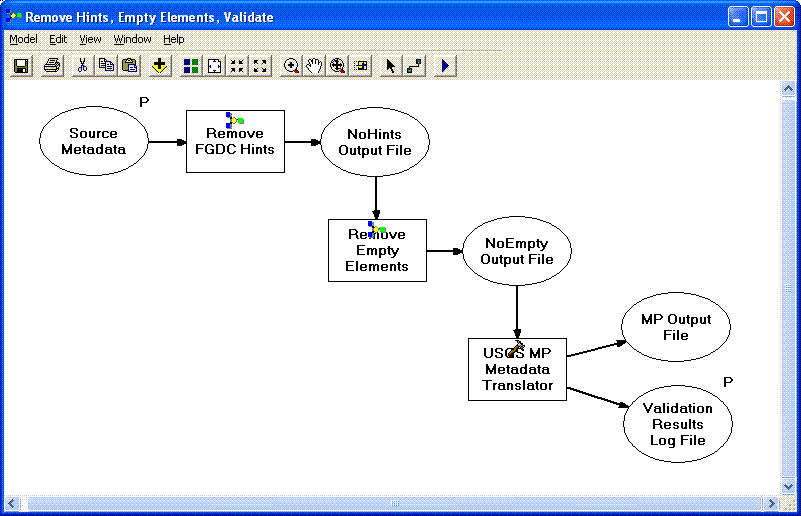Importing and exporting metadata |
|
|
Release 9.2
Last modified April 3, 2008 |



|
There are several options in ArcGIS for importing and exporting metadata. You can:
- import metadata using the Import Metadata tool on the ArcCatalog Metadata toolbar
- export metadata using the Export Metadata tool on the ArcCatalog Metadata toolbar
- export metadata using the geoprocessing tools in the Metadata toolset in the Conversion toolbox
- export metadata using the models in the Sample Metadata Toolbox, which is available from the Geoprocessing support Web site
-
add your own metadata importers and exporters to ArcCatalog
Importing metadata with ArcCatalog
Importing metadata copies information in the source metadata documents to the selected item in ArcCatalog—this operation overwrites all of the item's existing metadata. Import a metadata template before you add any documentation for the resource using ArcCatalog's metadata editors.
Learn more about metadata templates
When metadata is published to an ArcIMS Metadata Service, the document is given a unique identifier; a globally unique identifier (GUID) is recorded in both the Metadata Service and in the document's PublishedDocID element. When metadata is imported, the PublishedDocID element is not copied from the imported document to the selected item to ensure each document's identifier remains unique. Suppose the imported document described a whole map series, and this information was imported to several maps in the series as a template. If the original identifier was maintained and the individual map metadata was later published to the same Metadata Service, during publishing each document would replace the preceeding document—only the last document would remain in the Metadata Service.
By default, after importing, ArcCatalog will update as many metadata elements as possible with values derived from the item's properties, such as its coordinate system.

However, if you uncheck Enable automatic update of metadata in the Import Metadata dialog box, ArcCatalog won't overwrite any existing values. The "FGDC" and "ISO" stylesheets use an asterisk to show which elements have values that were updated automatically. View an illustration
Learn more about the metadata stylesheets
If you want to choose which elements in the imported metadata should be updated automatically, uncheck the automatic update option when importing, then use the metadata sample Set Synchronized Properties to choose the elements you want to have updated automatically; you can get this sample from ESRI Developer Network (EDN)—search for Set Synchronized Properties in the Code Exchange.
With the Import Metadata button on the Metadata toolbar you can only import to one item selected in ArcCatalog at a time. If you want to import the same metadata template to many items, for example, you can use the metadata sample Batch Importer; you can get this sample from the EDN Code Exchange. With it you can import the same metadata template to all selected items.
Similarly, after updating metadata for many items at once using the metadata geoprocessing tools the updates will be stored in standalone XML files that are not associated with the original GIS resources. Use the Batch Importer tool to import the updated information to all resources at the same time.
Learn how to import metadata
Exporting metadata with ArcCatalog
Export your metadata in HTML format if you want to make your metadata available on your Web site. If your metadata is published on the Internet this way it might be found using standard Web search engines such as Google. The "HTML" exporter makes a copy of the HTML file you see in the Metadata tab. If the current stylesheet is "FGDC", the output HTML file will look one way; if the current stylesheet is "FGDC FAQ" the output HTML file will look another way. If the current style sheet is "FGDC ESRI", the output HTML file may not work the same in all Web browsers.
One way to contribute your metadata to some GIS catalog portals such as the U.S. Geospatial One-Stop is to export a copy of your metadata in XML format to a Web-accessible folder. The administrators of the metadata catalog may be able to harvest your metadata automatically. If you update your metadata regularly, harvesting your metadata on a regular schedule will ensure that the contents of the metadata catalog are always up to date. There are two options for exporting metadata in XML format—you can either use the "XML" importer, which makes an exact copy, or the "FGDC CSDGM (XML)" exporter, which exports FGDC metadata content only.
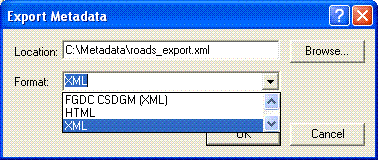
When using the "FGDC CSDGM (FAQ)", "FGDC CSDGM (HTML)", "FGDC CSDGM (SGML)", "FGDC CSDGM (TXT)", and "FGDC CSDGM (XML)" metadata exporters, ArcCatalog removes all ESRI and ESRI-ISO elements and correctly orders the FGDC elements according to the FGDC metadata standard's rules before sending the metadata to the FGDC metadata parser utility, known as "mp"; this is accomplished using the _MPXML.xsl style sheet provided with ArcCatalog.
If you publish your metadata to the NSDI geospatial data clearinghouse, or other metadata catalogs that support the Z39.50 search protocol, using software other than ArcIMS Metadata Services, you may need to have your metadata available in different formats. For example, with some versions of ISite software, you may make your metadata available in mp's regular HTML, FAQ-style HTML, SGML, structured text, and XML formats.
With the Export Metadata button on the Metadata toolbar you can only export metadata from one selected item in ArcCatalog at a time using one metadata exporter at a time. If you want to export metadata for many items at once, you can use the metadata sample Batch Exporter; you can get this sample from the ESRI Developer Network (EDN)—search for Batch Exporter in the Code Exchange. With it you can export metadata for all selected items at once; however, you can only export your metadata content using one exporter at a time.
Learn how to export metadata
Exporting metadata with the Metadata toolset
The metadata geoprocessing tools let you export metadata in several different ways—they can't be used to import metadata. The metadata geoprocessing tools can be run in batch mode to export metadata for many items at once. These tools require the Microsoft .NET Framework 2.0, and are installed with the .NET Support option.
The ESRI Metadata Translator validates metadata according to a metadata standard's rules and can translate metadata from one standard's format to another. For example, translators are provided to convert either FGDC metadata or ESRI-ISO metadata to ISO 19139 format; this may be useful if you need to provide metadata in ISO 19139 format, for example, when publishing it to a metadata catalog.
The USGS MP Metadata Translator uses the FGDC metadata parser utility, "mp", to export metadata in its regular HTML, FAQ-style HTML, SGML, structured text, and XML formats. This tool can also validate FGDC metadata against the FGDC standard. Validation errors and warnings are recorded in the tool's output log file. You can run the tool with an mp configuration file, for example to recognize extended metadata elements such as those following the National Biological Information Infrastructure's (NBII)
Biological Data Profile of the Content Standard for Digital Geospatial Metadata.
The XSLT Transformation tool lets you process metadata content by transforming its XML structure using W3C standard XSLT 2.0 technology. For example, an XSLT style sheet can be used to copy everything in the input XML metadata except for selected elements the Sample Metadata Toolbox, which is available from the Geoprocessing support Web site, includes several XSLT stylesheets that copy the input metadata except for certain portions of the metadata that need to be changed. The sample XSLT style sheets can be used to perform the following processes:
- Remove a dataset's online linkage from the output to keep its location on your internal network private.
- Replace the existing metadata contact with a new one.
- Remove documentation hints added by the FGDC metadata synchronizer that indicate a metadata element is required for more accurate metadata validation.
- Eliminate all metadata elements containing automatically updated values to create a basic metadata template.
- Exclude FGDC, ESRI-ISO, or ESRI metadata elements from the output.
- Remove empty metadata elements following other operations that remove elements or values from the XML document to produce better quality output.
The XSLT Transformation tool can export metadata in any format supported by XSLT style sheets, including HTML. However, the style sheets provided with ArcCatalog can't be used with this tool because they use an old version of XSLT that is not supported with this tool.
With models, these geoprocessing tools can be combined to process metadata and export the results to several different formats at once. For example, the Sample Metadata Toolbox includes a model that exports metadata to the regular HTML, FAQ-style HTML, SGML, structured text, and XML formats at one time. When run in batch mode, this model can be used to create all the FGDC-formatted files that you need for many items at once.

Another sample model runs the input metadata through XSLT style sheets that remove the FGDC documentation hints and remove empty metadata elements, then sends the results to the MP tool and produces validation results.