Show Navigation
|
Hide Navigation
Altering the time text symbology and position |
|
|
Release 9.2
Last modified January 13, 2009 |



|
Related Topics
About altering the time text symbology and position
When you create a Time Layer track to animate data through time, text is added to the display to show the time of the data displayed. The default symbology and position of the time text in the display can be modified in ArcMap.
The default symbology for text
The text that is added to the ArcMap display uses the symbology specified on the Draw toolbar. By altering the symbology on the Draw toolbar, such as the text size and font, this symbology will always be used when you replay your animations.

The location of text in the display
The time text can be positioned anywhere in the display, however it must first be displayed in order for its position to be altered. It can be displayed by previewing a time slice using the Time View tab of the Animation Manager (with the Restore state after preview option unchecked), or by playing the animation via the Animation Controls dialog box (with the Restore state after playing option unchecked).
By unchecking the Restore state after preview or play option, the original state of the data will not be restored after the Animation Manager is closed, or after the animation has played, enabling you to click and drag the text to the desired position in the display. The next time you preview a time slice or play the animation, the position of the text will be retained since you have unchecked the option to restore the state.
Learn more about creating a time layer track
How to alter the time text symbology and position
Setting the default properties on the Draw toolbar
- Click View on the Main Menu of ArcMap, point to Toolbars, then click Draw.
- Alter the text properties as desired. Text properties that can be altered include the font type, size and color.
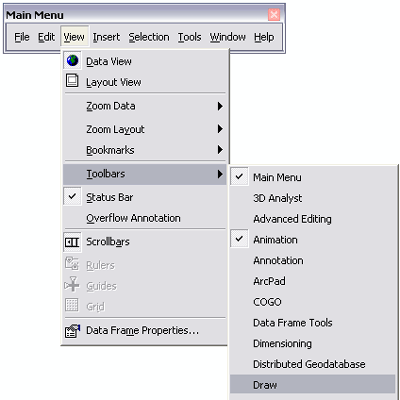

When a time slice is previewed or the animation is played, the time text will display using the properties you have set.
Altering the text position in the display
- Create a time layer track and set track and keyframe properties.
- Click the Animation drop-down arrow on the Animation toolbar and click Animation Manager.
- Click the Time View tab.
- Uncheck Restore state after preview.
This will ensure that any changes you make to the text position will be retained after the animation is previewed and the Animation Manager is closed. - Click on the Time View display to preview a time slice.
- Click the Select Elements tool
 on the Tools toolbar.
on the Tools toolbar.
- Click the time text in the display to select it.
- Click and drag the text to move it to a new position in the display.
- Click in the display away from the time text to remove the dashed selection border around the time text.
- Click on the Time View tab display to preview another time slice.
The time text position is retained. - If you want to play the animation, retaining the time text position, uncheck Restore state after playing on the Animation Controls dialog box before clicking Play.

Notice the time text is added to the display in the top-left corner.
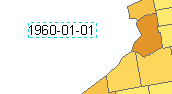
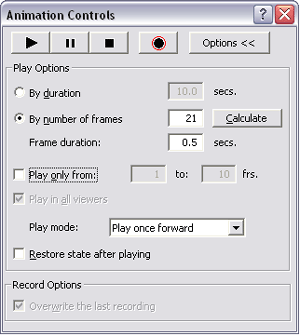
The last frame of the animation will be retained in the display after the animation has played. If Restore state after playing is checked, the original state of the data before the animation was played will be restored (the definition query applied to the layer will be cleared and the time text will be removed from the display). If you play the animation after the original state has been restored, the default position for the time text will also be restored.