Mapping and visualization > Navigating and interacting with maps > Interacting with maps > Selecting features and graphics
Using Select By Location |
|
|
Release 9.2
Last modified January 9, 2008 |



Print all topics in : "Selecting features and graphics" |
About selecting features by locations
The Select By Location dialog box lets you select features based on their location relative to other features. For instance, if you want to know how many homes were affected by a recent flood and you mapped the flood boundary, you could select all the homes that are within this area. Answering this type of question is known as a spatial query.
By combining queries, you can perform more complex searches. For example, suppose you want to find all the customers who live within a 20-mile radius of your store and who made a recent purchase so you can send them a promotional mailing. You would first select the customers within this radius (select by location), then refine the selection by finding those customers who have made a purchase within the last six months according to a date-of-last-purchase attribute (select by attribute).
You can use a variety of selection methods to select the point, line, or polygon features in one layer that are near or overlap the features in the same or another layer.
Intersect
Intersect is the most generic operator. As its name implies, it will return any feature that geometrically shares a common part with the source feature (or features).
There are a few other operators that are equivalent to intersect for specific uses, for instance
- Are identical to, when comparing point features
- Are within a distance of, when specifying no buffer or a buffer of zero
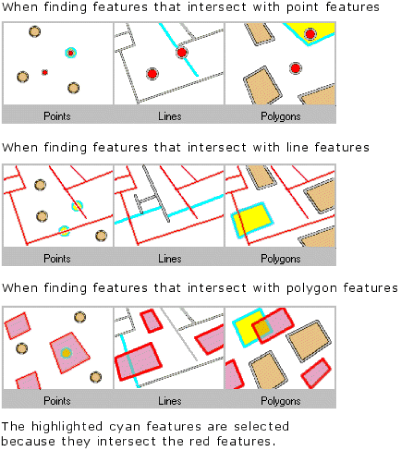
Are within a distance of
The Are within a distance operator creates a buffer (or buffers) with a size equal to the distance specified around the source feature (or features), then returns all the features intersecting the buffer (or buffers).
Its typical use would be to retrieve cities within a distance of a river or railroad, shops or businesses within a distance of a town, and so on.
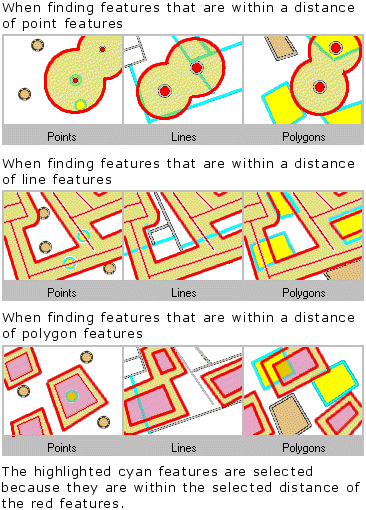
Completely contain
For a feature to be considered as completely containing another feature, each point in the geometry of the source feature must fall inside the geometry of the target feature, excluding its boundaries. For instance, a polygon representing the United States will completely contain the state of Kansas but not Texas, because the southern Texas boundaries overlap the country boundary.
The target feature must be a polygon.
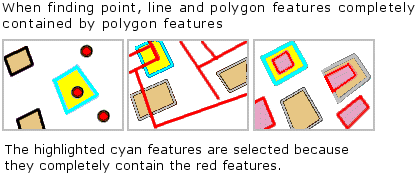
Are completely within
For a feature to be considered as being completely within another feature, each point in the geometry of the target feature must fall within the geometry of the source feature excluding its boundaries. This is the reverse operator from Completely contain. For instance, when using this operator, Wyoming is completely within the United States but Montana is not, as its northern boundaries overlap that of the country.
The source feature must be a polygon or you must apply a buffer around point and line features to use this operator.
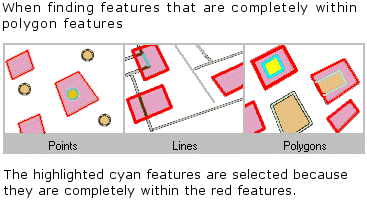
Have their center in
A target feature will be selected by this operator if the centroid of its geometry falls into the geometry of the source feature or on its boundaries.
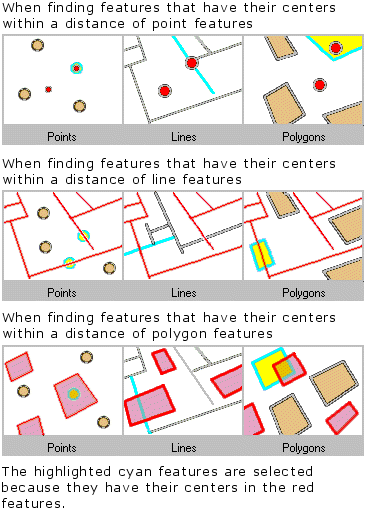
Share a line segment with
With this method, the source and target features will be considered as sharing a line segment if their geometries have at least two contiguous vertices in common.
The source and target features must be either lines or polygons.
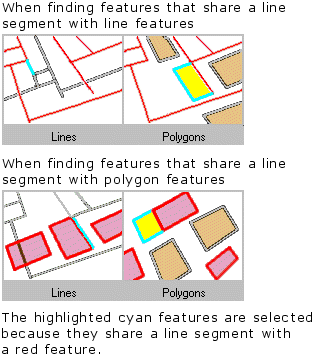
Touch the boundary of
This operator is not strictly equivalent to the Clementini operator touch.
The source and target features must be either lines or polygons.
A target feature will be returned by this function if the intersection of its geometry with the geometry of the source feature is non-empty, but the intersection of their interiors is empty. This is the definition of the Clementini touch operator, so if the target feature touches (as defined by Clementini) the source feature, it will be returned by this function.
But an additional case is also considered: a polyline or a polygon completely within a polygon will also be returned by the function if its geometry shares line segments, vertices, or endpoints with the boundary of the polygon.
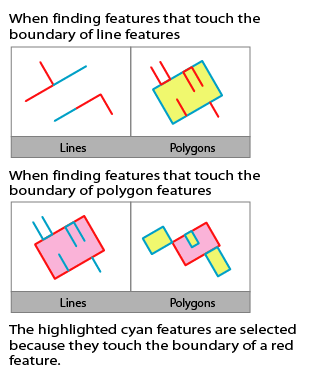
Are identical to
Two features are considered identical if their geometries are strictly equal. The feature types must be the same—for instance, you can use this operator to compare two polygon layers, but comparing a point layer and a polygon layer for identity will always return an empty selection.
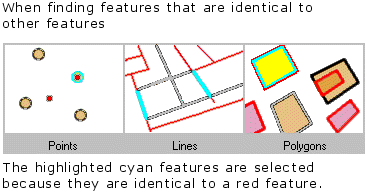
Are crossed by the outline of
For this operator, the boundaries of the source and target feature must have at least one edge, vertex, or endpoint in common but must not share a line segment.
The source and target features must be either lines or polygons.
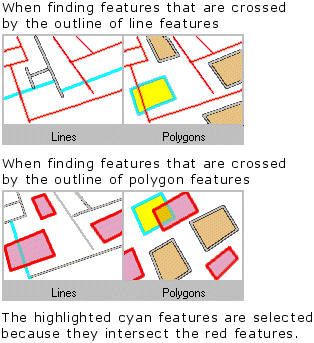
Contain
This method differs from the Completely contain method in that the geometry of the source feature must fall inside the geometry of the target feature including its boundaries.
A polygon representing the United States will contain the state of Texas even though their boundaries overlap along the southern border of the country.
The target feature must be a polygon.
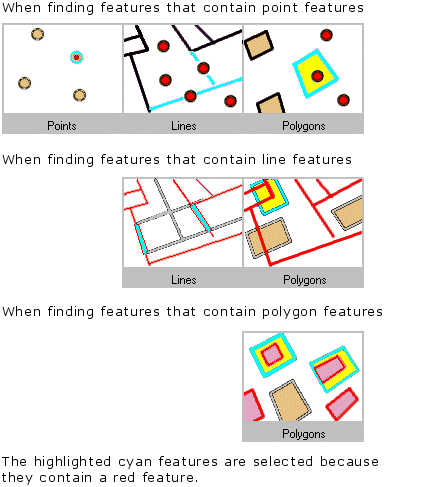
Are contained by
This method differs from the Are completely within method in that the geometry of the target feature must fall inside the geometry of the source feature including its boundaries.
For example, using this operator, the state of Montana will be selected even if its boundaries partly overlap that of the country.
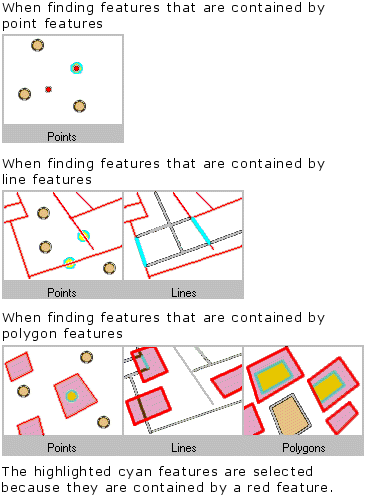
How to select features by locations
- Click Selection and click Select By Location.
- Click the drop-down arrow and click a selection method.
- Check the layers whose features you would like to select.
- Click the drop-down arrow and click a selection method.
- Click the drop-down arrow and click the layer you want to use to search for the features.
- Optionally, check to use only the selected features.
- Optionally, check Apply a buffer to the features in <layer> and set the distance within which to search for features.
- Click Apply or click OK if you want to execute the query and close the dialog box in one click.
ArcMap selects the features. - Click Close when you've finished selecting features.
| Tips |
|