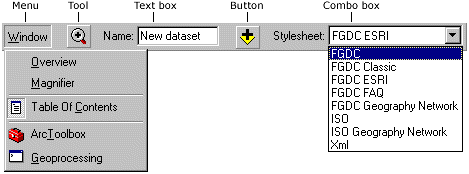Show Navigation
|
Hide Navigation
You are here:
Customizing and developing with ArcGIS > Customizing the user interface
Customizing and developing with ArcGIS > Customizing the user interface
Basic user interface elements |
|
|
Release 9.2
Last modified November 9, 2006 |



Print all topics in : "Customizing the user interface" |
Related Topics
ESRI applications all have a Main menu and Standard toolbar that appear by default. Both are referred to as toolbars, although the Main menu toolbar contains menus only.
The ArcMap Main menu and Standard toolbar
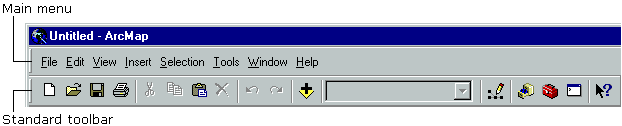
The ArcCatalog Main menu and Standard toolbar
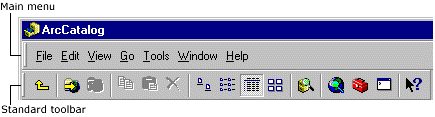
Additional toolbars are available for use when you are performing a particular task. Any toolbar can be docked at the top or bottom or to the left or right side of the ArcMap or ArcCatalog windows. Alternatively, toolbars can float on the desktop while functioning as part of the application. When you dock a toolbar, it is moved and resized with the application's window. To prevent a toolbar from docking, hold down the Ctrl key while dragging the toolbar.
About toolbars and commands
Toolbars can contain different types of commands—menus, buttons, tools, combo boxes, or edit boxes. Each command has code associated with it, whether it's core to the application or something you've created yourself. All commands generally execute in the same manner, although you use each type differently when interacting with the application.
Types of commands
You'll work with different types of commands in ArcMap and ArcCatalog:
-
Menus arrange other commands into a list. A context menu is a floating menu that pops up at the location of the pointer when you right-click.
- Buttons and menu commands run programming code when you click them.
- Tools require interaction with the display before an action is performed—that is, before their programming code is run. The Zoom In tool is a good example—you click or drag a rectangle over a map before seeing its contents in more detail.
- Combo boxes allow you to choose an option from a drop-down list. For example, in ArcMap, you can choose which font is to be used for the text you add to your map.
- Text boxes or edit boxes allow you to type in text. In ArcMap, you can type the scale at which you want to view the map.
The illustration below shows the five command types in ArcMap and ArcCatalog.