Adding an ESRI Sde GDB connection |
|
|
Release 9.3
Last modified June 5, 2008 |



|
About ESRI Sde GDB Datasource connections
Selecting the ESRI Sde GDB Datasource type allows you to specify a Spatial Database Engine (SDE) file you should have previously created in ArcCatalog from the Add Spatial Database Connection entry in the Catalog tree; this created SDE file should be referenced under the Databases Connection entry in the Catalog tree.
Defining a data source when using the ESRI Sde GDB Datasource connection type
When the specified type for the new data source is ESRI Sde GDB Datasource, the New Data Source dialog box displays as follows:
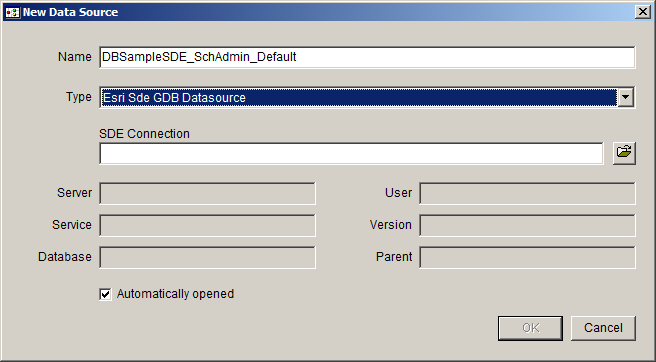
- Click the Browse button on the right of the SDE File field.
The Select a connection dialog box opens. - Browse to the Database Connections folder and select the desired SDE file.
- Clicking Select closes the Select a connection dialog box.
The SDE File field in the New Data Source dialog box automatically fills with the specified SDE file. - Click OK to close the New Data Source dialog box.
The new data source entry is automatically created in the Designer tree; it displays under a main tree entry which label concatenates the Server name, Service number, and Database name related to the selected SDE file's connection properties. This main entry is easily identifiable visually; the following icon
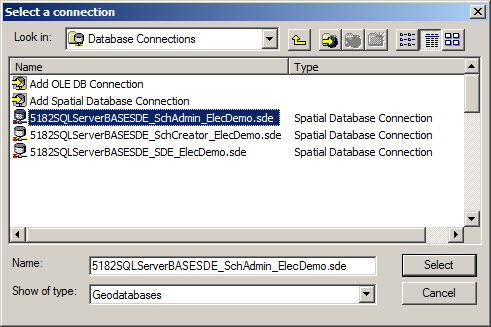
The Server, Service, Database, User, Version and Parent text zones also automatically filled; they correspond to the connection properties stored in the SDE file.
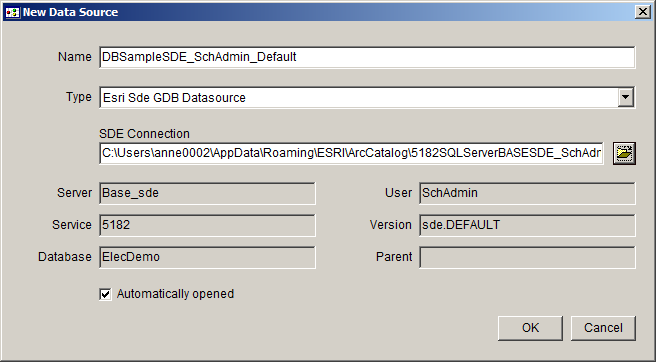
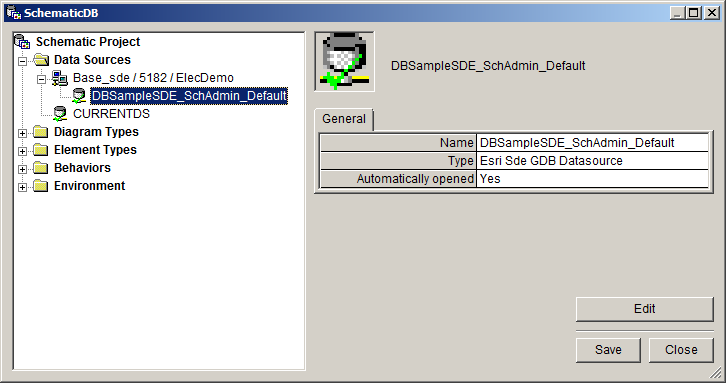
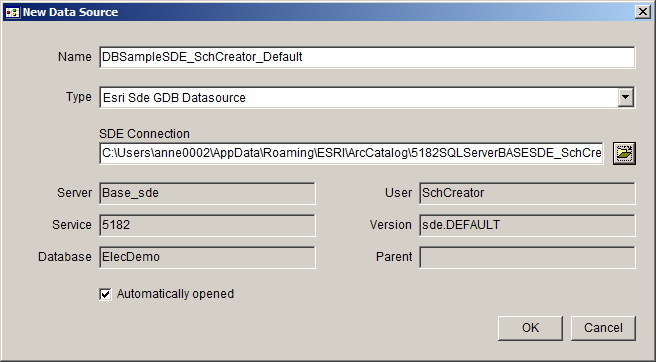
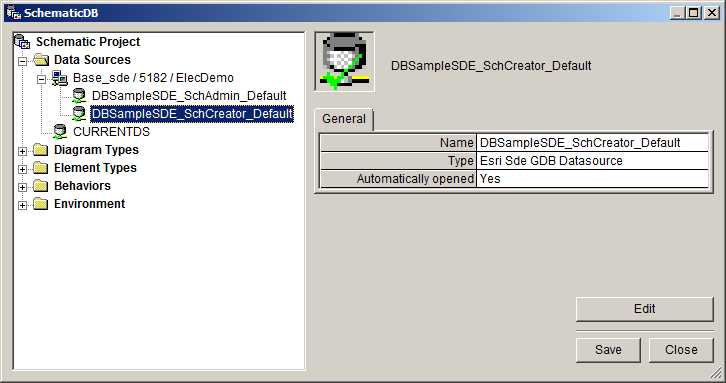
Because it connects the same Server/Service/Database combination, the newly created data source entry displays under the same Base_sde/5182/ElecDemo main entry.
The folllowing screenshots show the creation of another data source that also connects the same Server/Service/Database, the only difference in this sample being the version of the data.
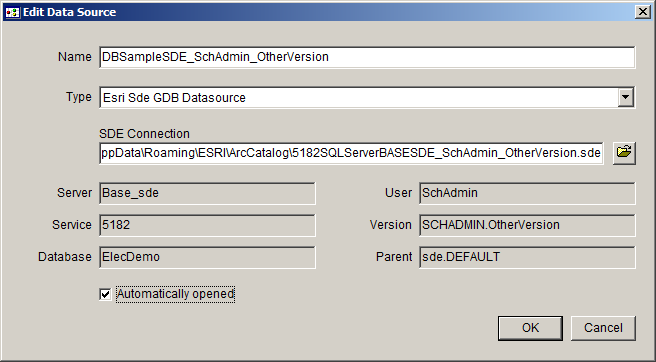
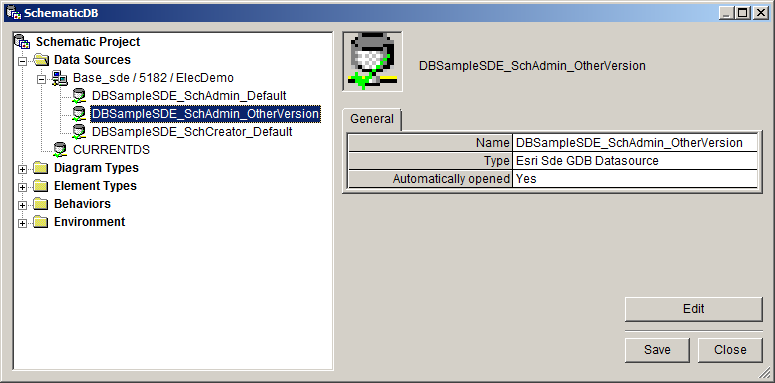
In the following sample Designer tree, a new data source connecting another Server/Service/Database combination has been created. It displays under a new main Server/Service/Database triplet entry.
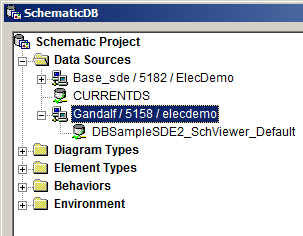
NOTE: Regrouping the data source entries related to the same Server/Service/Database triplet under a same main entry has a particular interest. This allows to edit the common Server/Service/Database connection properties and quickly change them for all the data sources regrouped under that entry. Learn more about editing connection properties
NOTE: For details about the Automatically opened option, see Removing a data source entry.