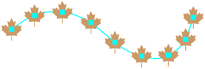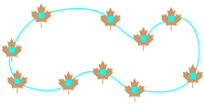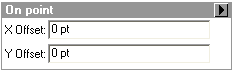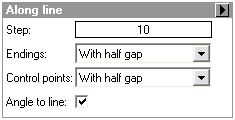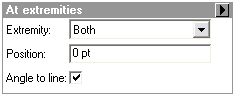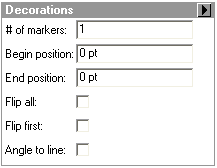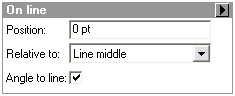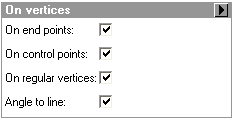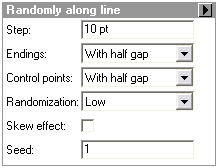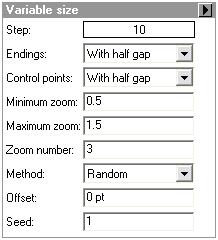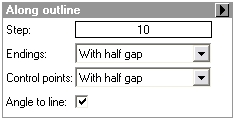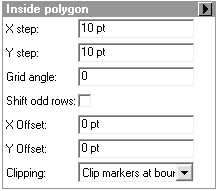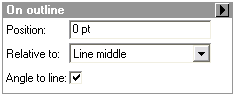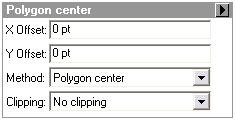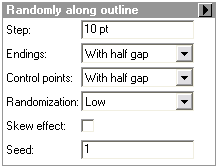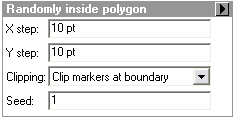Click on the links to see a detailed description of each paramter for the marker placement style.
| Point |
On point
|
Places marker on or in relation to a point based on x-offset and y-offset |

|
| Line |
Along line
|
Places markers evenly along a line based on a step |
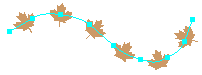
|
|
At extremities
|
Places markers at only one or both endpoints of a line |
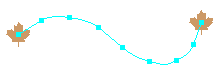
|
|
Decorations
|
Places a set number of markers along a line |
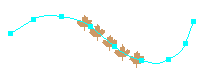
|
|
On line
|
Places a single marker on a line at a set distance from the middle or one of the endpoints |
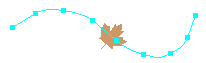
|
|
On vertices
|
Places a marker at the vertices of a line |
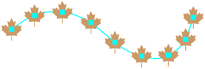
|
|
Randomly along line
|
Places randomly sized markers evenly along a line |
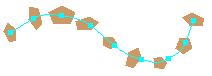
|
|
Variable size
|
Places markers in either increasing, decreasing, or alternating gradations along a line |
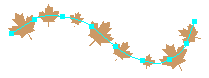
|
| Polygon |
Along outline
|
Places markers evenly along a polygon outline based on a step |
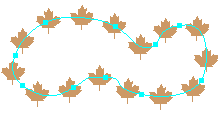
|
|
Decorations
|
Places a set number of markers along a polygon outline |
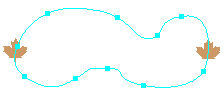
|
|
Inside polygon
|
Places markers evenly within a polygon based on an x-step and y-step |
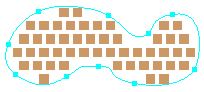
|
|
On outline
|
Places a single marker on a polygon outline at a set distance from the middle of the outline or one of the endpoints |
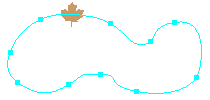
|
|
On vertices
|
Places a marker at the vertices of a polygon outline |
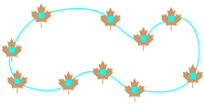
|
|
Polygon center
|
Places a marker on or in relation to the polygon center or bounding box center, based on x-offset and y-offset |
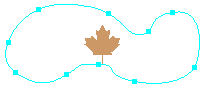
|
|
Randomly along outline
|
Places randomly sized markers evenly along a polygon outline |
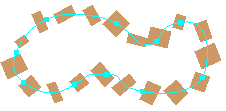
|
|
Randomly inside polygon
|
Disperses markers randomly within a polygon based on an x-step and y-step |
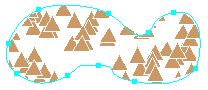
|
|
Variable size
|
Places markers in either increasing, decreasing, or alternating gradations along a polygon outline |
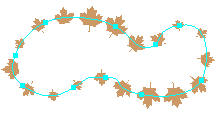
|
| Point |
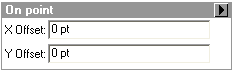
|
X Offset: The distance from the geometric location of the marker along the X axis. The default value is 0 (zero) pt.
Y Offset: The distance from the geometric location of the marker along the Y axis. The default value is 0 (zero) pt. |
| Line |
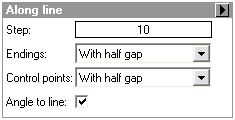
|
Step: The distance between each markers placement. The distance is calculated from the center of each marker. The default value is 10 pt. Multiple values can be entered.
Endings: The position of the marker at the end of a line. The choices are With marker, With gap and With half gap. With marker will place a marker on the end points of a line. With gap will put a space equal to the Step value on the ends of the line. With half gap will put a space equal to half of the Step value on the ends of the line. The default value is with With half gap.
Control points: The position of the marker at a representation control point. The choices are With marker, and With half gap. The gap is equal to the Step value. The default value is with With half gap.
Angle to line: Indicates whether or not markers will be oriented to the line. If unchecked, the markers will be angled to the top of the page. The default value is checked. |
|
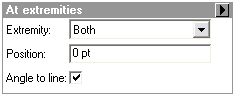
|
Extremity: Indicates which ends of the line a marker will be placed. The choices are Both, Just begin, Just end, and None. Just begin will place a marker at the beginning of a line. Just end will place a marker at the ending of a line. The beginning and ending of a line are determined by the direction in which the line was digitized. None will not place a marker at either end of a line. The default value is Both.
Position: Indicates the distance from the ends of a line that the marker will be placed. The distance is applied along the line. The default value is 0 (zero) pt.
Angle to line: Indicates whether or not markers will be oriented to the line. If unchecked, the markers will be angled to the top of the page. The default value is checked. |
|
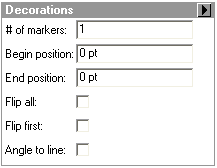
|
# of markers: Indicates the number of markers to be assigned to a line. The markers are spaced out evenly along a line and the distance will depend on the length of the line. The distance between can be as small as 0 (zero) if the number of markers is too much for the length of the line. The default value is 1.
Begin position: Indicates the distance from the beginning of a line that the marker will be placed. The beginning of a line is determined by the direction in which the line was digitized. The distance is applied along the line. The default value is 0 (zero) pt.
End position: Indicates the distance from the end of a line that the marker will be placed. The ending of a line is determined by the direction in which the line was digitized. The distance is applied along the line. The default value is 0 (zero) pt.
Flip all: Indicates that all markers will be rotated 180 degrees relative to the lines geometry. The default value is unchecked.
Flip first: Indicates that only the first marker will be rotated 180 degrees. The default value is unchecked.
Angle to line: Indicates whether or not markers will be oriented to the line. If unchecked, the markers will be angled to the top of the page. The default value is unchecked. |
|
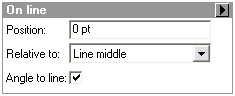
|
Position: Indicates the distance from a specified location of a line that a marker will be placed. The distance is applied along the line. The default value is 0 (zero) pt.
Relative to: Indicates the specified location of a line from which a marker will be place. The choices are Line middle, Line beginning and Line end. The beginning and ending of a line are determined by the direction in which the line was digitized. The default value is Line middle.
Angle to line: Indicates whether or not markers will be oriented to the line. If unchecked, the markers will be angled to the top of the page. The default value is checked. |
|
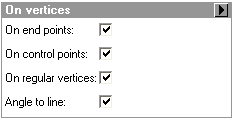
|
On end points: Indicates whether or not a marker will be placed on the end points of the line. The default value is checked.
On control points: Indicates whether or not a marker will be placed on representation control points on the line. The default value is checked.
On regular vertices: Indicates whether or not a marker will be placed on vertices of the line. This excludes vertices on the ends of the lines and representation control points. The default value is checked.
Angle to line: Indicates whether or not markers will be oriented to the line. If unchecked, the markers will be angled to the top of the page. The default value is checked. |
|
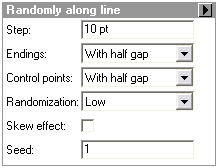
|
Step: The distance between each markers placement. The distance is calculated from the center of each marker. The default value is 10 pt.
Endings: The position of the marker at the end of a line. The choices are With marker, With gap and With half gap. With marker will place a marker on the end points of a line. With gap will put a space equal to the Step value on the ends of the line. With half gap will put a space equal to half of the Step value on the ends of the line. The default value is with With half gap.
Control points: The position of the marker at a representation control point. The choices are With marker, and With half gap. With marker will place a marker on representation control points. With gap will put a space equal to the Step value on representation control points. With half gap will put a space equal to half of the Step value on representation control points. The default value is with With half gap.
Randomization: Indicates the amount of randomness to be used for the size and rotation of the markers on the line. The size and rotation of the marker will vary for individual markers. The choices are Low, Medium and High. The default value is Low.
Skew effect: Indicates whether the shape of the marker should be warped. The default value is unchecked.
Seed: Indicates the starting value for generating a random number. This random number is used by the Randomization parameter to determine which shape a marker will receive. The default value is 1. |
|
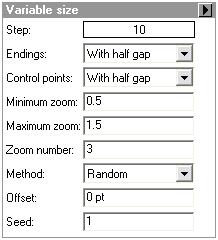
|
Step: The distance between each markers placement. The distance is calculated from the center of each marker. The default value is 10 pt.
Endings: The position of the marker at the end of a line. The choices are With marker, With gap and With half gap. With marker will place a marker on the end points of a line. With gap will put a space equal to the Step value on the ends of the line. With half gap will put a space equal to half of the Step value on the ends of the line. The default value is with With half gap.
Control points: The position of the marker at a representation control point. The choices are With marker, and With half gap. With marker will place a marker on representation control points. With half gap will put a space equal to half of the Step value on representation control points. The default value is with With half gap.
Minimum zoom: Indicates the smallest size of the marker to be placed on the line. The value is expressed in terms of a ratio/percentage. The default value is 0.5 or 50%.
Maximum zoom: Indicates the largest size of the marker to be placed on the line. The value is expressed in terms of a ratio/percentage. The default value is 1.5 or 150%.
Zoom number: Indicates the number of different sizes for the markers to be placed on the line. The default value is 3.
Method: Indicates the order in which the change of size in the markers should occur. The choices are Random, Increasing, Decreasing and Increasing then decreasing. The default value is Random.
Offset: The distance of the marker from the lines geometry perpendicular to the line. The default value is 0 (zero).
Seed: Indicates the starting value for generating a random number. This random number is used by the Method type Random to determine which size a marker will receive. The default value is 1. |
| Polygon |
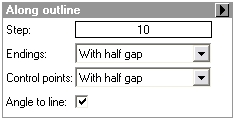
|
Step: The distance between each markers placement. The distance is calculated from the center of each marker. The default value is 10 pt.
Endings: The position of the marker at the end of the polygon outline. The choices are With marker, With gap and With half gap. With marker will place a marker on the end points the polygon outline. With gap will put a space equal to the Step value on the end of the polygon outline. With half gap will put a space equal to half of the Step value on the end of the polygon outline. The default value is with With half gap.
Control points: The position of the marker at a representation control point. The choices are With marker, and With half gap. With marker will place a marker on representation control points. With half gap will put a space equal to half of the Step value on representation control points. The default value is with With half gap.
Angle to line: Indicates whether or not markers will be oriented to the line. If unchecked, the markers will be angled to the top of the page. The default value is checked. |
|
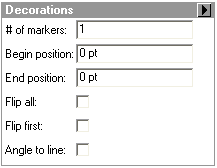
|
# of markers: Indicates the number of markers to be assigned to a polygon outline. The markers are spaced out evenly along a polygon outline and the distance will depend on the length of the polygon outline. The distance between can be as small as 0 (zero) if the number of markers is too much for the length of the polygon outline. The default value is 1.
Begin position: Indicates the distance from the closing point of a polygon that the marker will be placed. The beginning of a polygon outline is clockwise from the closing point of the polygon. The distance is applied along the polygon outline. The default value is 0 (zero) pt.
End position: Indicates the distance from the closing point of a polygon that the marker will be placed. The ending of a polygon outline is counter clockwise from the closing point of the polygon. The distance is applied along the polygon outline. The default value is 0 (zero) pt.
Flip all: Indicates that all markers will be rotated 180 degrees relative to the lines geometry. The default value is unchecked.
Flip first: Indicates that only the first marker will be rotated 180 degrees. The default value is unchecked.
Angle to line: Indicates whether or not markers will be oriented to the line. If unchecked, the markers will be angled to the top of the page. The default value is unchecked. |
|
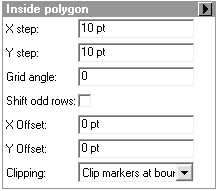
|
X Step: The distance between each markers placement on the X axis of the grid. The distance is calculated from the center of each marker. The default value is 10 pt.
Y Step: The distance between each markers placement on the Y axis of the grid. The distance is calculated from the center of each marker. The default value is 10 pt.
Grid angle: Indicates the amount of rotation for the grid of markers. The default value is 0 (zero) degrees.
Shift odd rows: Indicates whether alternating rows should be moved half of the X step value to create a cascade effect for the markers. The default value is unchecked.
X Offset: The distance from the location of the columns along the X axis. The default value is 0 (zero) pt.
Y Offset: The distance from the location of the rows along the Y axis. The default value is 0 (zero) pt.
Clipping: Indicates the method by which markers are made visible at the edges of a polygon. Adjusting this parameter will change the number of markers which are visible inside a polygon. The choices are Clip marker at boundary, Whole markers cross boundary and No markers touch boundary. Clip marker at boundary will partially display any marker which touches the edges of the polygon. Whole markers cross boundary will display markers which touch the edges of the polygon. No markers touch boundary will only display markers which do not touch the edges of the polygon. The default value is Clip markers at boundary. |
|
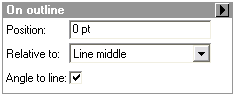
|
Position: Indicates the distance from a specified location of a polygon outline that a marker will be placed. The distance is applied along the line. The default value is 0 (zero) pt.
Relative to: Indicates the specified location of the polygon outline from which a marker will be place. The choices are Line middle, Line beginning and Line end. The beginning and ending of the polygon outline are the same location. The default value is Line middle.
Angle to line: Indicates whether or not marker will be oriented to the polygon outline. If unchecked, the marker will be angled to the top of the page. The default value is checked. |
|
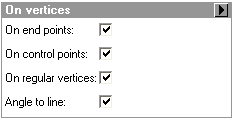
|
On end points: Indicates whether or not a marker will be placed on the closing point of a polygon. The default value is checked.
On control points: Indicates whether or not a marker will be placed on representation control points on the polygon outline. The default value is checked.
On regular vertices: Indicates whether or not a marker will be placed on vertices of the polygon outline. This excludes the closing point of the polygon and representation control points. The default value is checked.
Angle to line: Indicates whether or not markers will be oriented to the polygon outline. If unchecked, the markers will be angled to the top of the page. The default value is checked. |
|
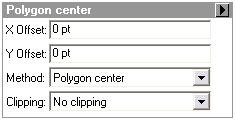
|
X Offset: The distance from the location defined by the method parameter. The default value is 0 (zero) pt.
Y Offset: The distance from the location defined by the method parameter. The default value is 0 (zero) pt.
Method: Indicates the location where the marker will be placed. The choices are Polygon center and Bounding box center. Polygon center will display the marker inside the polygon geometry. Bounding box center will display the marker at the exact center of the envelope of the polygon and this may be outside of the geometry of the polygon. The default value is Polygon center.
Clipping: Indicates the method by which markers are made visible at the edges of a polygon. Adjusting this parameter will change the number of markers which are visible inside a polygon. The choices are Clip marker at boundary, Whole markers cross boundary and No markers touch boundary. Clip marker at boundary will partially display any marker which touches the edges of the polygon. Whole markers cross boundary will display markers which touch the edges of the polygon. No markers touch boundary will only display markers which do not touch the edges of the polygon. The default value is Clip markers at boundary. |
|
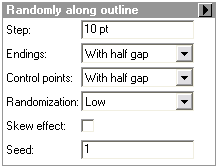
|
Step: The distance between each markers placement. The distance is calculated from the center of each marker. The default value is 10 pt.
Endings: The position of the marker at the closing point of a polygon. The choices are With marker, With gap and With half gap. With marker will place a marker on the closing point of a polygon. With gap will put a space equal to the Step value on the closing point of a polygon. With half gap will put a space equal to half of the Step value on the eclosing point of a polygon. The default value is with With half gap.
Control points: The position of the marker at a representation control point. The choices are With marker, and With half gap. With marker will place a marker on representation control points. With gap will put a space equal to the Step value on representation control points. With half gap will put a space equal to half of the Step value on representation control points. The default value is with With half gap.
Randomization: Indicates the amount of randomness to be used for the size and rotation of the markers on the polygon outline. The size and rotation of the marker will vary for individual markers. The choices are Low, Medium and High. The default value is Low.
Skew effect: Indicates whether the shape of the marker should be warped. The default value is unchecked.
Seed: Indicates the starting value for generating a random number. This random number is used by the Randomization parameter to determine which shape a marker will receive. The default value is 1. |
|
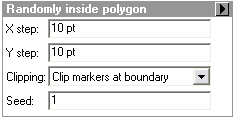
|
X Step: The distance between each markers placement. The distance is calculated from the center of each marker. The default value is 10 pt.
Y Step: The distance between each markers placement. The distance is calculated from the center of each marker. The default value is 10 pt.
Clipping: Indicates the method by which markers are made visible at the edges of a polygon. Adjusting this parameter will change the number of markers which are visible inside a polygon. The choices are Clip marker at boundary, Whole markers cross boundary and No markers touch boundary. Clip marker at boundary will partially display any marker which touches the edges of the polygon. Whole markers cross boundary will display markers which touch the edges of the polygon. No markers touch boundary will only display markers which do not touch the edges of the polygon. The default value is Clip markers at boundary.
Seed: Indicates the starting value for generating a random pattern. The default value is 1. |
|
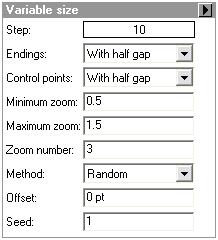
|
Step: The distance between each markers placement. The distance is calculated from the center of each marker. The default value is 10 pt.
Endings: The position of the marker at the closing point of a polygon. The choices are With marker, With gap and With half gap. With marker will place a marker on the closing point of a polygon. With gap will put a space equal to the Step value on the closing point of a polygon. With half gap will put a space equal to half of the Step value on the closing point of a polygon. The default value is with With half gap.
Control points: The position of the marker at a representation control point. The choices are With marker, and With half gap. With marker will place a marker on representation control points. With half gap will put a space equal to half of the Step value on representation control points. The default value is with With half gap.
Minimum zoom: Indicates the smallest size of the marker to be placed on the polygon outline. The value is expressed in terms of a ratio/percentage. The default value is 0.5 or 50%.
Maximum zoom: Indicates the largest size of the marker to be placed on the polygon outline. The value is expressed in terms of a ratio/percentage. The default value is 1.5 or 150%.
Zoom number: Indicates the number of different sizes for the markers to be placed on the polygon outline. The default value is 3.
Method: Indicates the order in which the change of size in the markers should occur. The choices are Random, Increasing, Decreasing and Increasing then decreasing. The default value is Random.
Offset: The distance of the marker from the polygon geometry perpendicular to the polygon outline. The default value is 0 (zero).
Seed: Indicates the starting value for generating a random number. This random number is used by the Method type Random to determine which size a marker will receive. The default value is 1. |