Geoprocessing tool reference > Data Management toolbox > General toolset > Tools
Append (Data Management) |
|
|
Release 9.3
Last modified March 8, 2012 |



Print all topics in : "Tools" |
NOTE: This topic was updated for 9.3.1.
Appends multiple input datasets into an already existing target dataset. Input datasets can be point, line, or polygon feature classes; tables; rasters; or raster catalogs.
Illustration
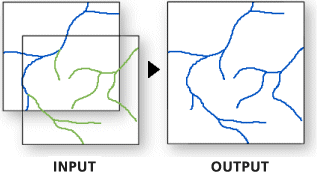
Usage tips
-
Use Append when you have an existing dataset into which you want to append new data. Input datasets can be point, line, or polygon feature classes; tables; rasters; or raster catalogs.
-
When the inputs are features, all input features must be of the same feature type as the features of the target dataset. For example, if the target feature class contains polygon features, the input feature types must be polygon as well.
-
Input datasets may overlap one another and/or the target dataset.
-
Input datasets in a different coordinate system from the target feature class will be projected into the coordinate system of the target feature class.
-
Unlike the Union function, Append does not planarize the input features into a single output. Input features from all the input feature classes remain intact in the target feature class.
-
If the TEST option is specified, the field definitions of the feature classes must be the same and in the same order for all appended features.
-
If the NO TEST option is selected, input features schemas do not have to match the target feature class's schema. However, information in the input feature class's fields that does not match the target feature class's schema will not be carried into the target unless the FieldMap parameter is used.
-
The Field Map parameter can only be issued if the NO TEST option is selected in the schema type parameter.
-
When NO TEST is selected, the Field Map parameter can be used to control the output attribute content of input features. For example, consider the case where both the input and target feature classes have fields containing population information but the names of the fields are different (e.g., pop vs. population). If you do not manipulate the FieldMap control, features from the input feature class will get a null value for the population field. Using FieldMap, you can set it such that the input features will get their values for the population field from the input pop field. For more information, please see the How to perform field mapping help page.
-
Current map layers may be used to define input features. When using layers, only the currently selected features are used in the Append operation.
-
Append cannot use multiple input layers of the same name. Although ArcMap allows for the display of layers with the same name (from different directories), these may not be used in the Append tool. For example, although c:\roads and d:\redlands\roads are two distinct datasets (located in different workspaces), both will appear in ArcMap with the same name (Roads).
-
Append does not perform edge matching. There will be no adjustment to the boundaries of features. Edge matching can be performed through ArcMap (or ArcINFO Workstation) only.
-
The following environment settings affect this tool: Extent and workspace.
Command line syntax
An overview of the Command Line window
Append_management <inputs; inputs...> <target> {TEST | NO_TEST} {field_mapping} {subtype}
| Parameter | Explanation | Data Type |
| <inputs; inputs...> |
The input point, line, or polygon feature classes or tables that will be appended into the target dataset. |
Table View | Raster Layer |
| <target> |
The existing output feature class, table, raster, or raster catalog that will contain the appended input features. |
Table View | Raster Layer |
| {TEST | NO_TEST} |
Specifies how input schemas are transferred to the target feature class.
|
String |
| {field_mapping} |
This parameter maps field contents from the input datasets to the target dataset. This parameter is only valid when NO_TEST is specified for the schema type. |
Field Mapping |
| {subtype} |
If subtype is set for a field of the target dataset, then all appended features will have the selected subtype value. |
String |
Command line example
workspace d:\project93\data CreateFeatureclass d:\project93\data multitown.shp POLYGON amherst.shp Append_management "amherst.shp;hadley.shp;pelham.shp;coldspring.shp" multitown.shp TEST
Scripting syntax
About getting started with writing geoprocessing scripts
Append_management (inputs, target, schema_type, field_mapping, subtype)
| Parameter | Explanation | Data Type |
| inputs (Required) |
The input point, line, or polygon feature classes or tables that will be appended into the target dataset. |
Table View | Raster Layer |
| target (Required) |
The existing output feature class, table, raster, or raster catalog that will contain the appended input features. |
Table View | Raster Layer |
| schema_type (Optional) |
Specifies how input schemas are transferred to the target feature class.
|
String |
| field_mapping (Optional) |
This parameter maps field contents from the input datasets to the target dataset. This parameter is only valid when NO_TEST is specified for the schema type. |
Field Mapping |
| subtype (Optional) |
If subtype is set for a field of the target dataset, then all appended features will have the selected subtype value. |
String |
Data types for geoprocessing tool parameters
Script example
# Purpose: Append several feature classes together
# Create the Geoprocessor object
import arcgisscripting
gp = arcgisscripting.create()
try:
# Set the workspace (to avoid having to type in the full path to the data every time)
gp.Workspace = "d:/project93/data"
# Set a variable to store the updated feature class
out_feat_class = "mass_towns.shp"
# Process: Create a feature class to update
gp.CreateFeatureclass(gp.workspace, out_feat_class, "POLYGON", "amherst.shp")
# Process: Append the feature classes into the feature class
gp.Append_management("amherst.shp;hadley.shp;pelham.shp;coldspring.shp", out_feat_class, "NO_TEST")
except:
# If an error occurred while running a tool, print the messages
print gp.GetMessages()