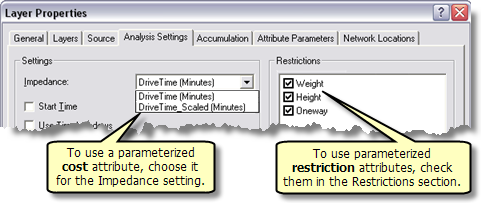Extensions > Network Analyst > Performing network analysis
Network analysis with parameterized attributes |
|
|
Release 9.3
Last modified March 2, 2010 |



Print all topics in : "Performing network analysis" |
You can perform a network analysis that uses a parameterized attribute while computing the solution.
The first step to performing a network analysis using a parameterized attribute is to have a network dataset with a parameterized attribute.
Learn more about using parameters with network attributes.
Parameterized attributes
What are parameterized attributes?
A parameterized attribute is a type of attribute that evaluates or gets its value from a parameter.
The value of a parameter can be altered to make the parameterized attribute change the way it behaves. For example, a height restriction on a tunnel can be set up to use a parameter. The evaluator used with this height restriction can be set to return true, or restricted, if the vehicle height is more than the tunnel height. So in essence, shorter vehicles can pass through the tunnel but taller vehicles can't. The value of the vehicle height can be changed during analysis by bringing up the layer properties and changing that value.
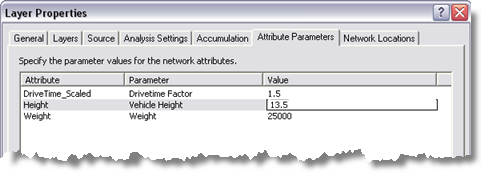
How to perform a network analysis in ArcMap using a parameterized attribute
You can apply the following workflow to use parameterized attributes in route, closest facility, OD cost matrix, service area, or vehicle routing analyses. Ensure you have an analysis layer and all required network analysis objects for your analysis.
Learn more about finding the best route.
Learn more about finding the closest facility.
Learn more about creating an OD cost matrix.
Learn more about finding a service area.
Learn more about solving the vehicle routing problem.
- On the Network Analyst window, double-click the analysis layer to bring up its properties.
- Click the Analysis Settings tab.
- Set the parameterized attributes to be used in the analysis. For example, change the impedance to read a scaled cost attribute or turn on a height restriction, both of which use parameters.
- Click the Attribute Parameters tab.
- If you need to adjust any of the parameter values for that attribute, click in the values column for that attribute and parameter combination and update its value. For example, set the vehicle height parameter of the Height attribute to 13.5 feet.
- Click OK to save these settings.
- On the Network Analyst toolbar, click the Solve button
 to generate results that use this parameterized attribute.
to generate results that use this parameterized attribute.