Geoprocessing > Using geoprocessing tools > Using tools in the command line
An overview of the Command Line window |
|
|
Release 9.3
Last modified January 26, 2009 |



Print all topics in : "Using tools in the command line" |
In any ArcGIS Desktop application, you open the Command Line window with the Show/Hide Command Line window button ![]() on the Standard toolbar. You can move the window by clicking the bar at the top of the window and dragging it to your preferred location. The Command Line window can be docked or undocked. You can force the window to be undocked by pressing the Ctrl key when dragging the window.
on the Standard toolbar. You can move the window by clicking the bar at the top of the window and dragging it to your preferred location. The Command Line window can be docked or undocked. You can force the window to be undocked by pressing the Ctrl key when dragging the window.
The command line window is split into two sections. The top section is where you enter commands and is called the command line section. The bottom section is where you view execution messages and is called the message section. If you right-click in either section, you will get a context menu that allows you to manage the contents of the section.
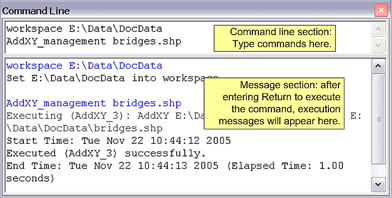
NOTE: A command is either a tool name or the name of an environment setting.
NOTE: A command line is a command followed by the values for each of its parameters.
Why use commands and the Command Line window?
Infrequent users of geoprocessing will almost always use the tool dialog. Such users find the parameter controls easy to use and they like the immediate feedback of the warning and error icons placed next to the parameters.
But if you are a frequent user of geoprocessing, you'll like the Command Line window for many reasons.
- You can type multiple commands and have them execute, as shown in the above illustration.
- In the message section of the window, you can recall commands you've already executed to the command line section and re-execute the command, changing a few of its parameters if necessary. You can also open the tool's dialog from the message section.
- You can save the commands you've typed to a text file and reload it later. This allows you to do simple scripting.
- You can create variables and reuse them in other commands.
- When you execute a tool using the tool dialog, tool messages will go to the message section where you can recall them, execute them, and save them to a text file.
- Opening and filling out a tool's dialog is time-consuming, especially if you are familiar with the tool and you can type with any skill. You'll find that typing in a command line is actually quicker and easier than using the tool dialog.
For ArcInfo Workstation users, the command line usage will be familiar as it is nearly identical to the usage displayed with the Usage command.
NOTE: Tools can only be run from the Command Line window if they are first added to the ArcToolbox window.