Geoprocessing > Automating your work with models > Using ModelBuilder
Working with variables |
|
|
Release 9.3
Last modified January 26, 2009 |



Print all topics in : "Using ModelBuilder" |
Be sure to read Model elements for a complete definition and discussion of variables.
You can think of a variable as a container that holds a value that can be changed. In the context of a model, a variable can be created and its value used as a tool's parameter value.
There are two basic kinds of variables: data variables and value variables.
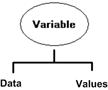
Data variables are discussed in Creating model processes, which shows you how to create data variables and connect them to tool parameters.
Value variables are things such as strings, numbers, Booleans (true/false values), spatial references, linear units, extents, and so forth. In short, value variables contain anything but references to data on disk.
There are only minor differences between data and value variables.
- Data variables can be created using the Add Data tool
 ; value variables cannot.
; value variables cannot.
- Derived data variables are created automatically for you when you add a tool to ModelBuilder.
- A data variable is automatically created for you when you provide a value for a dataset parameter using the tool dialog. Value variables are not automatically created in this manner because doing so would quickly clutter your diagram to the point of being unreadable. You can, however, create a variable for a tool's parameter at any time.
Learn more about making variables from parameters. - Data variables have a different color than value variables.
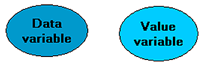
Value variables are connected to tool parameters in the same way you connect data variables.
This section focuses on how to create and manage variables in general, so it applies to both data and value variables.
Why create variables?
- You need a variable to expose as a model parameter.
Learn more about model parameters. - If you want to use the same variable with different tools, create a variable and connect the variable to the tools. Otherwise, you must to open each tool's dialog and supply the same value for the parameter.
- You may need a variable in and in-line variable substitution, as shown in In-line variable substitution.
- You may want to expose a value variable to make the model easier to read and understand.
Making variables from parameters
You can make a variable from any tool parameter. Right-click the tool and point to Make Variable > From Parameter, then click the parameter, as shown below.
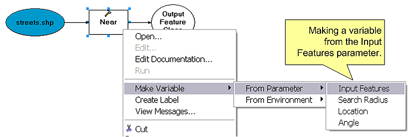
Variables made in this way are automatically connected to the tool.
Creating stand-alone variables
Another way to create a data or value variable is to right-click the model diagram and click Create Variable. The following dialog box will appear where you choose the data type of the variable you want to create.
Learn more about variable data types.
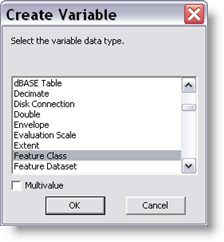
After choosing a data type for your variable and clicking OK, a new empty variable will be created. You can then connect the variable to one or more tools, set a value for the variable, and/or make it a model parameter.
The Multivalue option will create a variable that allows multiple values to be input, as illustrated below.
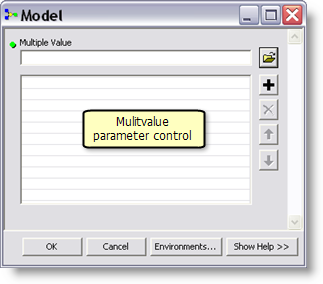
Learn more about using the multivalue parameter control.
Learn more about using a multivalue in script tools.
Variables and data types
Every parameter and variable has an associated data type. For example, the first parameter for the Dissolve tool is <in_features>, and its data type is feature layer.
Learn more about geoprocessing data types.
Changing a data type
You can right-click a variable, click Properties, and change the data type of the variable in the Data Type tab. The list of data types you can choose are those that support the current data type. The example that follows shows how changing a data type can be useful.
The example model below shows the Create Random Points tool with the Constraining Extent input variable as a model parameter. This variable is an Extent data type, which is basically four numbers that define a geographic rectangle. Consider that these four numbers can be retrieved from any feature class, feature dataset, layer, TIN, network, and so on. It can be said that these latter data types (feature class, feature dataset, and so on) support the Extent data type because a geographic extent can be retrieved from them.
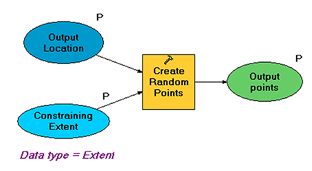
To change the Constraining Extent data type, right-click the variable and click properties. In the Data Type tab, select a new data type, as shown below. Only those data types that support the current data type (in this case, Extent) will be shown. For example, the Table data type does not support Extent, so it will not show in the list.
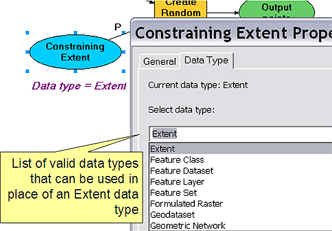
After changing the data type to Feature Class, for example, and opening the model's tool dialog from ArcToolbox, you'd enter a feature class for the Constraining Extent rather than four numbers.
Setting variable values
To set the value of a variable, double-click the variable or right-click and click Open. This will open the user interface control and allow you to set the value. You cannot set the value of an in/out derived variable using this method. For in/out derived data variables, you must change the value of the input data variable.
Learn more about in/out derived variables.
NOTE: Once a variable element is connected to a tool parameter, you cannot set the value of the variable using the tool dialog since the parameter control shows the name of the associated variable, not its contents. If you enter a new value using the tool's parameter control, a new variable will be created and connected, and the old variable will be disconnected.
Connecting variables to tools
There are two ways you can connect variables to tool parameters, either by using the Connect tool ![]() or the tool's dialog.
or the tool's dialog.
To use the Connection Tool
- Click the Connect tool.
- Click the variable you wish to connect to a tool.
- Click the tool to which you want to connect the variable.
To use the tool's dialog, right-click the tool and click Open. Typically, the parameter controls in the tool will allow you to pick model variables. However, this is not always the case. Consider the following simple model containing the Add Field tool. There are three stand-alone variables that need to be connected to the Add Field tool; Customers, New Field Name, and Field can contain nulls. Customers is a data variable created using the Add Data tool
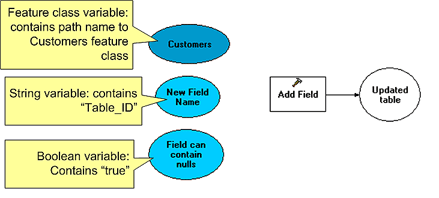
Using the tool dialog, you can connect Customers to the input table parameter by exposing the drop-down list, as illustrated below. Data variables are shown with the
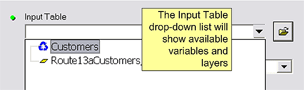
For the Field Name parameter, you can choose the variable named New Field Name from the drop-down list. Since the variable New Field Name is a value variable, not a data variable, it will not have the
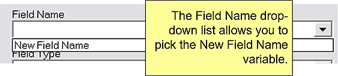
Finally, the Add Field tool contains two Boolean parameters, Field IsNullable and Field IsRequired. However, you cannot use the parameter control to connect the variable named New Field Name—you must use the Connection tool. There are other parameter controls, such as Linear Unit, that behave the same way—you must use the Connect tool rather than the tool dialog.
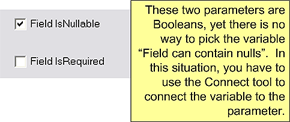
Displaying valid parameters when connecting variables
By default, when you use the Connect tool to connect a variable to a tool, the variable is assumed to be that of the first parameter whose data type matches the variable. For example, the Add Field tool takes two Boolean variables, Field IsNullable, and Field IsRequired. If you connect a Boolean variable to the Add Field tool, which of these two parameters will it connect to?
To specify which parameter the variable will be connected to, you need to instruct ModelBuilder to display a list of valid parameters when connecting data to tools, as follows:
- On the Tools menu of any ArcGIS application, such as ArcMap or ArcCatalog, click Options.
- Click the Geoprocessing tab.
- Check the display valid parameters option, as shown below.

After checking this option, anytime you connect a variable to a tool, you'll get a message box asking you which parameter you want to connect to. Here is an example of connecting a Boolean variable to the Add Field tool:
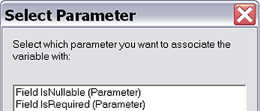
Creating variables for environment settings
Variables can be created for environment settings. Right-click the tool and point to Make Variable > From Environment. You can also create a stand-alone variable and associate it with a model's environment setting.
Learn more about model environments.