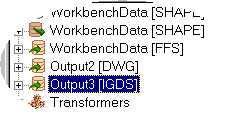
You can write to multiple destination datasets. (You can also set the output coordinate system for each dataset to its own unique coordinate system.)
Select Add Dataset from the Destination Data menu on the menu bar.
Specify the format and dataset filename. See Choosing from the Formats List.
Specify settings and
coordinate system (if applicable), and click OK.
The log window will display processing information, and a new dataset
will appear in the navigator view.
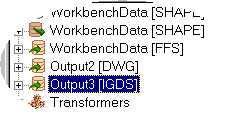
Add new feature types for the new destination dataset using one of the following methods:
Select Add Feature Type Definition from the Destination Data menu. You will be prompted to create a new feature type. You can also or right-click on the background of the workspace and select Insert Destination Feature. From here, you can set the geometry (for some formats), the feature type name, and user attributes. See Changing Feature Type Properties.
Select the Feature Type, right-click and choose Copy Attributes From Feature Type. Choose the destination feature types from an existing destination dataset and they will copy to the new dataset. Now when you display your destination feature type properties, you will see a drop down list of datasets, with unique filenames. You can also select an existing destination dataset, copy and then paste it onto your workspace.
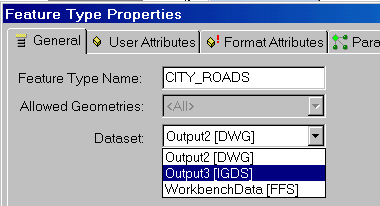
If you don't want to add an entire dataset you can import another dataset's definitions. Select Import Definitions from the Destination Data menu, and then adjust the imported definitions so that they more closely reflect your dataset.
|
Tip: You can change the displayed name of a destination dataset by right-clicking on it in the Navigator pane, and choosing Rename. |