
This is a useful feature if you want to start with Workbench and then switch to FME mapping files for use in the FME Universal Translator.
Mapping Files
An FME translation is controlled by a series of rules specifying the guidelines and transformations of a data translation. The mapping file drives the operation of all FME modules during a data translation.
Although the order of the major sections of a mapping file is not significant, typically the configuration of readers and writers is placed at the top. Next, the factory definitions, if any, are presented. Finally, the definitions of the features in the input and output systems are given with the rules for transforming them from one system to the other.
The easiest way to save a workspace as a mapping file is to choose File > Save As and select FME Mapping Files (*.fme) as the type.

The filename extension will change to .fme so the workspace will be readable in the FME Universal Translator.
Note for Windows Vista users:
When you Save as type FME Mapping Files, you will have to manually change the filename extension in the File name field from <filename>.fmw to <filename>.fme.
Select and then copy (Ctrl+C) all or part of the contents of the Workbench canvas.
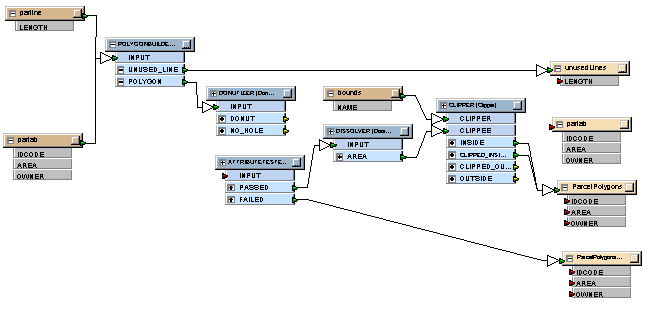
Open a text editor and paste the contents.

Save the file with a .fme extension.
You can now switch to the FME Universal Translator interface and, depending on the information you copied, either run the file or add it to the Mapping File Registry for use in other translations.
Note: You cannot import mapping files to Workbench, and you can not re-import files after you export them as .fme files.