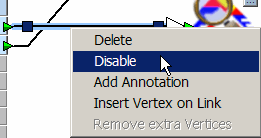
You can disable selected workspace links. For example, if you are testing a large workspace and want to isolate or simplify some functionality, it is sometimes easier to disable certain links than to disable feature type definitions, since a feature type may be linked to several different areas in the workspace. Another advantage, when disabling multiple links, is that you do not have to disconnect links to temporarily exclude them from the workspace.
When you select one link and right-click, you will have the option to choose Disable from the command menu.
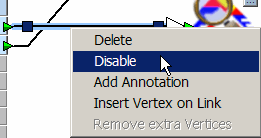
This will disable and grey out only the selected link.
To enable the link, select the link either in the workspace or in the Navigator pane, right-click and choose Enable.
When you select more than one link and right-click, you will have the option to choose Disable Links from the command menu.
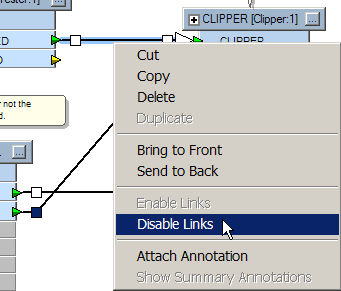
Note: If you select multiple objects that includes links, the Enable Links or Disable Links menu will not appear. The menu that appears will show an Enable/Disable option that applies to applicable selected nodes (e.g., feature type definitions).
A Disabled Links node will appear in the Navigator pane. Click to open the node and see all disabled links. Clicking on
a link will select and scroll to the link in the main workspace window.
to open the node and see all disabled links. Clicking on
a link will select and scroll to the link in the main workspace window.

To re-enable links, right-click on the disabled link(s) in the Navigator pane and choose Enable, or right-click on the link(s) on the canvas and choose Enable Links.