Double-click the dataset name in the Navigator view.
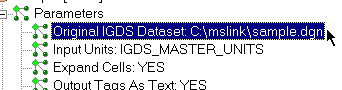
Click  in the dialog that
appears to display the Select Datasets
dialog. You can type directly in the Folder field, and use wildcards to
include all files of a specific format. For example
in the dialog that
appears to display the Select Datasets
dialog. You can type directly in the Folder field, and use wildcards to
include all files of a specific format. For example
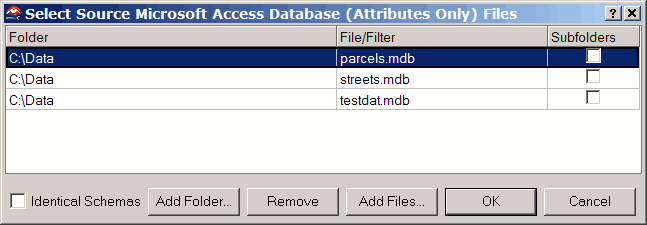
When data sources reside in different locations, you can select them using the Multiple Datasource Selection Tool. This tool is sometimes referred to informally as the "swizzler".
You can add datasets of the same format and with the same schema (data model) to any source dataset you have already defined in your workspace. These datasets will be merged together when you run the translation.
Double-click the dataset name in the Navigator view.
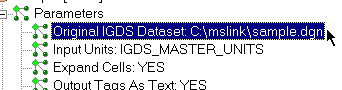
Click  in the dialog that
appears to display the Select Datasets
dialog. You can type directly in the Folder field, and use wildcards to
include all files of a specific format. For example
in the dialog that
appears to display the Select Datasets
dialog. You can type directly in the Folder field, and use wildcards to
include all files of a specific format. For example
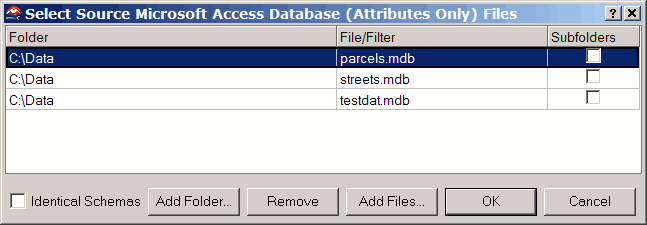
C:\**\*.dgn
will merge all the .dgn files on your C drive.
Check the Identical Schemas box if you know that all files have the same schema.
Note: This is simply a time-saving function; there will be no difference in the output of the translation. However, if you know the files have the same schema and you check the box, FME will not have to perform an initial scan of all the files to determine their schemas. Instead, FME will take the first file as being representative of the data model.
Click Add Folder to browse for a specific directory name, and check the Subfolders box to also include all subfolders. All files that are in the specified format in those folders will be included. You can also:
– Click Add Files to select individual files.
– Ctrl+left-click to select multiple files.
– Click Remove to delete single or multiple files based on your selection.
Click OK. The new datasets will append to the original dataset name. To see these results reflected in the Navigator view, float the cursor over the dataset name.
When you run the translation, it will merge the specified datasets. The log pane will display detailed information during the translation.
When you are translating formats that support coverages, you'll have the option to choose folders:
Double-click the dataset name in the Navigator view.
Click  in the dialog that
appears to display the Select Directories dialog.
in the dialog that
appears to display the Select Directories dialog.
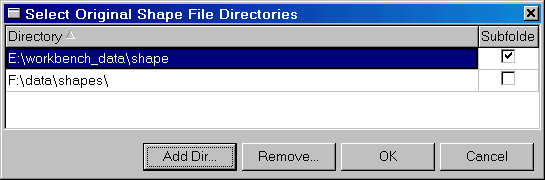
Click Add Folder to browse for a specific folder name. Check the Subfolders box to also include all subfolders.
Click OK. The new datasets will append to the original dataset name. To see this reflected in the Navigator view, float the cursor over the dataset name.
When you run the translation, it will merge the specified datasets. The log pane will display detailed information during the translation.
Note: You can add more datasets to your workspace at any time.