
Select Tools > Options and click the Appearance icon.

Toggle the checkbox to enable/disable the welcome dialog that appears by default when you start Workbench.
Canvas and Log font: Set the default font to be used on the workspace canvas, and in the translation log.
You can adjust FME sound events using the Windows Sound and Audio Devices Properties. You can set Workbench to make a distinctive sound whenever an object is cut, pasted, connected, and deleted. It will also tell you when a translation is successful or has failed. You can also set two events in the FME Universal Viewer: when a data load is complete, and when a redraw is performed (but only if the redraw is longer than 3 seconds). Note that by default all the sounds are set to Off. Follow these steps to enable them:
Click the Configure Sound Events button.
Scroll through the Program Events until you find FME Workbench.
Select the sound to associate with the applicable event.
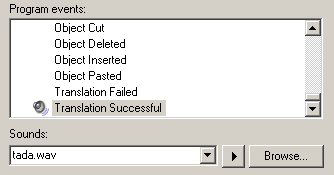
Click OK.
Click the Restore Defaults to revert to FME installation defaults.