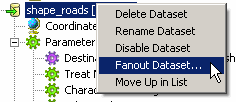
See About Fanout for more information on dataset fanout.
See Setting Feature Type Fanout Properties for more information on setting feature type fanout.
Select the output dataset in the Navigation pane, right-click and choose Fanout Dataset:
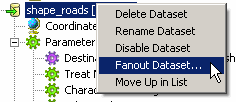
An Edit Fanout Parameters dialog will appear.
Fanout Dataset: Choose Yes
Fanout Directory: Choose the destination directory for the files.
Fanout Prefix: Enter a common prefix, if desired, for the output files.
Attribute to Fanout on: Choose the attribute from the drop-down list. For example, you want to perform a dataset fanout in Shape format, and three features are output: one has a roadType equal to "gravel", and two have roadType equal to "paved". If you have a prefix "c:\data\", you will end up with feature types in two directories: c:\data\PAVED\ and c:\data\GRAVEL\. The output Shapefile names will be based on the output feature types specified in the workspace.
Fanout Suffix: The suffix identifies the output file extension. If the suffix is blank, this means that nothing will be added to the end of the dataset. For instance, directories will consist of just the prefix and the fanout attribute value.
You can combine Feature Type and Dataset Fanouts.
For example, if you are working with a directory-based format and you perform a feature type fanout on attribute A and a dataset fanout on attribute B, then you'll end up with multiple directories of files, with the filenames dependent on the values of attribute A.
Note that a Dataset Fanout can have a huge impact on temporary disk storage, since there is no guarantee that features arrive at the fanout in a single dataset group. Therefore, FME has to write all of the datasets to temporary storage then fan them out afterwards.
Feature Type Fanout has no similar issues, so you may get away with it if your destination format is directory-based.