
If you have a published parameter and you would like to set additional parameters to use the same value as the published parameter:
Select the unpublished parameter.
Right-click and choose Set to Published Parameter.
This will display the Set to Published Parameter dialog. This dialog will prompt you to pick from a list of published parameters.

NOTE: The names that shows up in the Select Published Parameter drop-down list are saved as the Parameter Name in the properties of the published parameter.
You can repeat this step for as many parameters as required. Once this is done, you only have to change the value for the published parameter. All other parameters that have been set to published parameters will now have the new value.
Example:
In this example, there are three Joiner transformers, which all join to the same database.
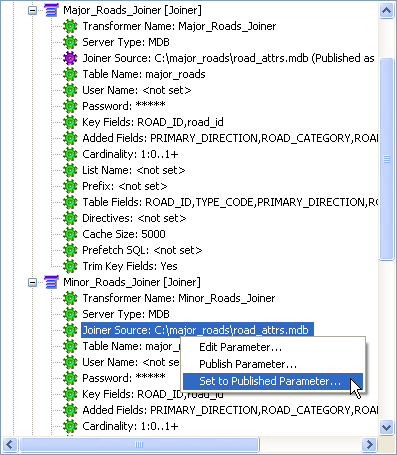
On the Major_Roads_Joiner, the Joiner Source has already been published. This means that when this workspace is run, the user will be prompted for the location of the database used in the Major_Roads_Joiner. Then the Joiner Source for Minor_Roads_Joiner is set to use the published parameter value defined in the Major_Roads_Joiner.
When the workspace is run, the user is still only prompted for the Major_Roads_Joiner source, but the same value will be used for Minor_Roads_Joiner as well. Regardless of how many other parameters are set to use Major_Roads_Joiner, changing this one parameter affects all the parameters that depend on it.