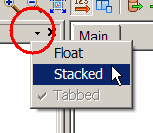
You can customize the layout of all areas of the Workbench interface. Click View > Windows to see a list of all the panes that you can enable or disable.
The small arrow (circled below) in the right-hand corner of each pane lets you choose how you want your display (Floating, Stacked or Tabbed). Click the arrow to display the menu.
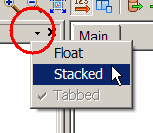
By default, the Transformer and Navigator panes are tabbed, meaning that they are displayed on top of each other and you can click their tabs to toggle between them. If you choose "Float" you can detach a pane from a fixed position and place it where you want by clicking on the frame of the window and dragging it into a new position. The windows can even float outside of the main Workbench window.
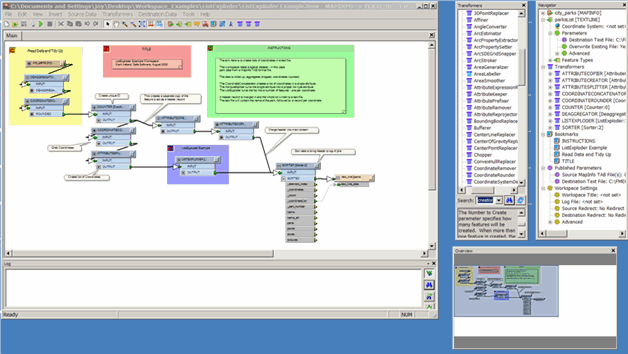
When you have multiple monitors on your system, you can place different panes on a different monitor, leaving the main monitor free to maximize the workspace canvas.
You can re-dock panes by dragging them onto the Workbench window frame. Windows can be docked to either the left, right, upper or lower boundaries of the Workbench frame. When two or more windows are docked in the same location there is the option to arrange them either stacked or tabbed.