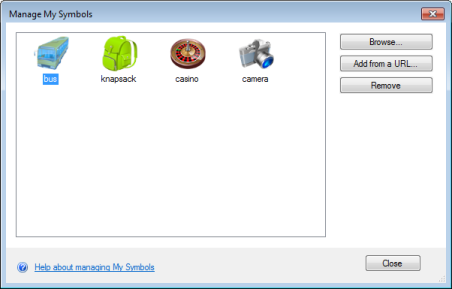Using the Manage My Symbols dialog you can add symbols to or remove symbols from the Symbol Gallery. The dialog can be accessed by clicking on Manage My Symbols... at the bottom of the Symbol Gallery.
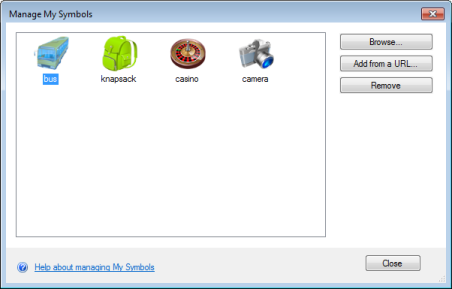
To add a symbol
For images stored on the file system, click the Browse button then in the Open dialog navigate to the image file to use and click Open. Alternatively, if you wish to add an image using a URL, click the Add from a URL button, then enter the link and click Add. The symbol will now appear in both the Manage My Symbols dialog and under the My Symbols group in the Symbol Gallery.
To remove a symbol
Select a symbol or multiple symbols (click + hold Shift or Alt key) then click the Remove button. This will remove the selected symbols so that they no longer appear in the My Symbols group.
To rename a symbol
Select a symbol, then single click again on the name to make the text editable. Enter a new name then hit the Enter key or click anywhere outside the text area to commit the changes.
 Feedback
Feedback
 E-mail this topic
E-mail this topic
 Print this topic
Print this topic
 Feedback
Feedback
 E-mail this topic
E-mail this topic
 Print this topic
Print this topic