 Feedback
Feedback
 E-mail this topic
E-mail this topic
 Print this topic
Print this topic
| Display information about layers in popup windows |
 Feedback Feedback
 E-mail this topic E-mail this topic
 Print this topic Print this topic
|
One of the basic things you can do when working with a map is to ask the simple question, "What's that?". To do this with a ArcGIS Explorer map that contains feature layers or features in a map service, click on a feature to display information about it, in the same way you do when you click on a result. The information presented in a feature's popup window is generally based on the tabular information associated with the feature. You can control which field values appear in the popups by choosing them in the Popup Content panel of the Layer Properties dialog as described below.
Here's what you can do with popups associated with feature layers or features in a map service:
Click the feature. If a feature is a multi-part feature (lines or polygons) you can click any part to display the value.
If a feature in an ArcGIS layer has attachments, you can view these via the popup window.
Click the feature to open the popup window for the feature. Attachments are shown as hyperlinks at the top of the popup window; if there are
image attachments, one image will be displayed within the popup window.
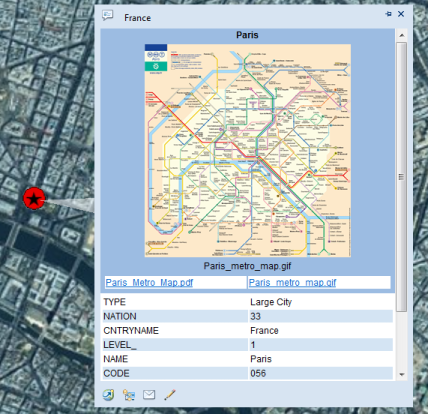
Clicking the hyperlink will open the attachment in the default program for the file type; if there is no default program a dialog box will
ask you to select a program to open the file with.
In the Popup Content panel of the Layer Properties dialog choose the Don't display a popup window option:

Top of Page
In the Popup Content panel choose Display the field values checked in this list option. When you click the feature the popup lists the checked field values associated with the popup:
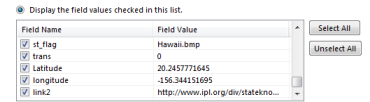
In the Popup Content panel choose Use the value of a field as popup content. When you click the feature the popup displays the Web site page or whatever the hyperlink points to:

Top of Page
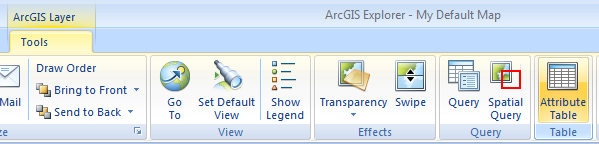 A table window will display showing all of the records for the feature layer.
A table window will display showing all of the records for the feature layer.
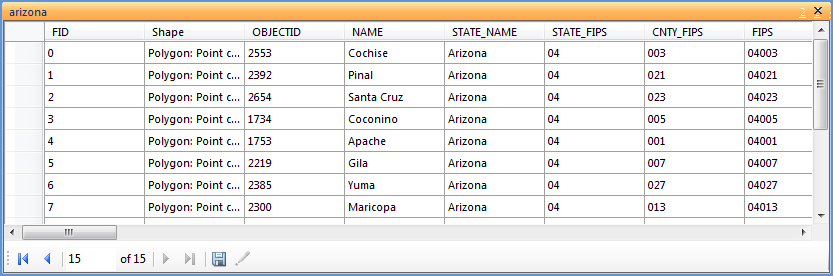 Selected records will hi-light on the map, and they can be written to a CSV file or be added to the map as a note. if you double click on a record ArcGIS Explorer will zoom to the feature on the map.
Selected records will hi-light on the map, and they can be written to a CSV file or be added to the map as a note. if you double click on a record ArcGIS Explorer will zoom to the feature on the map.
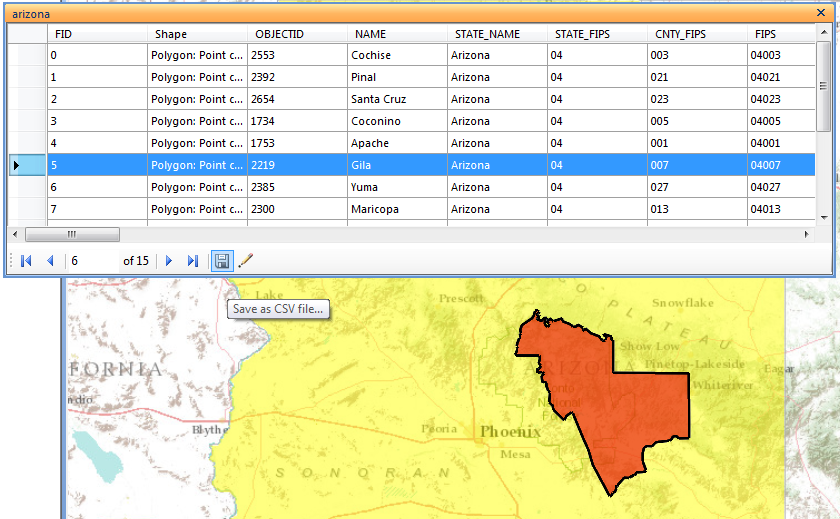 Top of Page
Top of Page