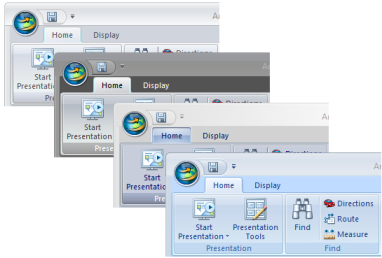The ArcGIS Explorer Options dialog's Common panel options represent the set of options that are common user preferences. These are not necessarily the most important options for ArcGIS Explorer, but they do represent those options for which each individual tends to have their own favorite.
To display the Common panel, click the ArcGIS Explorer Button  , then click the ArcGIS Explorer Options button.
, then click the ArcGIS Explorer Options button.
Set these options
Application Appearance
Color scheme Change the color scheme of ArcGIS Explorer by choosing from among several alternative color schemes. Here are examples of the available schemes:
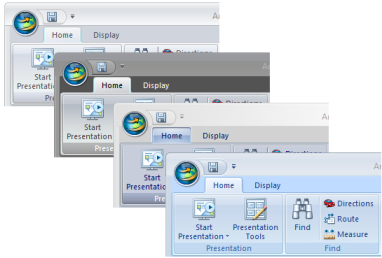
Map Navigation
Go To animation The animation that's displayed when you click the Go To button on the Ribbon or when you find a place with Find can be controlled with this setting. Fly displays an animation sequence that simulates vertical lift, flight, and descent, whereas None moves the map to the location directly and more quickly. You can control the animation in more detail by setting the Flight Characteristics options.
Forward mouse wheel navigation If your mouse has a mouse wheel, you can change this option to control the behavior of the application when you move the mouse wheel forward. Depending on your setting, the map will either zoom in or out when you move the mouse wheel forward.
Automatically navigate when content is added to the map Checked by default; when unchecked, ArcGIS Explorer will not navigate to newly added content:
- from any of the buttons on the Add Content menu
- from the ArcGIS Online sharing site
- by dragging/dropping it onto the map
Top of Page
Note Popups
Edit popup after adding a note Checked by default; when unchecked, ArcGIS Explorer will not display the edit popup content window when creating notes.
Top of Page
Language
If you prefer to work with ArcGIS Explorer in one of its available non-English language versions, select the name of the language from the list in the Language section. ArcGIS Explorer will restart and its user interface and help system will reflect the language you chose.
Top of Page
 Feedback
Feedback
 E-mail this topic
E-mail this topic
 Print this topic
Print this topic
 Feedback
Feedback
 E-mail this topic
E-mail this topic
 Print this topic
Print this topic
 , then click the ArcGIS Explorer Options button.
, then click the ArcGIS Explorer Options button.