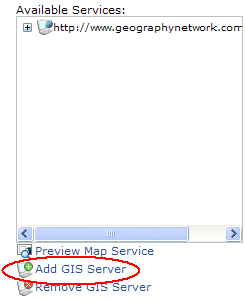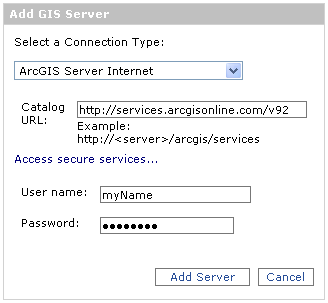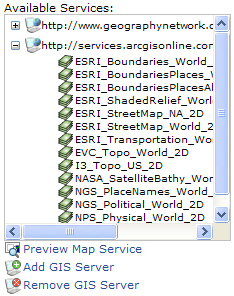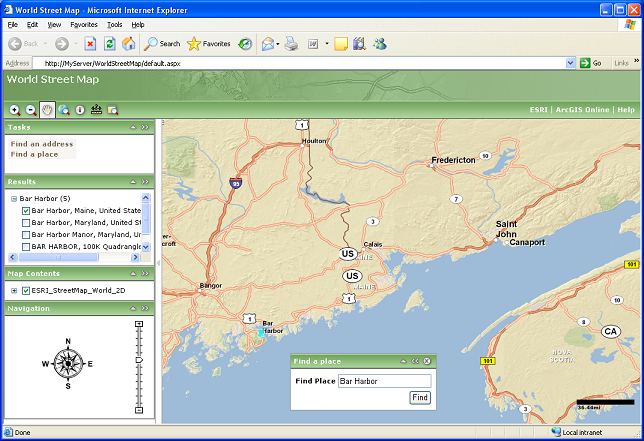Using ArcGIS Online in your Web application
You can add ArcGIS Online services as layers in your Web Mapping Applications.
To access ArcGIS Online, you can make a connection to the server using Manager.
Advanced developers can also use the Web controls or one of the APIs included
with the Web ADF. Whichever way you choose, you will need to specify the URL of
the ArcGIS Online server, your user name and password, and the name of the
service you want to connect to.
This help system explains how to connect to ArcGIS Online while building a Web
application in Manager. For help with making an ArcGIS Online connection
programmatically, or through the Web ADF's controls, see the ArcGIS Server
Developer Help for your platform.
The Web Mapping Application below was created in Manager and uses an ArcGIS
Online service.
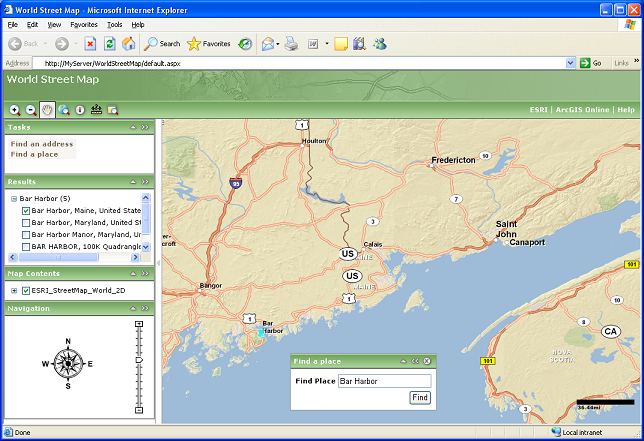
Upgrading to ArcGIS Server 9.2, Service Pack 2
When working with ArcGIS Online in the Web ADF, ensure that you have upgraded to
ArcGIS Server 9.2, Service Pack 2. Although you can use these services in Web
applications created with previous releases of 9.2, significant improvements in
performance were introduced at Service Pack 2 for working with multiple cached
services in the same map.
Overlaying map caches in Web applications
Each ArcGIS Online service uses a cache of pre-rendered images to quickly
display the map. Each image is called a tile. When designing your own map
caches that will overlay the ArcGIS Online layers in a Web application, there
are some special rules to follow about how you create your cache tiles. These
rules differ depending on whether you are using ArcGIS Server for the Microsoft
.NET Framework or ArcGIS Server for the Java Platform.
If you will be using your own map caches to overlay ArcGIS Online layers, or
vice versa, be sure to read the following guidelines, depending on your
platform:
Accessing ArcGIS Online services in a Web mapping application
ArcGIS Server Manager contains a simple interface for creating a Web mapping
application. The steps below explain how to use Manager to create an
application that displays a map with an ArcGIS Online layer. Before performing
these steps, you need to have registered for ArcGIS Online.
To add an ArcGIS Online service to your Web application, you will need to make a
connection to ArcGIS Online:
-
Open ArcGIS Server Manager and click the Applications tab.
-
Click Create Web Application.

-
Type a name for the application and click Next. The panel that appears allows
you to select layers for your map. This is where you will add a connection to
ArcGIS Online.
-
In the Select Layers tab, click Add GIS Server.
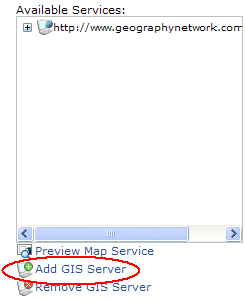
-
Select ArcGIS Server Internet as the connection type, then enter the URL, which
is http://services.arcgisonline.com/v92.
-
Click Access secure services and enter the name and password you received in
your ArcGIS Online registration e-mail.
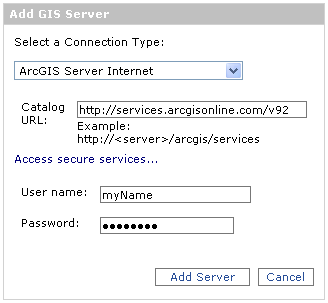
-
Click Add Server. You should see the connection appear in the Available
Services list.
-
Expand the list, select a service, and click Add. The service name will move to
the Selected Services list.
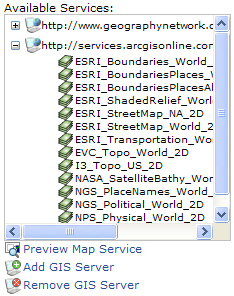
-
Optionally, add any of your own services that you will use in your map. To
change the layer order of the services, use the up and down arrow buttons on
the right of the screen. To set a transparency value for a layer or change its
name in the table of contents, use the Preview Layers tab.
-
(.NET) Once you've finished adding layers, click the Preview Layers tab. Choose
to use the extent and coordinate system of the ArcGIS Online layer.

(Java) Ensure that an ArcGIS Online layer is the bottommost layer in the map. In
the Web ADF for the Java Platform, the bottommost layer defaults to the base
map resource.
-
Continue creating your Web application by completing the remaining panels of the
Manager wizard.
Note: ArcGIS Online layers are not displayable in the Overview Map. You
should either choose a different layer in the Overview Map Settings dialog, or
uncheck the option to include the Overview Map.
You can find complete instructions for creating a Web mapping application in the
topics below from the ArcGIS Server Help: