
 |
Data access considerations for geoprocessing tasks |
|
| Release 9.3 |    |
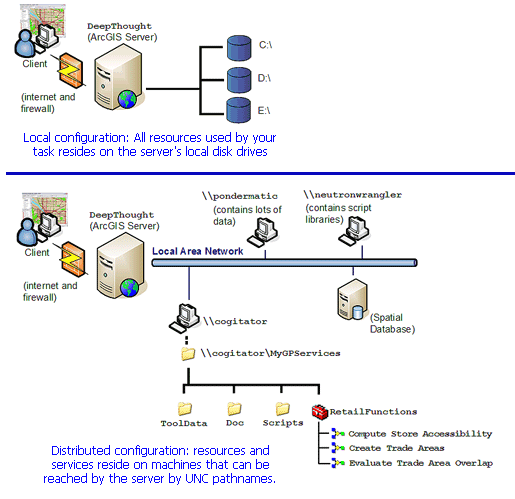 The table below is a guide to topics that discuss data access across a LAN.
The table below is a guide to topics that discuss data access across a LAN.
| Topic | Description |
|---|---|
| An overview of sharing tools and toolboxes | This is the introductory topic in the Sharing tools and toolboxes help module. |
| Sharing and connecting to UNC pathnames | This is a topic in the Sharing tools and toolboxes help module and offers specifics on using UNC pathnames to data. |
| Accessing ArcSDE data in tools | This is another topic in the Sharing tools and toolboxes help module with specifics on accessing ArcSDE data. |
| Preparing resources for publishing as services | This is a topic in the ArcGIS Server help that has many details about data access. |
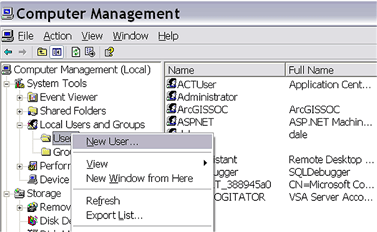 In the New User dialog box, enter the SOC user name and password supplied by your server administrator.
In the New User dialog box, enter the SOC user name and password supplied by your server administrator.
NOTE: You must disable the "User must change password at next logon" option. If you do not, then ArcGIS Server will not be able to access your machine and find your documents, data, or tools. You should also enable the "User cannot change password" option and the "Password never expires" option.
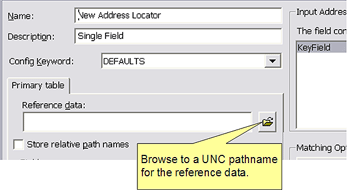 Learn more about creating an address locator
Learn more about creating an address locator