Retaining underscore characters in the Web server name



Retaining underscore characters in the Web server name |
|
| Release 9.3.1 |



|
If the machine name of the Web server contains an underscore or underscore characters in its name, such as MY_WEB_SERVER, you may experience unexpected behavior when attempting to log in to Manager, create services, or manage Web applications using Microsoft Internet Explorer. If you or your organization have conventions in place that do not allow for the removal of underscore characters, the following steps provide a workaround that will allow you to retain underscore characters in your Web server name.
Note: If you have not completed the GIS Server Post Install or Web Applications Post Install, proceed to the topic Configuring a one-machine deployment and finish the post install before beginning this workaround.
Note: The file path of this directory may vary depending on your install configuration. The default is listed above.
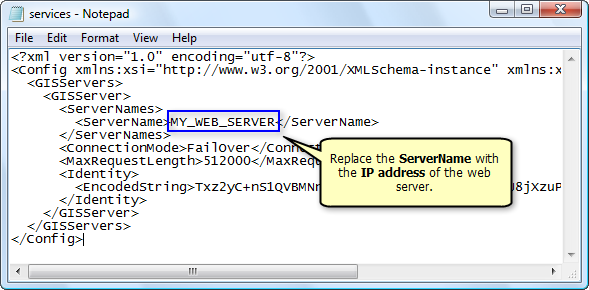
In the following steps, the iisreset command is utilized to temporarily take the Web server offline and recycle any services. Once the command completes, the changes made to the services.config file will immediately be taken into effect on the Web server. This is a quick alternative to rebooting the Web server.
Note: Before beginning these steps, ensure that you are logged out of Manager.
Under the Shortcut tab, change the Target from your Web server name to your Web server IP address. For instance:
"C:\Program Files\Internet Explorer\iexplore.exe" http://MY_WEB_SERVER:80/ArcGIS/Manager/default.aspx
Should change to:
"C:\Program Files\Internet Explorer\iexplore.exe" http://12.34.567.8:80/ArcGIS/Manager/default.aspx
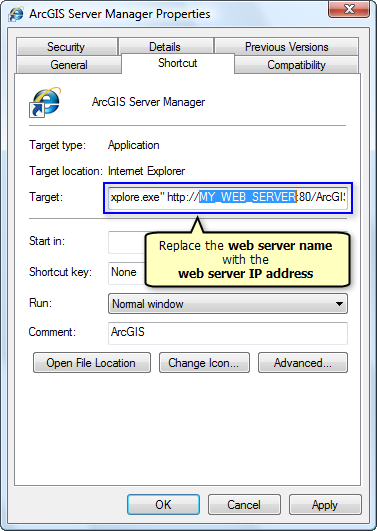
Note: If you have previously bookmarked the Manager shortcut in any Web browser, ensure that the URL of this shortcut contains the IP address of the Web server, instead of the Web server name. Otherwise, attempting to log in to Manager will fail.
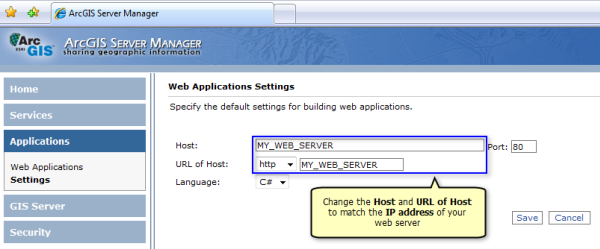
Note: A warning dialog box will display, indicating that defining an IP address as the value for Host will require you to enable remote access of the Web server's ASP.NET configuration files. Since we are specifying the IP address of the Web server as the Host and URL of Host, you can ignore this warning and select Save Changes.