
 |
Raster datasets and raster catalogs in a geodatabase in SQL Server |
|
| Release 9.3 |    |
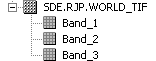 A raster catalog in the Catalog tree would appear as follows:
A raster catalog in the Catalog tree would appear as follows:
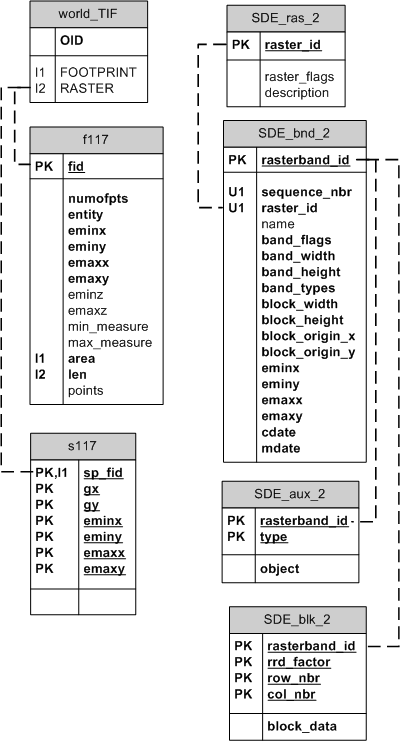 There can also be additional attribute tables as part of the raster dataset or raster catalog. These tables are used to define attributes for particular raster cell values. See Raster dataset attribute tables for information on using these tables.
You can use the Build Raster Attribute tool of the Raster Properties toolset in the Raster toolset of the Data Management toolbox. See the topic Build Raster Attribute Table (Data Management) for details on this tool.
For raster datasets, the table name is in the format sde_vat_<raster_column_ID>. For raster catalogs, the table name is in the format sde_vat_<raster_column_ID>_<Object_ID>.
There can also be additional attribute tables as part of the raster dataset or raster catalog. These tables are used to define attributes for particular raster cell values. See Raster dataset attribute tables for information on using these tables.
You can use the Build Raster Attribute tool of the Raster Properties toolset in the Raster toolset of the Data Management toolbox. See the topic Build Raster Attribute Table (Data Management) for details on this tool.
For raster datasets, the table name is in the format sde_vat_<raster_column_ID>. For raster catalogs, the table name is in the format sde_vat_<raster_column_ID>_<Object_ID>.
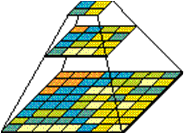 When you build a pyramid, more rasters are created by progressively downsampling the previous level by a factor of two until the apex. As the application zooms out and the raster cells grow smaller than the resolution threshold, ArcSDE selects a higher level of the pyramid. The purpose of the pyramid is to optimize display performance.
The following are the table definitions for the raster tables:
When you build a pyramid, more rasters are created by progressively downsampling the previous level by a factor of two until the apex. As the application zooms out and the raster cells grow smaller than the resolution threshold, ArcSDE selects a higher level of the pyramid. The purpose of the pyramid is to optimize display performance.
The following are the table definitions for the raster tables:
NOTE: You will only have the raster tables in your geodatabase if you have raster data in the geodatabase.
SDE_aux_<raster_column_ID>The raster auxiliary table stores the image color map, image statistics, and the optional bit mask, which is used for image overlays and mosaicking.| Field name | Field type | Description |
|---|---|---|
| rasterband_id | int | A number that represents a raster band; for example, a raster dataset with two raster bands would have two different values in this field—1 and 2 |
| type | int | Values include 2 = raster statistics 3 = color map 4 = coordinate transformation 5 = reserved for geodatabase 6 = miscellaneous |
| object | image | Contains the actual data, either a color map index, raster statistics, or coordinate transformation |
| Field name | Field type | Description |
|---|---|---|
| rasterband_id | int | A number that represents a raster band; for example, a raster dataset with two raster bands would have two different values in this field—1 and 2 |
| rrd_factor | int | Pyramid level; pyramid levels begin at 0 and can increase from there |
| row_nbr | int | Tile row number position |
| col_nbr | int | Column row number position |
| block_data | image | Pixel data stored in the tile |
| Field name | Field type | Description |
|---|---|---|
| rasterband_id | int | A number that represents a raster band; for example, a raster dataset with two raster bands would have two different values in this field—1 and 2 |
| sequence_nbr | int | Sequence of the raster band within the raster dataset |
| raster_id | int | The unique identifier of the raster dataset; corresponds to the value in the raster column of the business table |
| name | varchar(65) | The optional raster band name Nulls allowed |
| band_flags | int | A bit mask containing properties about the band |
| band_width | int | The pixel width of the band |
| band_height | int | The pixel height of the band |
| band_types | int | A bit mask containing properties about the band |
| block_width | int | The pixel width of a block |
| block_height | int | The pixel height of a block |
| block_origin_x | float | The x-ordinate of the raster origin |
| block_origin_y | float | The y-ordinate of the raster origin |
| eminx | float | The minimum x-value of a raster band; with eminy, emaxx, and emaxy, defines the envelope of a raster band |
| eminy | float | The minimum y-value of a raster band; with eminx, emaxx, and emaxy, defines the envelope of a raster band |
| emaxx | float | The maximum x-value of a raster band; with eminx, eminy, and emaxy, defines the envelope of a raster band |
| emaxy | float | The maximum y-value in a raster band; with eminx, eminy, and emaxx, defines the envelope of a raster band |
| cdate | int | The creation date of the raster band |
| mdate | int | The last modification date of the raster band |
| Field name | Field type | Description |
|---|---|---|
| raster_id | int | The unique identifier of the raster dataset; corresponds to the value in the raster column that of the business table |
| raster_flags | int | Reserved for future use Nulls allowed |
| description | nvarchar(65) | The description of the raster dataset Nulls allowed |
<esri:Workspace xmlns:esri="http://www.esri.com/schemas/ArcGIS/9.2" xmlns:xsi="http://www.w3.org/2001/XMLSchema-instance" xmlns:xs="http://www.w3.org/2001/XMLSchema">
<WorkspaceDefinition xsi:type="esri:WorkspaceDefinition">
<WorkspaceType>esriRemoteDatabaseWorkspace</WorkspaceType>
<Version>sde.DEFAULT</Version>
<Domains xsi:type="esri:ArrayOfDomain" />
<DatasetDefinitions xsi:type="esri:ArrayOfDataElement">
<DataElement xsi:type="esri:DERasterDataset">
<CatalogPath>/V=sde.DEFAULT/RD=sde.RJP.world_TIF</CatalogPath>
<Name>sde.RJP.world_TIF</Name>
<Children xsi:type="esri:ArrayOfDataElement">
<DataElement xsi:type="esri:DERasterBand">
<CatalogPath>/V=sde.DEFAULT/RD=sde.RJP.world_TIF/RB=Band_1</CatalogPath>
<Name>Band_1</Name>
<DatasetType>esriDTRasterBand</DatasetType>
<DSID>-1</DSID>
<Versioned>false</Versioned>
<CanVersion>false</CanVersion>
<HasOID>true</HasOID>
<OIDFieldName>ObjectID</OIDFieldName>
<Fields xsi:type="esri:Fields">
<FieldArray xsi:type="esri:ArrayOfField">
<Field xsi:type="esri:Field">
<Name>ObjectID</Name>
<Type>esriFieldTypeOID</Type>
<IsNullable>false</IsNullable>
<Length>4</Length>
<Precision>0</Precision>
<Scale>0</Scale>
<Required>true</Required>
<Editable>false</Editable>
</Field>
<Field xsi:type="esri:Field">
<Name>Value</Name>
<Type>esriFieldTypeInteger</Type>
<IsNullable>true</IsNullable>
<Length>0</Length>
<Precision>0</Precision>
<Scale>0</Scale>
</Field>
<Field xsi:type="esri:Field">
<Name>Count</Name>
<Type>esriFieldTypeInteger</Type>
<IsNullable>true</IsNullable>
<Length>0</Length>
<Precision>0</Precision>
<Scale>0</Scale>
</Field>
</FieldArray>
</Fields>
<Indexes xsi:type="esri:Indexes">
<IndexArray xsi:type="esri:ArrayOfIndex" />
</Indexes>
<IsInteger>true</IsInteger>
<MeanCellHeight>0.175996089009095</MeanCellHeight>
<MeanCellWidth>0.176000337991447</MeanCellWidth>
<Height>1024</Height>
<Width>2048</Width>
<PixelType>U8</PixelType>
<PrimaryField>1</PrimaryField>
<TableType>esriRasterTableValue</TableType>
<Extent xsi:type="esri:EnvelopeN">
<XMin>-179.906382261841</XMin>
<YMin>-90.1303147686327</YMin>
<XMax>180.542309944643</XMax>
<YMax>90.089680376681</YMax>
<SpatialReference xsi:type="esri:GeographicCoordinateSystem">
<WKT>GEOGCS["GCS_WGS_1984",DATUM["D_WGS_1984",SPHEROID["WGS_1984",6378137.0,298.257223563]],PRIMEM["Greenwich",0.0],UNIT["Degree",0.0174532925199433]]</WKT>
<XOrigin>-400</XOrigin>
<YOrigin>-400</YOrigin>
<XYScale>11258999068426.2</XYScale>
<ZOrigin>0</ZOrigin>
<ZScale>1</ZScale>
<MOrigin>0</MOrigin>
<MScale>1</MScale>
<XYTolerance>8.98315284119521E-09</XYTolerance>
<ZTolerance>2</ZTolerance>
<MTolerance>2</MTolerance>
<HighPrecision>true</HighPrecision>
<LeftLongitude>-180</LeftLongitude>
</SpatialReference>
</Extent>
</Data>
</DatasetData>
</WorkspaceData>
</esri:Workspace>