Using multiple geodatabases in Informix
Using multiple geodatabases in Informix
|
| Release 9.3 |
   |
Note:This topic was updated for 9.3.1.
You can set up multiple databases registered with the Spatial DataBlade with ArcSDE for Informix, but you can only connect to one database at a time. If you are using an ArcSDE service for connection, each database needs its own ArcSDE service.
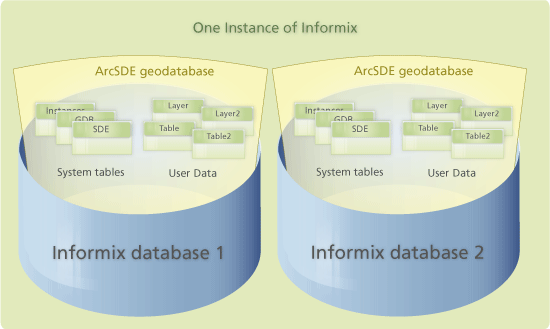 If you need to have multiple geodatabases in the same instance of Informix, you should set up your first geodatabase and its ArcSDE service, then you need to create additional Informix databases, registered with the Spatial DataBlade, and follow the instructions below to set up subsequent geodatabases. Each geodatabase will reside in its own database and have its own ArcSDE service.
If you only use direct connections to the separate geodatabases, no special configuration is required. If, however, you use an ArcSDE service to connect to the geodatabases, you need to have separate ArcSDE services with unique service names and a separate port number in the services file. Follow these steps to create a second geodatabase in your second Informix database.
For Windows
If you need to have multiple geodatabases in the same instance of Informix, you should set up your first geodatabase and its ArcSDE service, then you need to create additional Informix databases, registered with the Spatial DataBlade, and follow the instructions below to set up subsequent geodatabases. Each geodatabase will reside in its own database and have its own ArcSDE service.
If you only use direct connections to the separate geodatabases, no special configuration is required. If, however, you use an ArcSDE service to connect to the geodatabases, you need to have separate ArcSDE services with unique service names and a separate port number in the services file. Follow these steps to create a second geodatabase in your second Informix database.
For Windows
- Modify the services.sde file to add a unique ArcSDE service name and port number for the new ArcSDE service.
- If you plan to set variables in the dbinit.sde file to connect to the second geodatabase, make a copy of your dbinit.sde file, giving it a new name. This name must include the name of the new ArcSDE service. For example, if the new service name is sdeinfx2, name the dbinit file dbinit_sdeinfx2.sde.
- Set the appropriate variables in the new dbinit file.
- If you want to specify different geodatabase storage information for the second geodatabase, make copies of your giomgr.defs and dbtune.sde files, giving them different names. For example, you could name them giomgr2.defs and dbtune2.sde.
- Alter the contents of the new copies of the files to include the parameters and values with which you want your second geodatabase to be built. Based on the example given in the previous step, you would be altering giomgr2.defs and dbtune2.sde.
- Create the geodatabase in the second Informix database using the Post Installation wizard. When you get to the ArcSDE configuration files dialog box, click Use custom file for the giomgr.defs, dbinit.sde, and dbtune.sde files and specify or browse to the location of each of these.
- Start your ArcSDE service using the Windows Services manager (found under Windows Administrative tools).
For UNIX/Linux
- Modify the services.sde file to add a unique ArcSDE service name and port number for the new ArcSDE service.
- If you plan to set variables in the dbinit.sde file to connect to the second geodatabase, make a copy of your dbinit.sde file, giving it a new name. This name must include the name of the new ArcSDE service. For example, if the new service name is sdeinfx2, name the dbinit file dbinit_sdeinfx2.sde.
- Set the appropriate variables in the new dbinit file.
- If you want to specify different geodatabase storage information for the second geodatabase, make backup copies of your giomgr.defs and dbtune.sde files. This will ensure you have a copy of the files as they were used for the first geodatabase.
- Next, alter the contents of the giomgr.defs and dbtune.sde files to include the parameters and values with which you want your second geodatabase to be built.
- Create the geodatabase in the second Informix database using the sdesetup command.
sdesetup –o install –d INFORMIX –D <name_of_second_db> –l
<license_key> –p <ArcSDE_admin_password>
- Start the ArcSDE service for your second database using the sdemon command.
sdemon –o start –i <name_of_second_ArcSDE_service> –p <ArcSDE_admin_password>
When connecting to the different geodatabases, specify the ArcSDE service name and database name for the geodatabase to which you want to connect. When using ArcSDE administration commands, these are specified with the –i <service_name> and –D <database_name> variables as shown above.
Client connections can be made to one geodatabase at a time. When connected to one geodatabase in an Informix database, you cannot query information from another geodatabase through that same connection.
For instance, in ArcCatalog, you could create a spatial database connection to database1. When you add data to ArcMap through that connection, you cannot "see" the data in database2. To access the data in database2, you would set up a second spatial database connection in ArcCatalog, this time specifying database2 in the Database field and database2's service name or port number in the Service field.
For information on setting up spatial database connections in ArcCatalog, see Creating spatial database connections in the "Data management with ArcCatalog" section of the help. For connection syntax, see ArcSDE connection syntax.
Be aware that user-supplied queries that reference nonspatial tables in other databases will be passed through to the SQL interpreter. If the query can be executed, it will be; otherwise, a low-level SQL error will be returned.





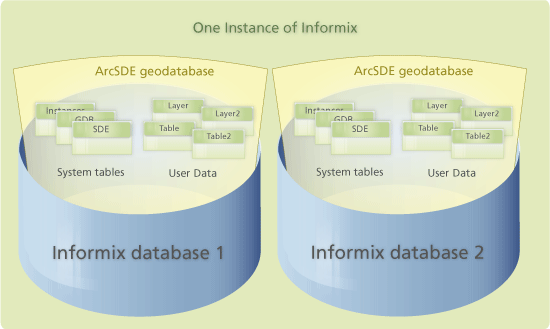 If you need to have multiple geodatabases in the same instance of Informix, you should set up your first geodatabase and its ArcSDE service, then you need to create additional Informix databases, registered with the Spatial DataBlade, and follow the instructions below to set up subsequent geodatabases. Each geodatabase will reside in its own database and have its own ArcSDE service.
If you only use direct connections to the separate geodatabases, no special configuration is required. If, however, you use an ArcSDE service to connect to the geodatabases, you need to have separate ArcSDE services with unique service names and a separate port number in the services file. Follow these steps to create a second geodatabase in your second Informix database.
For Windows
If you need to have multiple geodatabases in the same instance of Informix, you should set up your first geodatabase and its ArcSDE service, then you need to create additional Informix databases, registered with the Spatial DataBlade, and follow the instructions below to set up subsequent geodatabases. Each geodatabase will reside in its own database and have its own ArcSDE service.
If you only use direct connections to the separate geodatabases, no special configuration is required. If, however, you use an ArcSDE service to connect to the geodatabases, you need to have separate ArcSDE services with unique service names and a separate port number in the services file. Follow these steps to create a second geodatabase in your second Informix database.
For Windows