Overlaying your own caches with ArcGIS Online services in the Java Web ADF



Overlaying your own caches with ArcGIS Online services in the Java Web ADF |
|
| Release 9.3.1 |



|
When you create any cache that will be used with an ArcGIS Online layer in the Java Web ADF, the following items require attention:
In order to achieve a successful overlay, your map must use the same coordinate system as the ArcGIS Online services, which is WGS 1984 Web Mercator or WGS 1984 Web Mercator (Auxiliary Sphere) (for the current services), or WGS 1984 (for the legacy services).
The tile origin represents the upper left corner of the geographic extent covered by the cache tiles. When building any cache that will be viewed through the Java Web ADF, you should avoid placing the tile origin at any point inside the Full Extent of the map. Placing the tile origin on the upper left corner of the Full Extent is appropriate.
When entering the parameters for the map cache, avoid changing the tile origin that appears by default. This value is retrieved automatically from the upper-left corner of the full extent of the map document. If you want to change the tile origin, the recommended workflow is to do the following:
When overlaying caches in the Java Web ADF, the tile origins of the caches are not required to match. The tile sizes can also differ between caches.
When you add any cached service to your map, your map becomes visible only at the scale levels of that cached service. When you add two or more cached services to your map, the map becomes visible at all scale levels in all cached services. However, the caches will only overlay at the scale levels they have in common.
To provide a smooth navigation experience for the users of your Web applications, ensure that the scale levels in your caches match whenever possible. Failure to sequentially match the scales of the caches could result in layers not being visible at expected scales. For example, in the diagram below, Cache A was not created at scale level 3; therefore, when the user zooms to Scale 3, only Cache B will be visible. Similarly, at scale level 5, Cache A will not be available, but since it is common behavior for a layer to become unavailable at a minimum or maximum scale, this may not present the same problem as the gap at scale level 3.
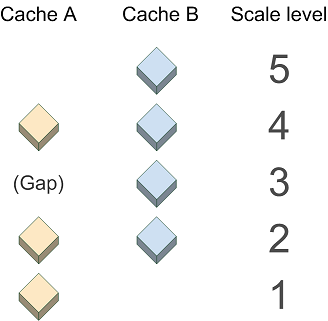
Many of the ArcGIS Online services have worldwide coverage at a large variety of scales. You do not need to create your cache using all these scales, but where possible, the scale levels you use should match the ones used by ArcGIS Online services.
When you build your cache to overlay ArcGIS Online services, you don't have to enter these values into the caching tools. Instead, in the Caching tab of the Service Properties, choose to load an existing tiling scheme. Then choose the tiling scheme of the service you'll be overlaying (Microsoft Virtual Earth/Google Maps for current ArcGIS Online services, ArcGIS Online for legacy services). This will populate all of the high-precision scale values automatically. You can then add and remove scales as needed.
The base map services from ArcGIS Online use the JPG image format, while the reference overlay caches use PNGs. (You can use the Directory of Services page to see which caches are considered base maps and which are reference overlays.) Although the JPG format displays faster than other formats, it does not support transparency. Therefore, any base map services from ArcGIS Online will obscure layers that are placed beneath them. Similarly, if you create your own JPG cache, you will not be able to see any layers you place beneath it.
When overlaying two PNG 24-based caches, be aware that PNG 24 files do not show transparency in Internet Explorer 6. (See the related Microsoft technical article at http://support.microsoft.com/kb/294714). In this scenario, the bottom cache will be obscured.