Adding administrative users to the agsadmin group



Adding administrative users to the agsadmin group |
|
| Release 9.3 |



|
Before you attempt to connect to your GIS server, you need to grant yourself administrative access to it. You do this by adding your operating system account to the agsadmin group, which contains a list of users who can administer the GIS server. If there are others in your organization that need to administer the GIS server, you can add their accounts as well.
Don't worry if you don't have the complete list of administrators; you can always add and remove accounts later. It's important to note that the accounts you add to this group will be able to add, delete, and modify services running on the GIS server.
If you've added an account to the agsadmin group, you do not need to add it to the agsusers group.
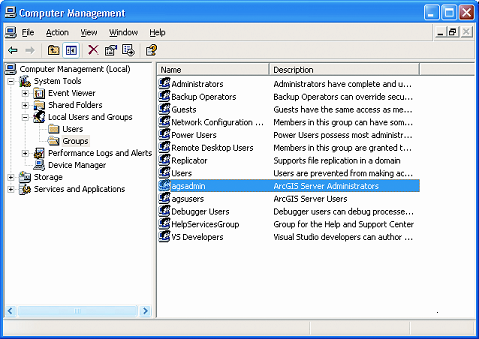
The users of the accounts you add to the ArcGIS Server administrators group may need to log off and back on before the new settings take effect.
In Manager, you can manage these user accounts and assign them to Administrator (agsadmin) user group for access to ArcGIS Server.
In ArcGIS Server Manager, navigate to the Local GIS Users page in Manager by clicking the GIS Server tab and clicking on Local GIS Users in the left-hand panel.

To add a new user account, click on Add Users. Here you can also define the group - Administrator (agsadmin) that the account belongs to.
