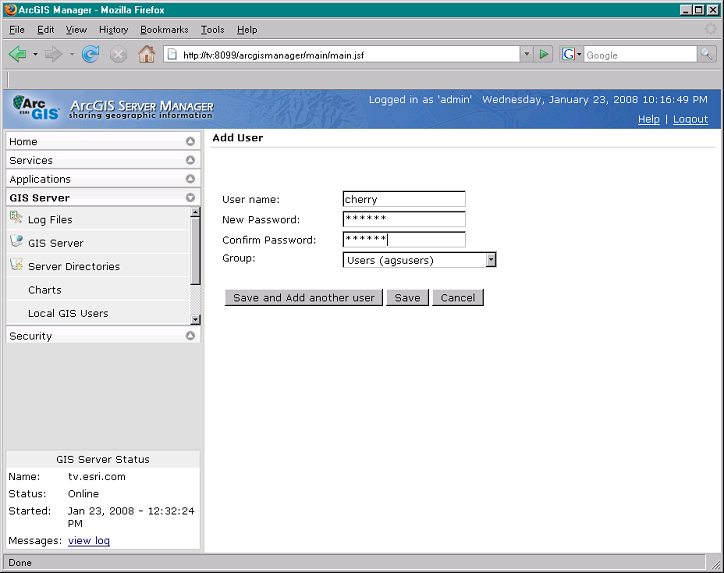Adding users to the agsusers group



Adding users to the agsusers group |
|
| Release 9.3 |



|
The accounts that you add to the ArcGIS Server users group, agsusers, are those users who you expect to access the services over local area network (LAN) connections. These users will not be able to administer the GIS server.
Don't worry if you don't have the complete list of accounts. You can always add and remove accounts later.
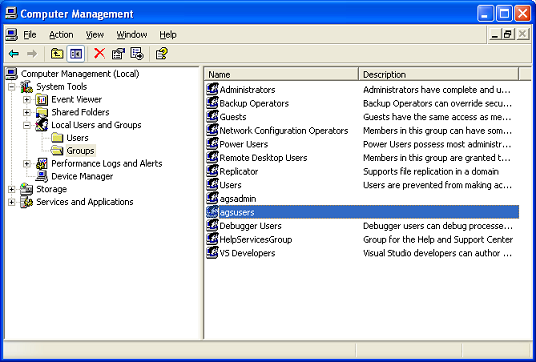
The users of the accounts you add to the ArcGIS Server users group may need to log off and back on before the new settings take effect.
In Manager, you can manage these user accounts and assign them to either the User (agsusers) groups for access to ArcGIS Server.
In ArcGIS Server Manager, navigate to the Local GIS Users page in Manager by clicking the GIS Server tab and clicking on Local GIS Users in the left-hand panel.

To add a new user account, click on Add Users. Here you can also define the group that the account belongs to.