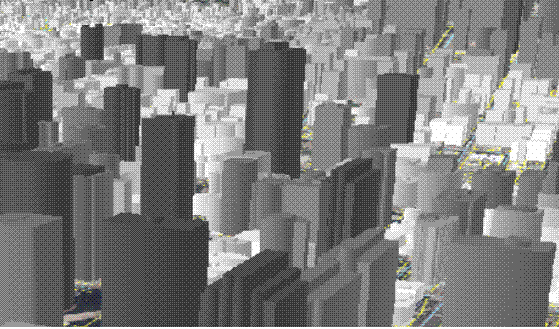Defining feature class properties
Defining feature class properties
|
| Release 9.3 |
   |
When creating a new feature class, you must specify several feature class properties that will define its structure.
In most scenarios, the best option is to accept the default values for these properties provided by the Create Feature Class wizard. However, this section describes each feature class property so that you understand when and why you would need to use values other than the defaults and how changing those values will affect your data.
Creating an appropriate feature class to suit your data model will depend on the following feature class properties:
The feature class name is a unique handle that identifies the feature class. The most popular way to name a feature class is with mixed case or using an underscore, such as "MajorRoads" or "Major_Roads".
When you create a feature class, you should give it a name that indicates what data the feature class stores. Feature class names must be unique in a geodatabase—you can't have more than one feature class with the same name. This is true of all feature classes in the same geodatabase, even those grouped with other feature classes in a feature dataset. Having two feature classes with the same name, even if included in different feature datasets, is not allowed.
The name that you indicate when you create the feature class in ArcGIS Desktop, however, is not the name of the feature class as it appears in the geodatabase. The geodatabase appends the name of the database and the name of the schema in which the feature class is stored. This is referred to as the fully qualified feature class name. For example, if user Werther creates a feature class called alpacas in the SDE database, the name of the feature class in the geodatabase will be:
sde.werther.alpacas
Therefore, it is possible for other users to create feature classes called alpacas because the feature classes they create will have their user names appended to the feature class names. For example, if user Gretchen created her own alpacas feature class, the name in the database would be:
sde.gretchen.alpacas
However, it is not recommended that you reuse feature class names even if they are stored in different schema or databases. In this example, if both feature classes contained information about alpacas, there would be no reason to have two separate feature classes. If the data was distinctly different between the two feature classes, the feature class names should reflect that.
NOTE: In geodatabases stored in Informix, even if the you are storing the feature classes in separate schemas, they cannot have the same name.
Additional rules
- Names must begin with a letter, not a number or special character such as an asterisk (*) or percent sign (%).
- Names should not contain spaces.
If you have a two-part name for your table or feature class, connect the words with an underscore (_), for example, garbage_routes.
- Names should not contain reserved words, such as select or add.
Consult your DBMS documentation for additional reserved words.
- The length of feature class and table names depends on the underlying database. The maximum name length for File geodatabase feature classes is 160. Be sure to consult your DBMS documentation for maximum name lengths.
Note: Table or feature class names with the following prefixes are not supported:
Aliases
When you create a table or feature class in the geodatabase, you can assign an alias to it. An alias is an alternate name. If you assign an alias to a table or feature class, that is the name users will see when they add it to ArcMap. Users can still look up the name of the table or feature class by going to the Source tab of the Layer Properties dialog box.
Tip
There are several different types of features to choose from when creating a new feature class. The style of data that is going to populate the feature class will determine what type of feature you should create. For example, well locations would be stored in a points feature class, roads would be stored as lines, parcels as polygons, etc.
The following is a list of the feature types available and when to use them:
- Points—Features that are too small to represent as lines or polygons as well as point locations (such as a GPS observations).
- Lines—Represent the shape and location of geographic objects too narrow to depict as areas (such as street centerlines and streams).
Lines are also used to represent features that have length but no area such as contour lines and boundaries.
- Polygons—A set of many-sided area features that represent the shape and location of homogeneous feature types such as states, counties, parcels, soil types, and land use zones.
- Annotation—Map text including properties for how the text is rendered; for example, in addition to the text string of each annotation, other properties are included such as the shape points for placing the text, its font and point size, and other display properties. Annotation can also be feature-linked and can contain subclasses.

- Dimensions—A special kind of annotation that shows specific lengths or distances; for example, to indicate the length of a side of a building, a land parcel, or the distance between two features. Dimensions are heavily used in design, engineering, and facilities applications for GIS.

- Multipoints—Features that are composed of more than one point.
Multipoints are often used to manage arrays of very large point collections, such as lidar point clusters, which can contain literally billions of points. Using a single row for such point geometry is not feasible. Clustering these into multipoint rows enables the geodatabase to handle massive point sets.

- Multipatches—A 3D geometry used to represent the outer surface, or shell, of features that occupy a discrete area or volume in three-dimensional space.
Multipatches are comprised of planar 3D rings and triangles that are used in combination to model a three-dimensional shell. Multipatches can be used to represent anything from simple objects such as spheres and cubes to complex objects such as buildings.
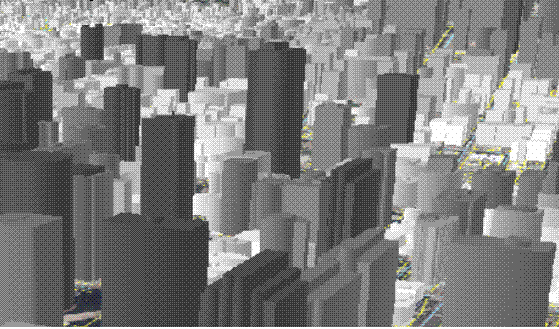
When creating a new feature class, you have the option to allow coordinates to contain measure- (m-) values or z-values for three-dimensional data.
Whether or not you need m- or z-values is determined by the type of data you will be using.
By including m-values in your data, you are allowing attribute values to be stored at the vertex of point coordinates. In the case of linear referencing, m-values store measurements in the vertices along a linear feature. This allows a location to be found along the line. If you will be using linear referencing or dynamic segmentation applications with your data, you will need your coordinates to include m-values.
Z-values are used to represent elevation or another attribute for a given surface location. In an elevation or terrain model, the z-value represents elevation; in other kinds of surface models, it represents the density or quantity of a particular attribute such as annual rainfall, population, and other surface measures. If you will be modeling elevation, creating terrains, or working with any three-dimensional surfaces, you will need your coordinates to include z-values.
When you create a new feature class, you have to choose or, possibly, create a coordinate system. The coordinate system along with tolerance and resolution values make up a spatial reference of a feature class. A spatial reference describes where features are located in the real world.
You can define a coordinate system for your new feature class in several ways:
- Select one of the predefined coordinate systems provided with ArcCatalog. Navigate to a geographic or projected coordinate system that appropriately represents the area in your data model.
- Import the coordinate system parameters used by another feature class. If you want to use the coordinate system of another feature class as a template, you have the option to browse to it and import it.
- Define a new, custom coordinate system. You can input values to create a coordinate system tailored to your needs.
If you choose to include z-values with your coordinates, you will have to also specify a vertical coordinate system. A vertical coordinate system (VCS) georeferences z-values, most commonly used to denote elevation. A vertical coordinate system includes a geodetic or vertical datum, a linear unit of measure, an axis direction, and a vertical shift.
M, or measure, values do not have a coordinate system.
If you don't have the coordinate system information for your data or you don't know which coordinate system to use, you may choose an Unknown coordinate system.
The Modify option allows you to review or edit the properties of a coordinate system.
Learn more about
Map projections and coordinate systems.
A spatial reference also includes tolerance values. X,y, z-, and m-coordinates all have associated tolerance values which reflect the accuracy of the coordinate data. The tolerance value is the minimum distance between coordinates. If one coordinate is within the tolerance value of another, they are interpreted as being at the same location. This value is used in relational and topological operations when determining whether two points are close enough to be given the same coordinate value or if they are far enough apart to each have their own coordinate value.
The default tolerance is set to 0.001 meters or its equivalent in map units. This is 10 times the default resolution value and is recommended in most cases. The minimum allowable tolerance value is twice the resolution value. Setting the tolerance value higher will result in lower accuracy in your coordinate data, while setting it lower will result in higher accuracy.
NOTE: Different tolerance values can produce different answers for relational and topological operations. For example, two geometries might be classified as disjoint (no points in common) with the minimum tolerance, but a larger tolerance might cause them to be classified as touching.
Resolution and domain extent
All coordinates of your feature class or feature dataset are georeferenced according to the chosen coordinate system and then snapped to a grid. This grid is defined by the resolution, which determines the precision (i.e., the number of significant digits) of your coordinate values. The resolution establishes the fineness of a grid mesh that covers the extent of your feature class or feature dataset. All coordinates snap to this grid, and the resolution defines how far apart the individual lines of the grid are.
Resolution values are in the same units as the associated coordinate system. For example, if a spatial reference is using a projected coordinate system with units of meters, the resolution value is defined in meters. You should use a resolution value that is at least 10 times smaller than the tolerance value.
The default (and recommended) resolution value is 0.0001 meter (1/10 mm) or its equivalent in map units.
For example, if a feature class is stored in state plane feet, the default precision will be 0.0003281 foot (0.003937 inch). If coordinates are in latitude-longitude, the default resolution is 0.000000001 degree.
For unknown coordinate systems, or for m-values, you will have to set resolution values appropriate to the type of data without explicitly setting the unit of measure.
A database storage configuration enables you to fine-tune how data is stored in a file geodatabase or an ArcSDE Enterprise geodatabase. The configuration parameters are grouped together into one or more configuration keywords, one of which is the default configuration keyword, which specifies the default storage parameters.
Choosing configuration keywords is not supported by personal geodatabases. ArcSDE Personal and ArcSDE Workgroup geodatabases only support the default storage parameters (the DEFAULTS configuration keyword).
When you create a feature class in a file geodatabase or ArcSDE geodatabase, you can tell the database which configuration keyword to use. In most cases, the Default keyword should be used. In some cases, though, you may want to specify alternative configuration keywords when you create particular datasets or types of data in order to maximize their performance or fine-tune some aspect of how they are stored in the database.
Here are some examples of configuration keywords and their uses:
- DEFAULT—This uses reasonable default configuration and storage settings for most geodatabase uses.
- MAX_FILE_SIZE_256TB—If you are importing an extremely large image into a file geodatabase, you can specify the MAX_FILE_SIZE_256TB configuration keyword, which tells the geodatabase to allow the raster dataset to be up to 256 terabytes in size.
- SDO_GEOMETRY—If you want to add a raster dataset to an ArcSDE for Oracle geodatabase, you could specify the SDO_GEOMETRY configuration keyword, which tells the database to store the rasters in Oracle GeoRaster format.
- TEXT_UTF16—If you are copying a feature class that contains Chinese language characters to a file geodatabase, you can specify the TEXT_UTF16 configuration keyword so the text characters in attribute columns will be stored in UTF-16, which more efficiently stores Chinese characters.
Learn about file geodatabase configuration keywords.
Learn about ArcSDE configuration keywords.
Fields and field properties
When you create a new feature class in ArcCatalog, you can specify any number of fields to be included. You can also specify properties for fields, such as the field type and the maximum size of the data that can be stored in the field. Each field type has special properties.
All fields have properties, such as the following:
- Alias—An alternate name for the feature class field.
Unlike a field's true name, an alias does not have to adhere to the limitations of the database and may therefore contain spaces and special characters and start with a number.
- Allow Nulls—This controls whether the field will have a NOT NULL constraint on it when the field is created. If Allow Null Values is set to No, the field definition in the database will contain the NOT NULL constraint. If, on the other hand, you stay with the default of Yes, the field will be NULLABLE.
NOTE: The geodatabase model is such that it will insert an empty value (numeric = 0, text = "") instead of a database NULL if, and only if, the field has a NOT NULL constraint on it. The Allow Null Values property of a field cannot be changed once the field has been added to the feature class or table. Allow Null Values = NO cannot be specified for a field being added to a feature class or table that is already populated.
- Default Value—You can enter a default value that will automatically populate a new feature or object when it is created with the ArcMap editing tools.
- Length—This is a property of text fields that determines the maximum number of characters that may be input.
All feature classes have a set of required fields necessary to record the state of any particular object in the feature class. These required fields are automatically created when you create a new feature class, and they cannot be deleted. Required fields may also have required properties such as their domain property. You cannot modify the required property of a required field.
For example, in a polygon feature class, OBJECTID and Shape are required fields. They do have properties, such as their aliases and geometry type, that you can modify, but these fields cannot be deleted.
When you create a new feature class, you have the option to import fields from another feature class or table. This option enables you to use another feature class or table as a template for the field definitions of the one you are creating. Once you have imported the fields, you can edit the field names, their data type, and properties.
When you import fields when creating a new feature class, the required fields aren't affected. For example, if you have set the Geometry type property for the new feature class to be Point, importing field definitions from a feature class in which the SHAPE field's Geometry type property is polygon will not overwrite the Point property.
Certain field names will appear in ArcGIS with their fully qualified names for feature classes stored within an ArcSDE geodatabase. For example, if you create or import a polygon feature class that contains a field named Area, the database, schema, and feature class name will be appended to it. This is the name you will see in the attribute table of the feature class. That means for a polygon feature class named archsites stored in the prof schema of the museum database, the Area field would look like this:
MUSEUM.PROF.ARCHSITES.AREA
The following list contains all the field names that will be fully qualified within an ArcSDE geodatabase:
FID, AREA, LEN, POINTS, NUMOFPTS, ENTITY, EMINX, EMINY, EMAXX, EMAXY, EMINZ, EMAXZ, MIN_MEASURE, MAX_MEASURE
For cases such as this, you might consider using a different field name or a field alias.