Disabling archiving
Disabling archiving
|
| Release 9.3 |
   |
Disabling archiving stops the automatic updating of the archive class when edits are saved or posted to the DEFAULT version. You may choose not to delete the associated archive class when you disable archiving and preserve the table as a temporal table with the appropriate From and To attributes.
When you disable archiving, you will be prompted to save or discard the archive class for each enabled class in the dataset.
To disable archiving, select and right-click the object class or dataset in ArcCatalog and choose the Disable Archiving command from the Archiving pull-right menu:
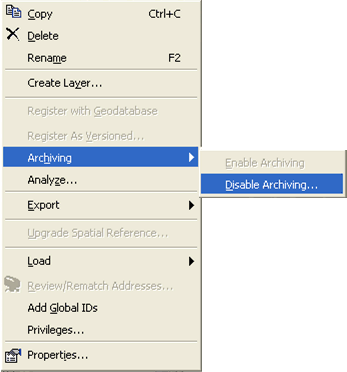 The following message will appear when you disable archiving:
The following message will appear when you disable archiving:
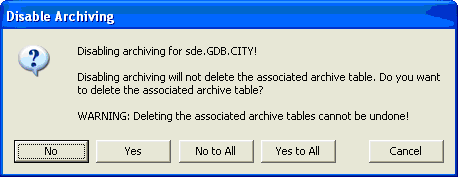 Clicking Yes will delete the archive class. Clicking No will preserve the archive class as a temporal table with gdb_from_date and gdb_to_date attributes, which you may still query and view in ArcMap. Clicking Yes to All will answer Yes on all subsequent dialog boxes prompting you for a response and will delete the archive class. Clicking No to All will answer No on all subsequent prompts and preserve the archive class as a temporal table. Clicking Cancel will exit the disabling operation with no action taken.
Tips on disabling archiving
Clicking Yes will delete the archive class. Clicking No will preserve the archive class as a temporal table with gdb_from_date and gdb_to_date attributes, which you may still query and view in ArcMap. Clicking Yes to All will answer Yes on all subsequent dialog boxes prompting you for a response and will delete the archive class. Clicking No to All will answer No on all subsequent prompts and preserve the archive class as a temporal table. Clicking Cancel will exit the disabling operation with no action taken.
Tips on disabling archiving
- Archiving must be disabled on a class before it can be unregistered as versioned.
- Deleting a feature dataset or class with archiving enabled will preserve the archive class.





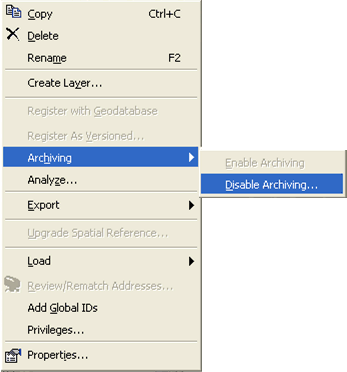 The following message will appear when you disable archiving:
The following message will appear when you disable archiving:
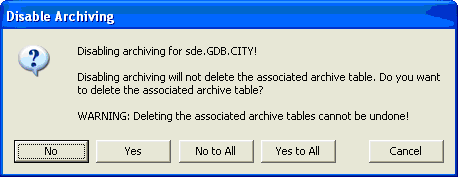 Clicking Yes will delete the archive class. Clicking No will preserve the archive class as a temporal table with gdb_from_date and gdb_to_date attributes, which you may still query and view in ArcMap. Clicking Yes to All will answer Yes on all subsequent dialog boxes prompting you for a response and will delete the archive class. Clicking No to All will answer No on all subsequent prompts and preserve the archive class as a temporal table. Clicking Cancel will exit the disabling operation with no action taken.
Tips on disabling archiving
Clicking Yes will delete the archive class. Clicking No will preserve the archive class as a temporal table with gdb_from_date and gdb_to_date attributes, which you may still query and view in ArcMap. Clicking Yes to All will answer Yes on all subsequent dialog boxes prompting you for a response and will delete the archive class. Clicking No to All will answer No on all subsequent prompts and preserve the archive class as a temporal table. Clicking Cancel will exit the disabling operation with no action taken.
Tips on disabling archiving