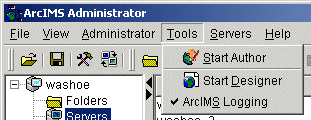You can dynamically start and stop full logging without restarting the ArcIMS Monitor and Application Server.
- The Spatial Server log setting is changed to level "4" - full verbose logging. Logging is enabled for all Spatial Servers registered with the Application Server, including Spatial Servers running on remote machines.
- The Application Server, Monitor, and Tasker debug logging is enabled.
You should use dynamic logging for only short periods of time. Log files will revert to their original state whenever ArcIMS is restarted or whenever Spatial Server recycling occurs. If you need to change the state of the log files for long periods of time, you should enable full verbose logging.
When you turn dynamic logging off, a new set of log files are created using the settings defined in the property and configuration files.