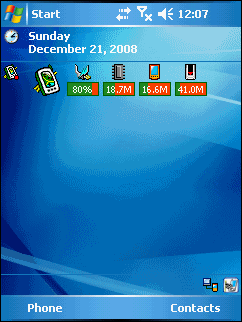General



General |
|
| Release 8 |



|
The General tab is used to specify options when starting ArcPad.
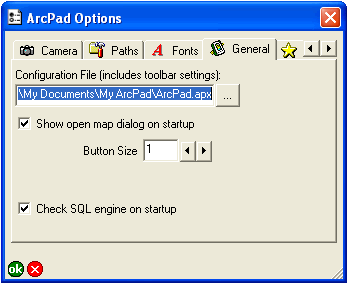
The configuration file can contain toolbars, forms and system object event handlers, which access the ArcPad object model through scripts.
When ArcPad is opened for the first time, a default ArcPad.apx file is created in My Documents\My ArcPad folder, and contains a default set of toolbars only.
You can customize the toolbars using ToolBar Managaer. You can also customize the ArcPad.apx file in ArcPad Studio.
When checked, ArcPad will display the Open map dialog box when started.
The Open map dialog box allows you, from a single dialog box, to choose from the list of recently accessed maps and data or browse for existing maps or data.
The default is checked.
Choose the default button size for toolbar and menu buttons.
The default button size is used for the standard toolbar and menu buttons as well as for custom toolbars and menus that do not have a button size explicitly defined.
Changing the button size requires a restart of ArcPad for the new button size to take effect. Exit and restart ArcPad to see the new button size.
The default is 1.
When checked, ArcPad will check if the Microsoft SQL Server Compact Edition database engine is present on the device. This database engine is required and used by ArcPad for supporting ArcPad AXF files.
The default is checked.
On Windows Mobile devices, the General tab has an additional option for the ArcPad Today screen plug-in.
When checked, the ArcPad Today screen plug-in is activated.
This option is only available if the ArcPad Today Screen plug-in has been installed on the Windows Mobile device. The ArcPad Today plug-in can also be activated or deactivated from Start > Settings > Personal > Today > Items.
The default is unchecked.
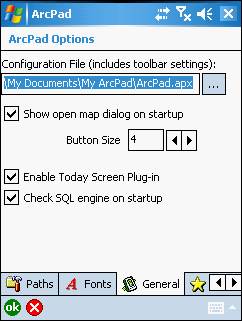
The ArcPad Today Screen plug-in allows you to have quick access to useful tools and to monitor vital device status information from the Today screen of your Windows Mobile device. You can start ArcPad from the ArcPad Today Screen plugin, as well as monitor the status of the battery, memory, and device storage. More information on the ArcPad Today Screen plug-in, including how to configure the plug-in, is available in section ArcPad Today Plug-in of the ArcPad User Guide.