The Main toolbar



The Main toolbar |
|
| Release 8 |



|
The Main toolbar consists of the following buttons:

 Open Map
Open MapOpens an ArcPad map (a file with a .apm extension).
 Save Map
Save MapSaves the current ArcPad map.
 Add Layer
Add LayerAdds one or more layers to the current map.
 Table of Contents
Table of ContentsOpens the Table of Contents dialog box.
 GPS Active
GPS ActiveActivates or deactivates the GPS.
 Options
OptionsOpens the ArcPad Options dialog box.
 Refresh
RefreshRedraws the map.
 Help
HelpDisplays a new submenu, consisting of all the help files (Quick Reference Help, User Guide, Reference Guide on Windows XP or Vista, or Quick Reference Guide only on Windows Mobile) and a link to ESRI Suport Center. It also displays information about StreetMap Extension and about ArcPad.
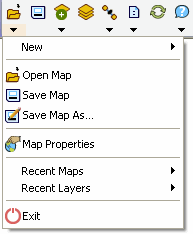
Displays a submenu for creating a new QuickProject, map, shapefile, QuickForm, graphics layer, or photo layer.
 Open Map
Open MapOpens an ArcPad map (a file with a .apm extension)
 Save Map
Save MapSaves the current ArcPad map.
 Save Map As
Save Map AsSaves the current ArcPad map with a new name and/or in a different folder.
 Map Properties
Map PropertiesOpens the Map Properties dialog box.
Displays the nine most recently opened maps. Tap any one of these to close the current map and open the selected map.
Displays the nine most recently added layers. Tap any one of these to add the selected layer to the current map.
 Exit
Exit Closes ArcPad
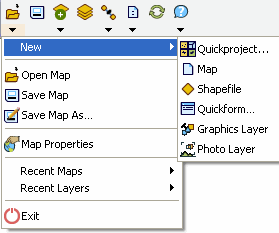
 Quick Project
Quick ProjectCloses the current map and creates a new data capture project with ready-to-use point, polyline, and polygon shapefiles. Layers in the current map can optionally be added to the new QuickProject map.
 Map
Map Closes the current map and creates a new, blank map.
 Shapefile
ShapefileCreates a new shapefile, with an optional QuickForm, and loads it into the current map.
 QuickForm
QuickForm Creates a new QuickForm for an existing shapefile.
 Graphics Layer
Graphics LayerCreates a new graphics layer and loads it into the current map.
 Photo Layer
Photo LayerCreates a new photo layer and loads it into the current map.
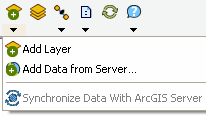
 Add Layer
Add LayerAdds one or more layers into the current map.
 Add Data
from Server
Add Data
from ServerAdd an ArcGIS Server ArcPad Service or ArcIMS® image service as a layer to the current map.
 Synchronize Data With
ArcGIS Server
Synchronize Data With
ArcGIS ServerUpload and download data to and from an ArcGIS Server ArcPad Service.
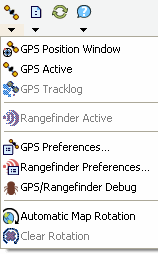
 GPS Position
Window
GPS Position
WindowOpens or closes the GPS Position Window GPS Active Activates or deactivates the GPS.
 GPS Active
GPS ActiveActivates or deactivates the GPS.
 GPS Tracklog
GPS TracklogStarts or stops storing GPS points in the tracklog shapefile.
 Rangefinder Active
Rangefinder ActiveActivates or deactivates the rangefinder.
 GPS
Preferences
GPS
PreferencesOpens the GPS Preferences dialog box.
 Rangefinder
Preferences
Rangefinder
PreferencesOpens the RangeFinder Preferences dialog box.
 GPS/Rangefinder Debug
GPS/Rangefinder DebugOpens or closes the GPS and Rangefinder Debug Window.
 Automatic Map Rotation
Automatic Map RotationActivates or deactivates the automatic rotation of the map based on the GPS direction of movement (or Course Over Ground, COG). When activated, the top of the map is aligned with the GPS direction of movement.
 Clear Rotation
Clear RotationClears the map rotation so that the map constantly faces north.
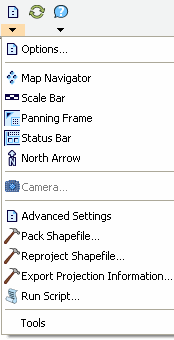
 Options
OptionsOpens the ArcPad Options dialog box
 Map Navigator
Map NavigatorDisplays or hides the Map Navigator.
 Scale Bar
Scale BarDisplays or hides the scale bar.
 Panning Frame
Panning FrameDisplays or hides the map panning frame.
 Status Bar
Status BarDisplays or hides the status bar.
 North Arrow
North Arrow Displays or hides the north arrow in the map view
 Camera
CameraOpens the camera tool for taking stand-alone photographs with the connected camera.
 Advanced Settings
Advanced Settings Opens the Advanced Settings dialog box.
 Pack Shapefile
Pack Shapefile Packs a shapefile by removing records flagged for deletion.
 Reproject Shapefile
Reproject ShapefileReprojects a shapefile to another projection and/or datum.
 Export Projection
Information
Export Projection
InformationExports ArcPad projection information into CSV and text files.
 Run Script
Run ScriptOpens the Script dialog box, which can be used for testing scripts.
This sub menu allows you to open and access properties of ArcPad extensions.
 Refresh
RefreshRefreshes your current map.
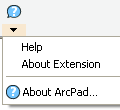
Lists available Help documents (varies dependant upon operating system).
Opens the About ArcPad Street Map Extension dialog box.
 About ArcPad
About ArcPadOpens the About ArcPad dialog box.

 Quick Reference
Help
Quick Reference
Help Displays the Quick Reference Help. (On the PC, opens the ArcPad Quick Reference pdf, on Windows Mobile opens the ArcPad htm Help.)
 Reference Guide
Reference GuideOn the PC, opens the ArcPad Reference Guide.
 User Guide
User Guide On the PC, opens the ArcPad User Guide.
 ESRI
Support Center
ESRI
Support CenterGoes to the support.esri.com web site, using the default Internet browser.