The StreetMap toolbar



The StreetMap toolbar |
|
| Release 8 |



|
The StreetMap toolbar is automatically displayed after a StreetMap layer is loaded into the ArcPad map, and is automatically closed after the StreetMap layer is removed from the ArcPad map.
The StreetMap toolbar consists of the following buttons:
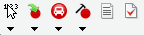
 Find Location
Find LocationReverse geocodes a location
 Convert Location to
Stop
Convert Location to
StopConverts the current location to a stop.
 Create Route from Stops
Create Route from StopsFinds a route between stop points while preserving the order of the stops.
 Edit Stops
Edit StopsOpens the Edit Stops dialog box, which allows you to change the order of stops, temporarily disable stops, and delete stops.
 Driving Directions
Driving DirectionsDisplays or hides driving directions for the current route.
 StreetMap Preferences
StreetMap PreferencesOpens the StreetMap Preferences dialog box.
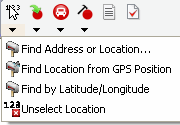
 Find Address or Location
Find Address or LocationOpens a dialog box for finding an address, city, or latitudelongitude coordinate.
 Find Location from GPS
Position
Find Location from GPS
PositionFinds a location using the current GPS position.
 Find by Latitude and Longitude
Find by Latitude and LongitudeFinds a location using the current GPS position.
 Unselect Location
Unselect LocationRemoves the location selection from the map.
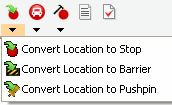
 Convert Location to
Stop
Convert Location to
StopConverts the current location to a stop.
 Convert Location to
Barrier
Convert Location to
BarrierConverts the current location to a barrier.
 Convert Location to
Pushpin
Convert Location to
PushpinConverts the current location to a pushpin.
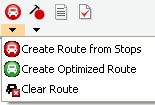
 Create Route from Stops
Create Route from StopsFinds a route between stop points while preserving the order of the stops.
 Create Optimized Route
Create Optimized RouteFinds a route between stop points by reordering intermediate locations.
 Clear Route
Clear RouteRemoves a calculated route from the map.
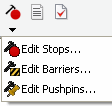
 Edit Stops
Edit StopsOpens the Edit Stops dialog box, which allows you to manage the order of stops, temporarily disable stops, and delete stops.
 Edit Barriers
Edit BarriersOpens the Edit Barriers dialog box, which allows you to edit properties of barriers, temporarily disable barriers, and delete barriers.
 Edit Pushpins
Edit PushpinsOpens the Edit Pushpins dialog box, which allows you to edit properties of pushpins, disable pushpins, and delete pushpins.