Point Style



Point Style |
|
| Release 8 |



|
The Point Style tab is used to specify the default display settings for point symbols in a point layer. All points in the layer have the same symbol. The fields on the Point Style tab are only available if no symbology has been defined in the ArcPad Layer file or if no symbol has been specified on the Styles tab of the point layer’s Symbol Properties dialog box. Tap Set To Default Point Style to delete the existing symbology settings and specify the default symbol settings for the point layer.
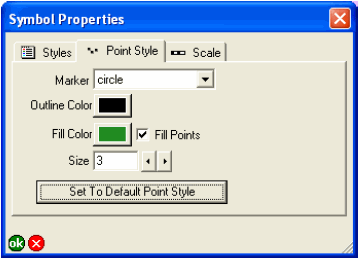
Choose the symbol to be used for the point: circle, square, cross, star, or diamond.
The default is circle.
Tap the button to specify the outline color of the point symbols.
The default is black.
Tap the button to choose the fill color of the point symbols.
The default color is randomly selected by ArcPad.
When checked, point symbols are filled with the specified fill color. When unchecked, point symbols are not filled with any color.
The default is checked.
Type or use the arrow keys to choose the point size of the point symbols. Valid sizes range from 0 to 72.
The default is 5.
Tap the button to delete the existing symbology settings and specify the default symbol settings for the point layer. Tapping the button activates all the fields on the Point Style tab.