Steps to create a photo layer



Steps to create a photo layer |
|
| Release 8 |



|
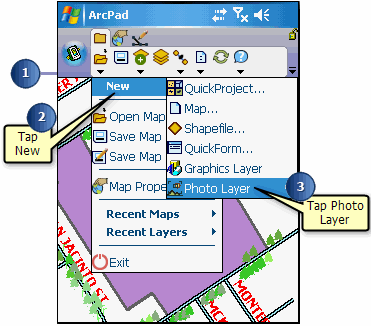
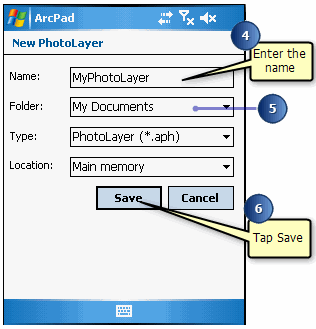
The new photo layer will be added and displayed on the map. By default, a camera symbol is used for each photo position, and is labeled with the photo file name.
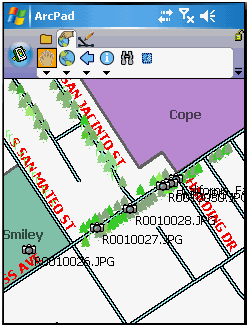
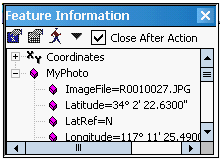
Optionally use the Identify tool to select a photo and view the photo’s attributes in the Feature Information dialog box.