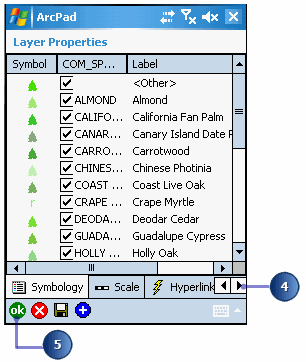Changing layer properties



Changing layer properties |
|
| Release 8 |



|
You can change the properties for a selected layer using the Layer Properties dialog box. You can set labels, specify hyperlinks, change symbology, view attribute information, set the transparecny level and color, define a display filter, and specify a scale range for displaying layers.
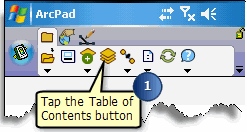

The Layer Properties dialog box opens.