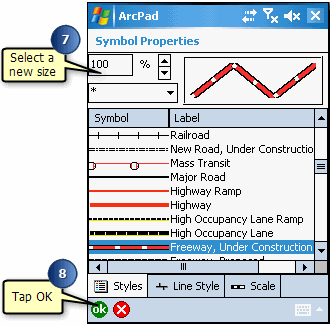Steps to define complex symbology



Steps to define complex symbology |
|
| Release 8 |



|
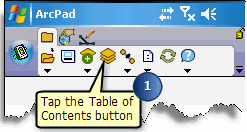
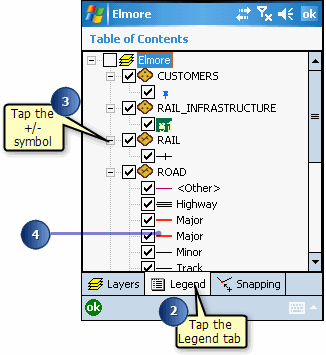
The Symbol Properties dialog box opens and enables you to define your simple and complex symbology.
The new symbol is displayed in the showcase box at the top right of your screen.
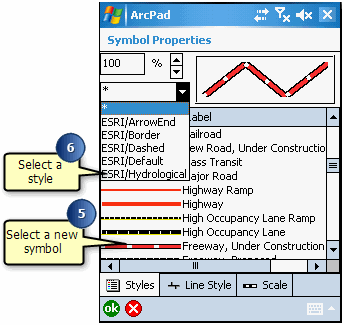
By default, the symbols from all imported styles are displayed, designated by the * symbol.